

Safari for Windows 10: How To Get and Install It
Plus, why you shouldn't do this
If you use a Mac or an iPhone, it’s hard to pick a different browser over Safari. It’s incredibly fast, uses minimal resources, and respects user privacy. But if you also use a PC, you won’t have the luxury of installing Apple’s flagship browser on Windows since the Cupertino-based tech giant does not develop Safari for the Windows PC. That’s a major issue when your gear consists of cross-platform products.
What you can do is install an older version of Safari on Windows 10 or 11, although we highly advise against that due to compatibility and security-related issues. The best and safest option is to sync your browsing data from Safari to Chrome or Edge on your PC via iCloud for Windows. Setting up macOS on your PC and using Safari that way is another feasible option.

Download and Install Safari on Your Windows PC
Apple halted the development of Safari for Windows in 2012. However, the final version of the browser (Safari v.5.1.7) is freely available on the internet, so you can quickly download and install it on your Windows 10 or 11 PC. The problem? It’s terribly slow and dated, lacks compatibility with most web apps, and poses security risks. You also can’t sync your browsing data, so it’s not a solution if you want to access bookmarks and passwords.
Regardless, the steps below will walk you through downloading and installing Safari on your Windows 10/11 PC. But unless you just want to have a feel of how Safari looked almost a decade earlier, we recommend you stay away from it.
1. Download the Safari installer from a software download portal such as Uptodown , Filehippo , or TechSpot . It weighs in at 36.7MB. Unfortunately, Apple no longer supports Safari for Windows, so you can’t get it from an official source.
2. Double-click the downloaded SafariSetup executable file.
3. Select Next on the Safari Setup’s Welcome screen.

4. Accept the license agreement and select Next .

5. Specify if you want to add Safari as a desktop shortcut or not. Also, decide if you prefer it as the default browser on your computer (we recommend you don’t select this option). Select Next to continue.

6. Pick an install directory (or leave the default folder path) and select Install .

7. Wait for the Safari installer to finish installing Safari on your computer. Then, select Finish .

After installing Safari, you can choose to open it by double-clicking the Safari icon on the desktop. Or, you can open it by selecting Safari on the Start menu’s programs list.
Despite being almost ten years old, Safari for Windows doesn’t look too out of place. To the top, you have the familiar URL bar (you can’t use it to perform searches, however), a Bookmarks strip underneath, and a dedicated Search bar on the left corner. By default, new tabs display frequently visiting sites in thumbnail format—you can use the Top Sites and History tabs to switch them and your browsing history.

Selecting the cog-shaped icon at the right corner of the screen reveals the Safari menu, where you can choose to customize the toolbar, access your browsing history, launch a private browsing window, and so on.

Selecting Preferences opens the Preferences pane, which provides options to modify the homepage, pick a default search engine, adjust privacy settings, manage extensions (although extensions support is non-existent), etc.

What the browser does not allow is to sign in with an Apple ID. That makes it impossible to sync your browsing data from an iPhone or Mac. Even if the functionality were present previously, Apple probably would’ve stopped you from signing in to it by now.
During our Safari tests on Windows, the browser started showing its age. Most websites took a long time to load, while web apps (such as YouTube and Google Maps) simply failed or prompted us to switch to a compatible browser. Other than for basic web browsing, it was practically useless.
Safari for Windows also hasn’t received security updates in almost a decade, so we recommend that you don’t attempt to use it for any sensitive activities such as banking or shopping.
Sync Safari Browsing Data via iCloud for Windows
If your gear consists of a PC and iPhone or Mac, you can sync your passwords and bookmarks from Safari with Google Chrome and vice-versa by installing iCloud for Windows. That’s the most convenient method for accessing your browsing data on each platform.
iCloud for Windows also offers password syncing for Microsoft Edge and bookmarks syncing for Mozilla Firefox. However, only Chrome receives support for both.
If you don’t have iCloud for Windows on your PC, you can get it via the Microsoft Store or the Apple website . If you already have it, make sure to upgrade it to at least version 12.5 or later (you can do that via the Microsoft Store’s Downloads and updates screen or by running the Apple Software Update applet).
With iCloud for Windows up and running, open the iCloud app and check the boxes next to Passwords and Bookmarks . You can also activate additional iCloud services such as Photos and Drive if you want.

Follow that by installing the iCloud Passwords on Google Chrome or Microsoft Edge. The former lets you insert and save passwords to the iCloud Keychain . You can also use the iCloud Passwords app (which installs automatically alongside iCloud for Windows) to manage your passwords in Windows. On the other hand, the iCloud Bookmarks extension syncs passwords between Chrome/Firefox and Safari.
Download: iCloud Passwords (Chrome)
Download: iCloud Bookmarks (Chrome)
Download: iCloud Passwords (Edge)
Download: iCloud Bookmarks (Firefox)
Run Safari via a macOS Virtual Machine
If you want to use the most recent version of Safari on your PC (perhaps to test a feature or extension), the only way you can do that is by running macOS via virtualization software. However, the procedure is not convenient. For starters, Mac’s operating system is not natively supported by most VM software, so installation generally relies on workarounds relying on additional software. Also, it requires lots of free disk space and uses up system resources, not to mention that virtual machine guests generally run sluggishly compared to the host operating system.
If you still want to go ahead and install macOS, the easiest way to do that is by following the instructions within this macOS Virtualbox project on GitHub. It lets you install macOS Catalina as a virtual machine via a Bash script. We’ve condensed it into the following steps:
1. Download and install Oracle VM VirtualBox on your PC (it’s free).
2. Download and install Cygwin with the following dependencies (you can select them during installation).
3. Download the macos-guest-virtualbox.sh bash script from GitHub.
4. Open the Cygwin Terminal. Then, drag and drop the bash script and press Enter .
5. Follow the on-screen instructions to set up macOS as a virtual machine on your PC.

After the setup procedure, you can open and use Safari by selecting the Safari icon on the Mac’s Dock. Learn about using and customizing Safari on the Mac . Before you do that, however, it’s a good idea to update macOS and Safari. To do that, open the Apple menu and select System Preferences > Software Update > Update Now .
iCloud for Windows Is the Most Convenient
Although it’s possible to download and install Safari on your Windows 10/11 computer, we recommend you stray away from it. The security risks alone make it impractical, and it’s not like you can use it for any serious web browsing anyway due to compatibility issues.
Since the most likely reason you would want to install Safari involves syncing your passwords and bookmarks, using iCloud for Windows is the only viable alternative. But if you do have the time and just want to try out the latest version of Safari, your best option is to set up macOS as a virtual machine on your PC.
Dilum Senevirathne is a freelance tech writer and blogger with three years of experience writing for online technology publications. He specializes in topics related to iOS, iPadOS, macOS, and Google web apps. When he isn't hammering away at his Magic Keyboard, you can catch him binge-watching productivity hacks on YouTube. Read Dilum's Full Bio
Read More Posts:

Want to highlight a helpful answer? Upvote!
Did someone help you, or did an answer or User Tip resolve your issue? Upvote by selecting the upvote arrow. Your feedback helps others! Learn more about when to upvote >
Looks like no one’s replied in a while. To start the conversation again, simply ask a new question.
How to install Safari on Windows 10?
My core personal devices are iPhone 12 Pro Max and iPad Pro 2021. For work (and during workdays) I use primarily a company supplied Windows 10 laptop; Macbook / iMac is not an option (for now). My work browser (also deployed via Intune Company Portal) is Microsoft Edge. I like it, but prefer clean segregation, so use Safari for personal browsing. This I want to be able to install on my company Windows 10 laptop, so that I can keep personal bookmarks and the like synchronized with my personal devices.
I understand that Apple is a very closed ecosystem, but would expect that Apple acknowledges that such a need for many people and enables us to use our Safari browsers also on Windows machines. What are my options to achieve this?
Windows, Windows 10
Posted on Aug 25, 2021 2:29 AM
Posted on Aug 25, 2021 6:57 AM
Apple stopped developing the Windows version of Safari long ago, and it shouldn't be used; iCloud bookmarks can be synchronized with other Windows web browsers.
Similar questions
- How do I install safari on my windows device? How do I install safari on my windows device? 295 2
- Why is safari not there for users who have company windows laptop and needs to have safari to use continuity from my mac Why is safari not there for users who have company windows laptop and needs to have safari to use continuity from my mac 94 2
- Safari for Windows 10. I have a Windows Computer that's running Windows 10 and I'd like to know if I can install Safari on My PC. Chrome just isn't safe and bad things keep happening on it. Safari is a lot safer, faster, and just better in general. 13615 3
Loading page content
Page content loaded
Aug 25, 2021 6:57 AM in response to maarten218

Fastest web browser for PC from Apple
Join our mailing list
Stay up to date with latest software releases, news, software discounts, deals and more.
Security Status
Recommended
Safari for PC
Latest Version
Safari 5.1.7 LATEST
Juan Garcia
Operating System
Windows XP / Vista / Windows 7 / Windows 8 / Windows 10 / Windows 11
User Rating
Author / Product
Apple Inc / External Link
SafariSetup.exe
MD5 Checksum
0a5b39a859eb84484d5559a8ba22f736
- Windows 7 or later
- A compatible processor (32-bit or 64-bit)
- At least 2GB of RAM
- At least 500MB of free disk space
- An internet connection
- Exceptional speed and performance.
- Strong privacy and security features.
- Seamless integration with Apple devices through iCloud.
- Energy-efficient design.
- Clean and intuitive user interface.
- This product for Windows is not developed actively anymore.
- Limited extension library compared to some other browsers.
- Not as customizable as some competitors.
- May lack some advanced features found in alternative browsers.
Safari 5.1.7 Screenshots
The images below have been resized. Click on them to view the screenshots in full size.

What's new in this version:
Contains improvements to performance, stability, compatibility, and security, including changes that: - Improve the browser's responsiveness when the system is low on memory - Fix an issue that could affect websites using forms to authenticate users
Screenshots
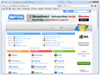
Top Downloads
Comments and User Reviews
Each software is released under license type that can be found on program pages as well as on search or category pages. Here are the most common license types:
Freeware programs can be downloaded used free of charge and without any time limitations . Freeware products can be used free of charge for both personal and professional (commercial use).
Open Source
Open Source software is software with source code that anyone can inspect, modify or enhance. Programs released under this license can be used at no cost for both personal and commercial purposes. There are many different open source licenses but they all must comply with the Open Source Definition - in brief: the software can be freely used, modified and shared .
Free to Play
This license is commonly used for video games and it allows users to download and play the game for free . Basically, a product is offered Free to Play (Freemium) and the user can decide if he wants to pay the money (Premium) for additional features, services, virtual or physical goods that expand the functionality of the game. In some cases, ads may be show to the users.
Demo programs have a limited functionality for free, but charge for an advanced set of features or for the removal of advertisements from the program's interfaces. In some cases, all the functionality is disabled until the license is purchased. Demos are usually not time-limited (like Trial software) but the functionality is limited.
Trial software allows the user to evaluate the software for a limited amount of time . After that trial period (usually 15 to 90 days) the user can decide whether to buy the software or not. Even though, most trial software products are only time-limited some also have feature limitations.
Usually commercial software or games are produced for sale or to serve a commercial purpose .
To make sure your data and your privacy are safe, we at FileHorse check all software installation files each time a new one is uploaded to our servers or linked to remote server. Based on the checks we perform the software is categorized as follows:
This file has been scanned with VirusTotal using more than 70 different antivirus software products and no threats have been detected. It's very likely that this software is clean and safe for use.
There are some reports that this software is potentially malicious or may install other unwanted bundled software . These could be false positives and our users are advised to be careful while installing this software.
This software is no longer available for the download . This could be due to the program being discontinued , having a security issue or for other reasons.
Update to the latest version of Safari
If a Safari update is available for your device, you can get it by updating or upgrading macOS, iOS, iPadOS, or visionOS.
Get Safari updates for Mac, iPhone, iPad, or Apple Vision Pro
The most up-to-date version of Safari is included with the latest version of the operating system for your Apple device.
To update Safari on Mac, update macOS .
To update Safari on iPhone or iPad, update iOS or iPadOS .
To update Safari on Apple Vision Pro, update visionOS .
Get Safari updates for Windows
Apple no longer offers Safari updates for Windows or other PC operating systems. Safari 5.1.7 for Windows, released in 2010 and now outdated, was the last version made for Windows.
If a website says your browser is out of date
If a website says that Safari is out of date even though you're already using the latest version of macOS, iOS, iPadOS, or visionOS, there could be an issue with the website. If you’re sure that you want to use the website, contact the website owner or developer for guidance about how to best use their website.

Related topics
Explore Apple Support Community
Find what’s been asked and answered by Apple customers.

How to Download & Install Safari on Windows 10 PC

As you all know that Safari is the default web browser for iOS and macOS devices. Some Windows PC users may want to download and install the Apple Safari web browser on a Windows 10 PC. Apple has stopped supporting Safari for Windows since 2012. However, you can download and use the version Safari web browser on your Windows PC. Here, you are going to learn how to download and install Safari on Windows 10 PC .
However, the Safari web browser is the default browser for all Apple devices like macOS , iPad , and iPhone with iOS . Just as Microsoft has Microsoft Edge, Google has Chrome, and Mozilla has Firefox, Apple is responsible for developing and maintaining its Safari browser.
Safari is a Web browser with high performance. It is developed by Apple Inc. It is the default browser for macOS, iPad and iPhone with iOS and its older versions are also available for Windows users. It was first released in 2003 for the Macintosh computers. A Windows edition was available from 2007 until 2012; the software has since been discontinued by Apple. As of now, Windows 10 users can download and install Safari version 5.1.7 for Windows computers.
Features or Safari Browser
Safari is unquestionably a brilliant browser. It’s fast speed and ease of use make it a great app. Together with these simple qualities, Safari has more highly innovative features that most don’t know about.
- Privacy and Security
- Protection from Unsafe Sites
- Intelligent Tracking Prevention
Why Do You Need to Install Safari on Windows 10?
The browser outperforms other browsers such as Chrome and Firefox in terms of speed and efficiency according to Apple’s sources. Here are the reasons why you can make better use of Safari than any browser.
- Improved Battery Life
- AutoFill Passwords
How to Download & Install Safari on Windows 10
Yeah, the Safari browser can also be downloaded and installed on Windows 10, Windows 8, and Windows 7. The catch, however, is that Apple no longer develops Windows operating system Safari. This means Safari’s new update is not available for the Windows operating system.
Meanwhile, Safari version 5.1.7 released a few years ago must be downloaded and installed. That said, the Safari version 5.1.7 is officially available for download from Apple and is completely compatible with both the latest 32-bit and 64-bit Windows 10 systems. Safari’s latest version for Windows was released on 9 May 2012.
Step 1. Download Safari from trusted sites. Here is the link to download Safari and then follow the on-screen instructions.
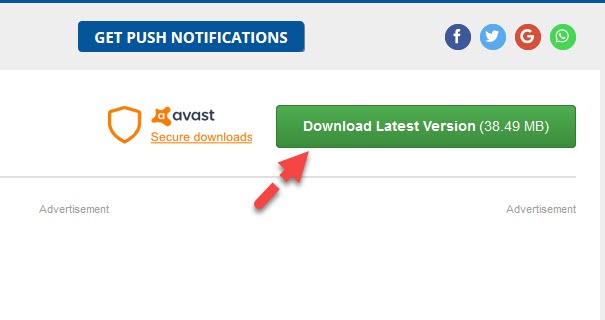
Step 2 . When the file is download, double-click on it to start the installation process.
Step 3 . Click Next .
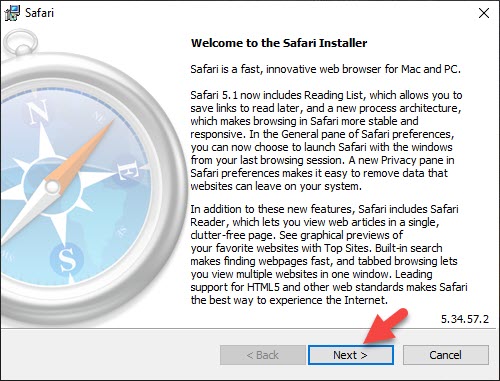
Step 4 . Select I accept the terms in the license agreement and click Next .
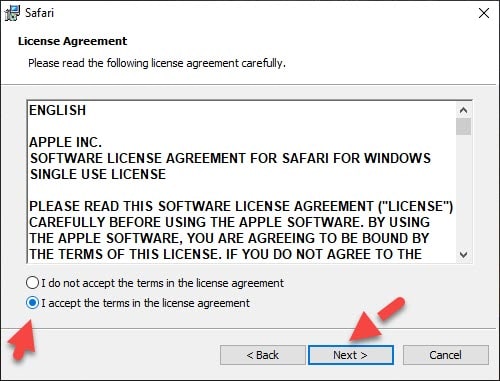
Step 5 . Here, you can deselect or uncheck some options like Install Bonjour for Windows or Make Safari the default browser for all users and click Next .
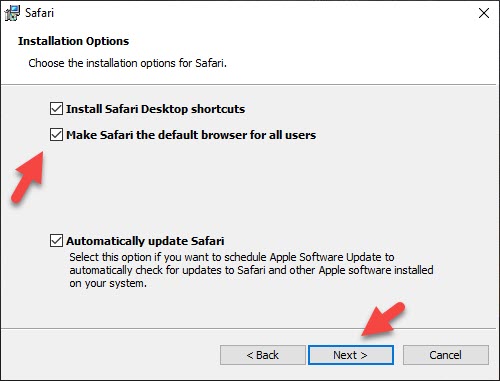
Step 6 . Finally, click Install, and If you’re promoted click Yes . Wait until the installation wizard is completed and click Finish .
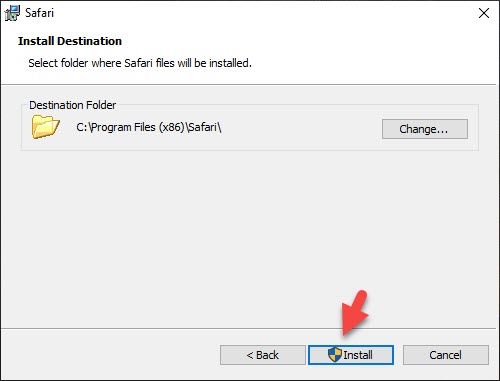
Step 7. Safari browser is now installed on your Windows 10 PC and it’s ready to use.
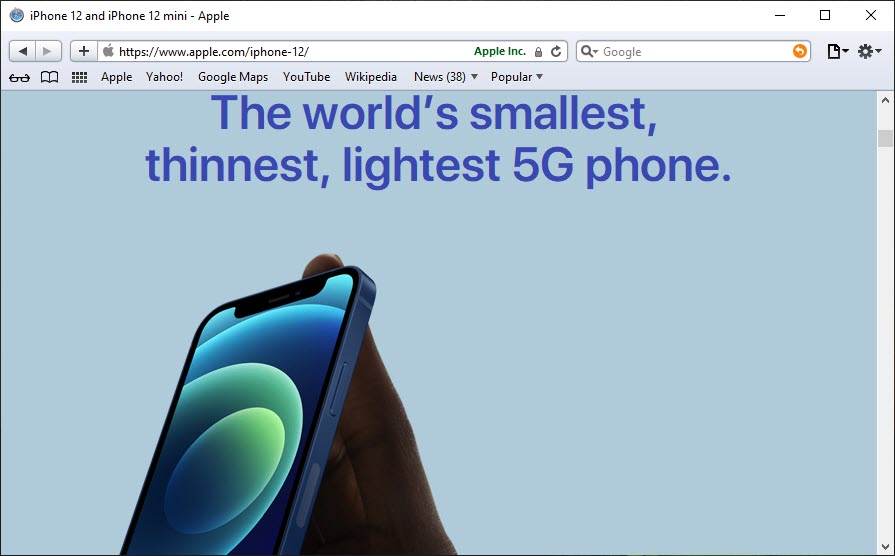
Final Words
This is how you can download & Install the Safari browser on your Windows PC and laptop. When it comes to speed and security then you can’t find any better web browser like Safari. If you’re a Windows user and want to experiment with the Safari browser then you may opt to install it on your Windows computers.
- How to Block a Website on Microsoft Edge (Chromium-based)
How to Screen Mirror an iPhone to a Laptop Wirelessly
How to play youtube in the background on iphone, leave a reply cancel reply.
Your email address will not be published. Required fields are marked *
Save my name, email, and website in this browser for the next time I comment.

How To Get Safari On Windows

- Software & Applications
- Browsers & Extensions

Introduction
Safari, Apple's sleek and innovative web browser, has long been synonymous with the seamless browsing experience on Mac and iOS devices. However, for Windows users, the prospect of accessing Safari has been a topic of curiosity and interest. While Apple discontinued the development of Safari for Windows several years ago, there are still ways to obtain and utilize this renowned browser on a Windows operating system.
In this article, we will delve into the process of acquiring Safari for Windows, exploring the steps to download, install, and utilize the browser effectively. Whether you are an avid Safari enthusiast or simply curious about its features and performance, this guide will provide you with the necessary insights to experience Safari on your Windows device.
Let's embark on this journey to bring the elegance and efficiency of Safari to your Windows environment. Whether it's for testing website compatibility, exploring Safari's unique features, or simply satisfying your curiosity, the steps outlined in this article will enable you to seamlessly integrate Safari into your Windows browsing experience.
Downloading Safari for Windows
When it comes to downloading Safari for Windows, the process may seem unconventional due to Apple's decision to discontinue the development of Safari for the Windows platform. However, with the right approach, Windows users can still obtain Safari and experience its unique browsing capabilities.
One of the primary methods to download Safari for Windows involves leveraging reliable software repositories or archives that host the last available version of Safari for the Windows operating system. These repositories often store legacy software, including discontinued applications like Safari for Windows. By accessing these repositories, users can secure a copy of Safari for installation on their Windows devices.
Another avenue for obtaining Safari for Windows is through reputable third-party websites that specialize in archiving and distributing legacy software. These platforms serve as valuable resources for users seeking to acquire older versions of software that are no longer officially supported. By navigating these websites and locating the desired version of Safari for Windows, users can initiate the download process and prepare for the subsequent installation.
It's important to exercise caution and discernment when downloading software from third-party sources. Verifying the authenticity and integrity of the downloaded files is crucial to mitigate the risk of encountering compromised or malicious software. Prioritizing reputable and well-established sources for downloading Safari for Windows is essential to safeguard the security and stability of the Windows environment.
In addition to third-party websites, users can explore alternative channels such as technology forums and communities where discussions about legacy software and downloads are prevalent. Engaging with these communities can yield valuable insights and recommendations regarding the most reliable sources for acquiring Safari for Windows.
By leveraging these approaches and resources, Windows users can navigate the process of downloading Safari for Windows, enabling them to access and explore the distinctive features and functionalities of this renowned browser within their Windows environment. With the download phase accomplished, the next step involves installing Safari on the Windows operating system, which will be elucidated in the subsequent section.
Installing Safari on Windows
Once the download of Safari for Windows is complete, the subsequent step involves installing the browser on the Windows operating system. The installation process is pivotal in integrating Safari seamlessly into the Windows environment, enabling users to harness its features and capabilities effectively.
To initiate the installation of Safari on Windows, locate the downloaded installation file, typically in the form of an executable setup or installer package. Upon identifying the downloaded file, double-click to commence the installation process. This action triggers the execution of the installation wizard, guiding users through the necessary steps to install Safari on their Windows device.
The installation wizard presents users with a series of prompts and options, including the destination directory for installing Safari, shortcut creation preferences, and additional settings related to the browser's integration with the Windows environment. Users are encouraged to review and customize these options based on their preferences and requirements, ensuring that the installation aligns with their specific needs.
As the installation progresses, the wizard orchestrates the deployment of Safari's files and components onto the Windows system, culminating in the successful integration of the browser. Upon completion of the installation, users are typically presented with a confirmation message or prompt, indicating that Safari has been successfully installed on their Windows device.
Following the installation, it is advisable to perform a brief test launch of Safari to verify its functionality and ascertain that the installation process has been executed without any issues. By initiating the browser and navigating through its interface, users can confirm that Safari is operational and ready for utilization within the Windows environment.
It's important to note that while Safari for Windows may not receive ongoing updates or support from Apple, the installed version can still serve as a valuable tool for specific use cases, such as website testing, cross-browser compatibility assessments, and exploration of Safari's unique browsing features.
With Safari successfully installed on the Windows operating system, users can seamlessly transition into leveraging the browser to experience its interface, performance, and functionality within the Windows environment. The installation process sets the stage for users to harness the distinctive attributes of Safari while navigating the digital landscape on their Windows device.
In the subsequent section, we will delve into the practical aspects of using Safari on Windows, encompassing tips and insights to optimize the browsing experience and leverage Safari's capabilities effectively within the Windows ecosystem.
Using Safari on Windows
Utilizing Safari on a Windows operating system presents an intriguing juxtaposition of Apple's renowned browser within the Windows environment. Despite the discontinuation of official support for Safari on Windows, users can still leverage the installed version to explore its features and capabilities, catering to specific browsing needs and preferences.
Upon launching Safari on Windows, users are greeted by its familiar interface, characterized by a clean layout and intuitive navigation elements. Navigating through the browser's menus and settings unveils a range of functionalities, including tab management, bookmark organization, and integrated search capabilities. Users can seamlessly engage with Safari's interface, leveraging its features to streamline their browsing activities within the Windows ecosystem.
One notable aspect of using Safari on Windows pertains to website compatibility testing. Given Safari's distinct rendering engine and behavior, Windows users can employ the browser to assess the performance and appearance of websites, ensuring optimal functionality across different platforms and browsers. This capability is particularly valuable for web developers and designers seeking to validate the cross-browser compatibility of their creations.
Furthermore, Safari on Windows facilitates the exploration of Apple's ecosystem-specific features, such as iCloud integration and synchronization with Apple devices. Windows users who possess Apple devices can leverage Safari to access iCloud services, synchronize bookmarks and browsing history, and experience a degree of continuity between their Windows system and Apple ecosystem.
The browsing experience with Safari on Windows encompasses the seamless integration of Apple's ecosystem-specific features, providing users with a glimpse into the cohesive functionality that transcends device boundaries. This integration fosters a sense of continuity and convenience for individuals who navigate between Windows and Apple environments, bridging the gap between disparate platforms.
In addition to website testing and ecosystem integration, Safari on Windows offers a platform for users to explore its unique browsing features, such as Reader Mode, which enhances the readability of articles, and Intelligent Tracking Prevention, designed to bolster privacy and security during online activities. These features contribute to a distinctive browsing experience, enriching the utilization of Safari within the Windows environment.
As users navigate the digital landscape with Safari on Windows, they can leverage the browser's capabilities to tailor their browsing experience, harnessing its features to align with their preferences and requirements. Whether it's for professional website assessments, seamless ecosystem integration, or the exploration of Safari's distinctive functionalities, the utilization of Safari on Windows opens avenues for users to engage with Apple's browser within the Windows ecosystem.
By embracing the unique attributes of Safari and integrating them into the Windows environment, users can derive value from the browser's features while navigating the digital realm on their Windows device. The utilization of Safari on Windows underscores the adaptability and versatility of the browser, transcending its native ecosystem to cater to the diverse needs of Windows users.
Troubleshooting Safari on Windows
Troubleshooting Safari on Windows encompasses the identification and resolution of potential issues that may arise during the utilization of the browser within the Windows environment. While Safari for Windows may not receive active support or updates from Apple, users can employ certain strategies to address common challenges and ensure a smoother browsing experience.
One prevalent issue that users may encounter pertains to compatibility and performance discrepancies when accessing certain websites or web-based applications. Given the unique rendering engine and behavior of Safari, some websites may exhibit variations in appearance or functionality compared to other browsers. In such instances, users can consider employing compatibility modes or extensions designed to enhance website compatibility within Safari on Windows. Additionally, exploring alternative browsers for specific website interactions can provide a viable workaround for addressing compatibility challenges.
Another aspect of troubleshooting Safari on Windows involves addressing potential stability and performance issues that may manifest during prolonged usage. Users experiencing frequent crashes or sluggish performance with Safari can undertake measures such as clearing browser cache and temporary files, updating the browser to the latest available version, and disabling unnecessary extensions or plugins. These actions can contribute to optimizing Safari's performance and mitigating stability concerns within the Windows environment.
Furthermore, users encountering synchronization or connectivity issues related to iCloud integration with Safari on Windows can explore troubleshooting steps to rectify these discrepancies. Verifying iCloud account settings, ensuring network connectivity, and reviewing synchronization preferences within Safari can aid in resolving synchronization-related challenges, fostering a seamless experience for users navigating between their Windows system and Apple ecosystem.
Addressing privacy and security concerns within Safari on Windows is also paramount, particularly in light of evolving online threats and privacy considerations. Users can explore Safari's privacy settings to customize tracking prevention features, manage website permissions, and enhance security protocols within the browser. Additionally, staying informed about security updates and best practices for safe browsing can contribute to fortifying the browsing experience with Safari on Windows.
By proactively addressing these troubleshooting considerations, users can optimize their experience with Safari on Windows, mitigating potential challenges and maximizing the browser's capabilities within the Windows environment. Embracing a proactive approach to troubleshooting empowers users to navigate the digital landscape with confidence, leveraging Safari's features while effectively addressing and resolving any impediments that may arise during its utilization on Windows.
Incorporating these troubleshooting strategies into the utilization of Safari on Windows underscores the adaptability and resilience of the browser, enabling users to harness its functionalities while navigating the diverse terrain of the Windows operating system.
Leave a Reply Cancel reply
Your email address will not be published. Required fields are marked *
Save my name, email, and website in this browser for the next time I comment.
- Crowdfunding
- Cryptocurrency
- Digital Banking
- Digital Payments
- Investments
- Console Gaming
- Mobile Gaming
- VR/AR Gaming
- Gadget Usage
- Gaming Tips
- Online Safety
- Software Tutorials
- Tech Setup & Troubleshooting
- Buyer’s Guides
- Comparative Analysis
- Gadget Reviews
- Service Reviews
- Software Reviews
- Mobile Devices
- PCs & Laptops
- Smart Home Gadgets
- Content Creation Tools
- Digital Photography
- Video & Music Streaming
- Online Security
- Online Services
- Web Hosting
- WiFi & Ethernet
- Browsers & Extensions
- Communication Platforms
- Operating Systems
- Productivity Tools
- AI & Machine Learning
- Cybersecurity
- Emerging Tech
- IoT & Smart Devices
- Virtual & Augmented Reality
- Latest News
- AI Developments
- Fintech Updates
- Gaming News
- New Product Launches
- AI Writing How Its Changing the Way We Create Content
- How to Find the Best Midjourney Alternative in 2024 A Guide to AI Anime Generators
Related Post
Ai writing: how it’s changing the way we create content, unleashing young geniuses: how lingokids makes learning a blast, 10 best ai math solvers for instant homework solutions, 10 best ai homework helper tools to get instant homework help, 10 best ai humanizers to humanize ai text with ease, sla network: benefits, advantages, satisfaction of both parties to the contract, related posts.

How To Close Extra Safari Window On IPad

How To Restart Safari On Macbook

How To Take Off Yahoo Search Engine On Safari
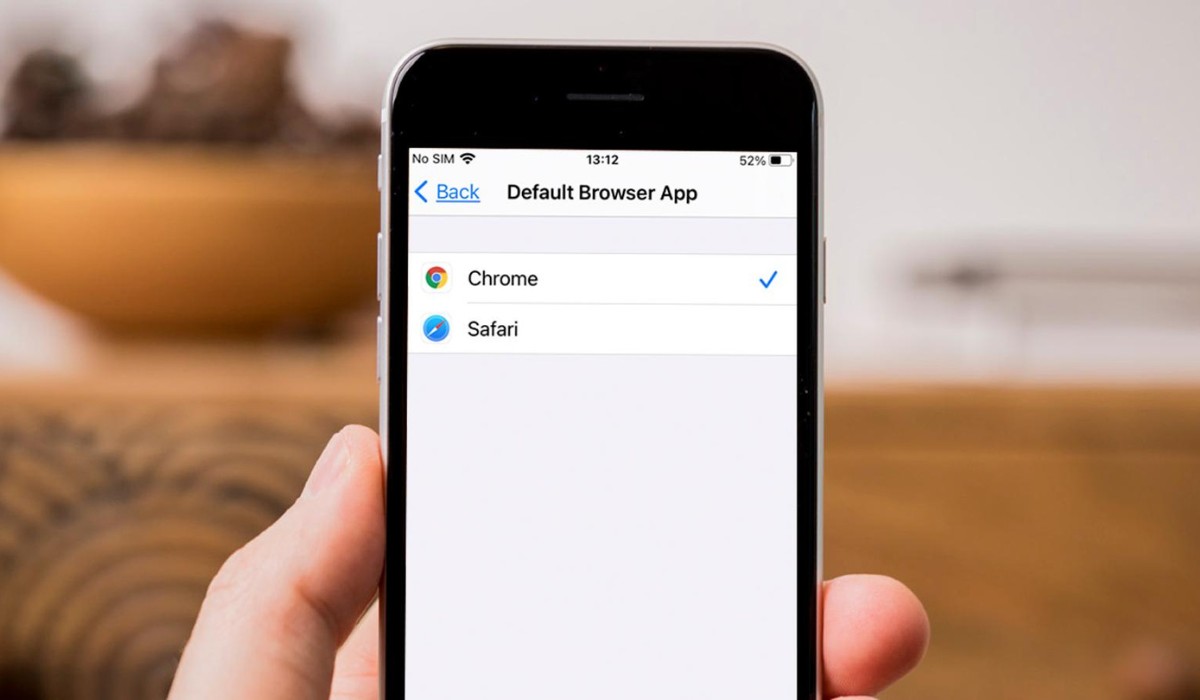
How To Get Safari Back To Normal
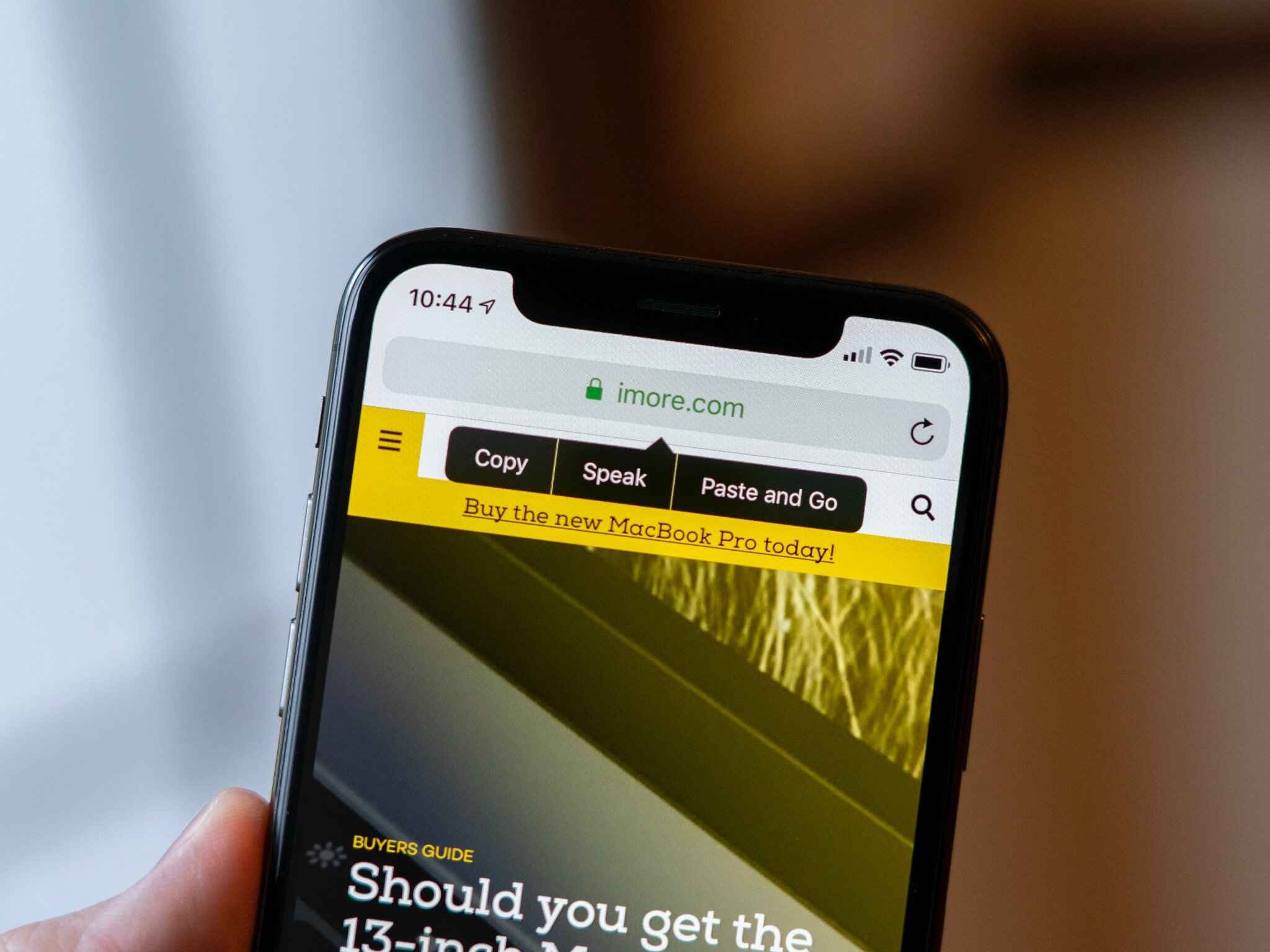
How To Paste In Safari

How To Get Rid Of Privacy Report On Safari
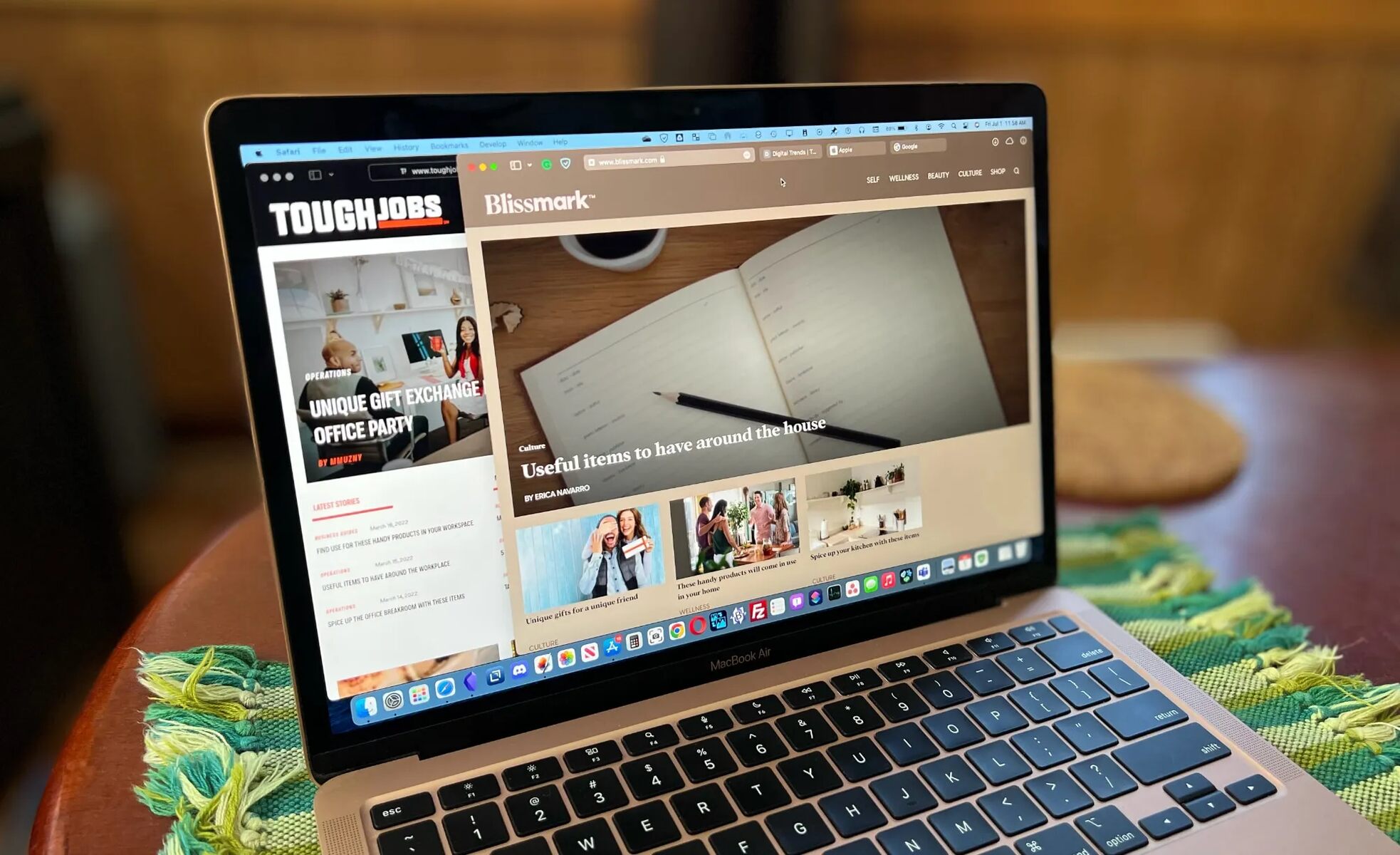
How To Change Color Of Safari On Mac
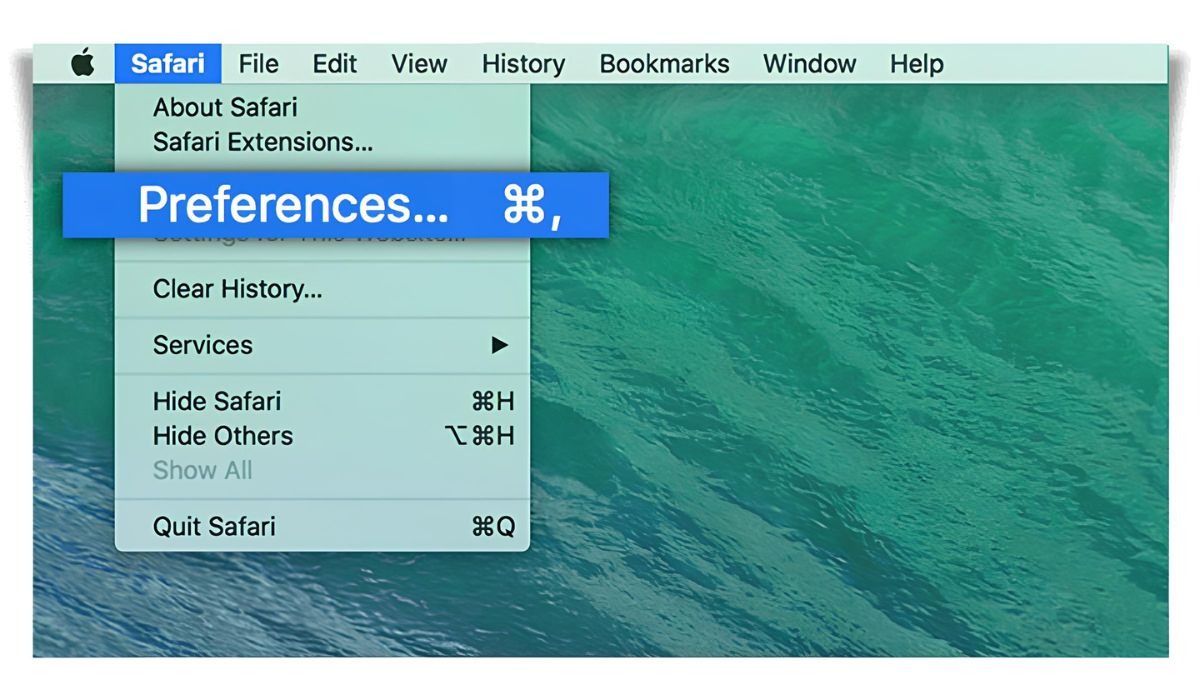
Where Is Safari Preferences
Recent stories.

How to Find the Best Midjourney Alternative in 2024: A Guide to AI Anime Generators

How to Know When it’s the Right Time to Buy Bitcoin

How to Sell Counter-Strike 2 Skins Instantly? A Comprehensive Guide

10 Proven Ways For Online Gamers To Avoid Cyber Attacks And Scams

- Privacy Overview
- Strictly Necessary Cookies
This website uses cookies so that we can provide you with the best user experience possible. Cookie information is stored in your browser and performs functions such as recognising you when you return to our website and helping our team to understand which sections of the website you find most interesting and useful.
Strictly Necessary Cookie should be enabled at all times so that we can save your preferences for cookie settings.
If you disable this cookie, we will not be able to save your preferences. This means that every time you visit this website you will need to enable or disable cookies again.
How To Install Safari Browser On Windows 10
Download and installation of Safari Browser for Windows have been a topic of interest among users seeking Apple’s renowned browser on their Windows systems. Safari’s charm lies in its reputation for performance and user-friendly interface, making it a desirable option despite its discontinued support for Windows. Here, we’ll delve into the steps to procure Safari Browser for Windows, exploring its compatibility and the installation process.
Table of Contents
Understanding Safari’s Compatibility and Features
Safari, developed by Apple Inc., remains the default browser for macOS users, known for its sleek design and advanced functionalities. However, its availability for Windows users ceased after version 5.1.7, posing limitations due to lack of updates and potential security concerns. While it was once an option for Windows 10, continuing to use an outdated version might jeopardize online security.
Is there a Safari for Windows 10
Safari was available for Windows users, and the last supported version for Windows was Safari 5.1.7. However, after this version, Apple discontinued further development and support for Safari on Windows systems. As a result, while Safari 5.1.7 was the latest version for Windows, it’s important to note that using an outdated browser version may pose security risks due to the lack of updates and official support from Apple. Therefore, while Safari existed for Windows, the discontinued support means there isn’t a modern or actively maintained Safari version available for Windows 10.
Where can I download Safari for Windows 10?
Downloading Safari for Windows 10 involves seeking the last supported version, 5.1.7, from sources other than Apple’s official website. Regardless of whether you need the 32-bit or 64-bit version, the installer functions seamlessly. Follow these steps:
1. Visit the Safari download webpage and select your desired download location on your hard drive. 2. Save the file and then click the executable to initiate the installation process. 3. Open the downloaded installation file and click “Run” to begin the setup. 4. Proceed by clicking “Next” on the Safari installer and, if prompted by the User Access Control window, click “Yes.” 5. Accept the software agreement, select required options, and click “Next.” 6. Finally, click “Install” and wait for the installation process to conclude. Once installed, Safari for Windows 10 is ready for use, offering its features on your system without extra steps.
While Safari is free for Windows and the 5.1.7 version remains the last supported release, it’s important to note that Apple has ceased providing updates or support. Consequently, using this outdated version may compromise your online security, as Apple no longer maintains the installer package or offers any updates for it.
Is Safari Free for Windows
Yes, Safari was free for Windows users during its active support period. However, it’s important to note that the last supported version for Windows was Safari 5.1.7. While it was available for free, Apple has discontinued updates and support for Safari on Windows systems.
Consequently, using this outdated version may pose security risks, as it lacks the latest security patches and updates to protect against potential vulnerabilities. Therefore, while it was free, it’s no longer recommended to use Safari on Windows due to these security concerns.
Why was Safari for Windows discontinued?
The discontinuation of Safari for Windows could be attributed to market factors, as supporting the Windows version might not have aligned with the costs and benefits for Apple. This move is similar to Microsoft releasing its Edge Chromium browser exclusively for the Windows platform.
As a result, Apple no longer provides Safari updates for Windows. Hence, the Safari 5.1.7 installer isn’t available on the official Apple website. While it’s possible to download this version from other sources, its lack of updates and official support raises security concerns.
Safari Browser for Windows 10 (Features)
Safari Browser is the only browser that has an inbuilt DuckDuckGo support. This browser also has a no tracking feature which prevents websites from tracking you. It doesn’t let you browse insecure websites.
Gives a warning when a user goes through insecure websites. Safari responds to user feedback even more than Chrome. The loading time of the website for both browsers is not very different.
In contrast to their predecessors, it requires a comparatively limited portion of the primary narrative. The inclusion of graphics allows Safari with fewer machine resources than other browsers to give a smoother scrolling experience and better feedback.
- Fastest Browsers for Windows
- Best Browsers for Roku
- Lightweight Browser for Windows
- Best Browsers For Android TV
- What Is Wave Browser
- Best Ad Blockers For Safari Browser
Angello Mathews
Angello Mathews is a technical content writer with expert in the field of science & technology. She has a very good academic and professional profile . When she is not writing, she will be seen travelling around the world
You may also like
19+ best duplicate photo finder & cleaner in 2024, 11 best free snipping tools for windows 11, 10, 8 & 7 pc, 19 best iptv players for windows 11, 10 pc, how to delete multiple photos on instagram, leave a reply cancel reply.
Your email address will not be published. Required fields are marked *
Save my name, email, and website in this browser for the next time I comment.
- Accessories
- Entertainment
- PCs & Components
- Wi-Fi & Networks
- Newsletters
- Digital Magazine – Subscribe
- Digital Magazine – Log in
- Smart Answers
- Best laptops
- Best antivirus
- Best monitors
- Laptop deals
- Desktop PC deals
When you purchase through links in our articles, we may earn a small commission. This doesn't affect our editorial independence .
Best web browser 2021: Chrome, Edge, Firefox, and Opera go head-to-head

The web browser is by far the most important piece of software on your PC. Unless you’re at a workstation crunching numbers or editing Hollywood blockbusters, you probably spend the majority of your computer time staring at a webpage.
That’s why it’s important to have the best tool for the job. So much has changed since our last browser showdown in early 2019. Not only is Internet Explorer out, but classic Edge is about to be replaced by Chromium-based Edge . The latter is not officially a part of Windows yet, but you can already download it manually to replace the original (and basically terrible) Edge. For this latest PCWorld browser showdown, we’ve dumped classic Edge and replaced it with the stable version of Chromium Edge.
There are tons of browser options out there but real choice is limited. With Edge now using Chromium, three of our four browsers in this showdown are based on Google’s open-source project. Even the two most talked about “alternative” browsers, Brave and Vivaldi , are based on Chromium.
We won’t get into the argument here, but suffice to say, from our point of view this is bad. The web thrives when multiple engines adhere to independent web standards, not when developers target a single browser engine. We’re not quite returning to something like the age of Internet Explorer 6. Apple’s Safari browser (based on Webkit) is really the only choice on iOS, for example. Still, it’s concerning.
Let’s take a look at the four major options—Chrome, Edge, Firefox, and Opera—to see how they stack up in 2020. Last time around, Opera topped our charts as the best browser to get. This year, Edge (yes, Edge ) is our top pick, but don’t get too excited. You’re not losing much, if anything, if you stick with Chrome instead. Read on to find out why.
(If none of these internet browsers strike your fancy, head over to PCWorld’s roundup of 10 intriguing alternative browsers .)
Browsers in brief

A perennial favorite, Google Chrome tops the metrics charts of both StatCounter and NetMarketShare by a huge margin. Google’s browser has built a dedicated fan base thanks to its massive extensions library, and the fact that it just gets out of your way to put the focus on web content, not the browser’s trimmings.
Chrome isn’t quite as simplistic as it once was, but it’s still very easy to use. There isn’t much to Chrome except a huge URL bar—known as the OmniBar—plus a space for extensions, a bookmarking icon, tabs, and that’s it.
Yet Google still finds a way to hide all kinds of features inside the browser, including deep integration with Google’s services. It can sync bookmarks, passwords, open tabs, and more across devices. Chrome also has multi-account support for family PCs, a built-in PDF viewer, built-in Google Translate functionality, a task manager, and the always handy Paste and go context menu item.
If there’s one complaint people have about Chrome it’s that the browser eats up available memory. Our browser testing in 2015 showed that Chrome was definitely a memory beast, but these days the beast is much more domesticated.

Anyone who loves extensibility but wants greater privacy should look at the open-source Mozilla Firefox. It’s also the only non-Chromium option in this round-up. Firefox paved the way for other browsers to become extensible, and its extensions architecture offers plenty of choice for users. Firefox also has a sync feature to see open and recent tabs, browsing history, and bookmarks across multiple devices.
Firefox 74 is an excellent browser, and continues the Quantum era that started with version 57 . Quantum brought a new and updated design with refreshed icons, and a new library section that houses your history, pocket reading list, downloads, and synced tabs. Firefox also has a task manager, screenshot tool, and the ability to use Windows 10’s native sharing tool.
Where Firefox has really stood out in recent years is with the browser’s incognito mode . All browsers have a private mode that lets you browse without any of your activity being logged in your saved history. But most of the time these private modes still allow websites to track your activity for that specific session. Firefox does away with this by including ad and tracker blockers when using incognito mode. It also supports an optional Facebook Container extension that prevents the social network from tracking you across the web.
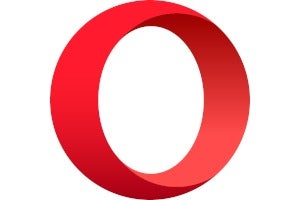
Before Chrome, Opera was a popular choice among power users.
Opera is really one of the more under-rated browsers around. It comes with a built-in VPN—though we don’t recommend using it. It also has built-in ad and tracker blocking, a snapshot tool, a unit converter for time zones and currency, and the mobile versions of Opera come with a built-in cryptocurrency wallet.
Opera also has its own take on the social sidebar with one-click access to services such as WhatsApp, Facebook Messenger, and Telegram. Like Chrome and Firefox, Opera also has cross-device syncing features.
Microsoft Edge

Microsoft Edge is dead, long live Microsoft Edge. Edge is now a Chromium-based browser. The new version isn’t bundled with Windows 10 at this writing, but installing it from Microsoft’s site will automatically replace legacy Edge with the new Chromium browser on the desktop.
Performance with Chromium Edge is on par with Chrome and Opera, and it also has similar functionality. That means extensions from the Chrome Web Store are available, but not by default. As with classic Edge, extensions come from the Microsoft Store, but it can be set to install Chrome extensions by typing edge://extensions into the URL bar and pressing Enter . Next, click the Allow extensions from other stores button, select Allow in the pop-up window that appears, and then visit the Chrome Web Store and use it just like on Chrome.
We expect Microsoft to continue to push the Microsoft Store with extensions for Edge. These efforts are most likely in vain, however, as the Chrome Web Store is available to Edge users if they want it, and developers have little incentive to add their work to Microsoft’s store.
As with other Chromium browsers, Edge can sync open tabs, bookmarks, saved passwords, and browsing history across multiple devices. Currently, Chromium Edge lacks many of the Windows 10 features the old version had, such as integration with OneNote and Cortana. Microsoft does plan on bringing out a new feature soon called Collections that can “collect, organize, share, and export web content to Word or Excel.”
Right now, Edge is fairly plain, but that’s normal for a new browser. As Chromium Edge matures we expect to see Microsoft extend the browser’s capabilities.
With the overview of our four contestants out of the way, let’s get down to business. To find out which browser is worthy of your bandwidth in 2020 we used a variety of testing tools.
We largely stuck to our typical testing regimen, but that is set to change in upcoming browser showdowns. A number of the tests we use have been unsupported for years, and it’ll soon be time to shake up our testing approach.
For this round we added WebKit’s JetStream 2.0 , which was released in March 2019. JetStream 2 contains a lot of the tests from JetStream 1.1. It also borrows from newer benchmarks such as WebKit’s Ares-6 and Web Tooling by the V8 team (V8 is the JavaScript and WebAssembly engine for Chromium). WebKit said it also drew inspiration from Mozilla’s Kraken. Anyone who wants to get into the details of JetStream 2 should check out Webkit’s blog post .
In addition to JetStream 2, we used JetStream 1.1 to maintain comparisons to previous runs of the showdown one last time. We also kept the now-unsupported Octane 2.0 and SunSpider 1.0.2 benchmarking tools. Then we turned to WebXPRT 3 and Speedometer to test the browsers under simulated web app workloads.
Finally, we took a look at CPU and RAM usage by loading a set of 20 websites in a single window in quick succession. Once all tabs began loading, we waited 45 seconds, and then checked the CPU and RAM usage. The idea was to see the amount of system resources the browser used during a heavy workload.
For the tests we left each browser in its default state. There are no extensions running, no account sign-ups, nor was there any deliberate tinkering with settings. It’s just raw browser action.
Our test rig was an Acer Aspire E 15-575-33BM laptop loaded with Windows 10 Home, version 1909. The laptop also has a 1TB hard drive, 4GB RAM, and an Intel Core i3-7100U. Each browser was tested over an ethernet connection.
The performance picture
Firefox came out of this showdown a browser of extremes. As we’ll see, it either wins a particular performance test or comes in dead last. This is most likely a result of our current browser monoculture. When a Chromium browser wins a particular category, its two cousins aren’t far behind. Nearly every Chromium-based victory was one of degrees between the three amigos, which inevitably pushes Firefox towards the back.
For all of the benchmarks, we ran the test three times in succession, except for WebXPRT 3 and our homegrown 20-tabs torture test. Each time we ran the test we relaunched the browser window. We then took the average score from the three runs.
Let’s start with JetStream 2, the newest addition to our testing regimen. Our top winner for this round was Edge, but as we said it’s hardly a resounding victory with Chrome and Opera not that far behind. Firefox performed abysmally in this test compared to its counterparts.
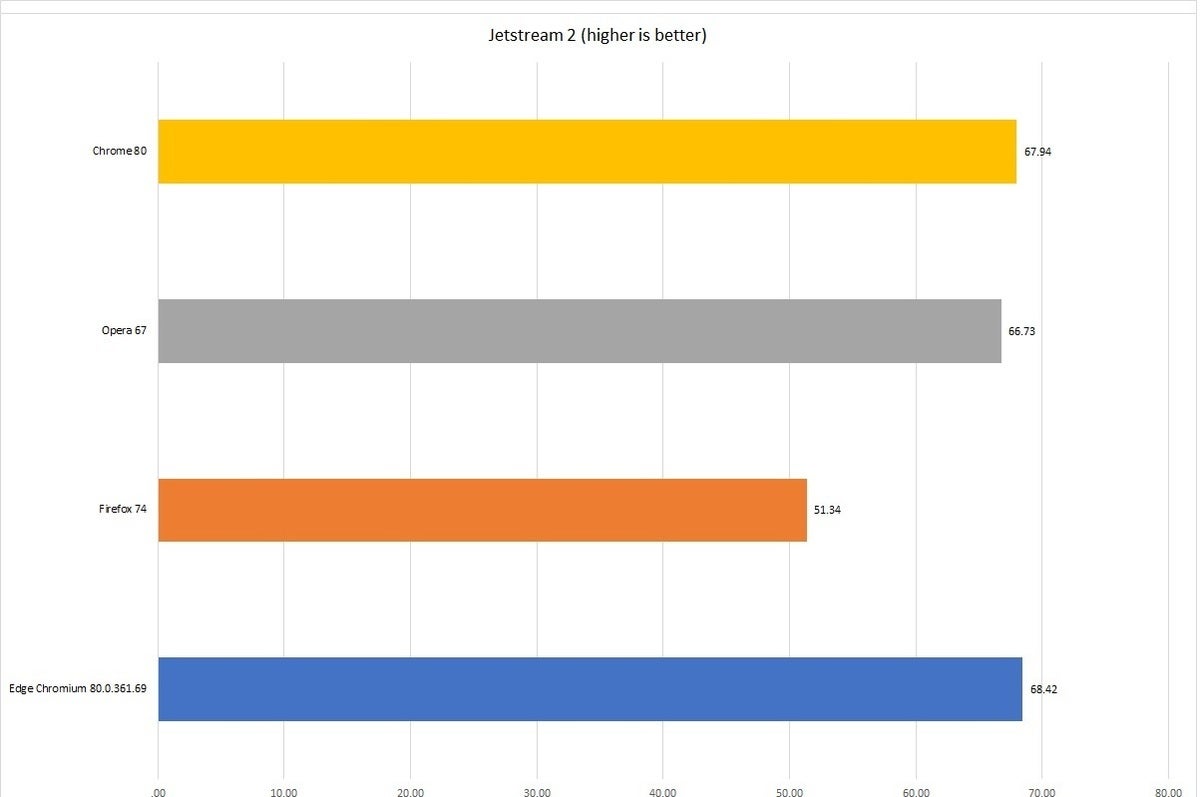
Looking at both JetStream 1.1 and SunSpider, Firefox won top marks. It won the SunSpider test handily (lower is better) with Edge coming in second. Interestingly, Edge was quite a few seconds faster than the other two Chromium browsers. Firefox was marginally better than in our 2019 outing, shaving 8 milliseconds off its score—though that is within the margin of error. Chrome and Opera weren’t even close to Firefox, but they did cut down their scores by more than 100ms. So good job to the V8 team.
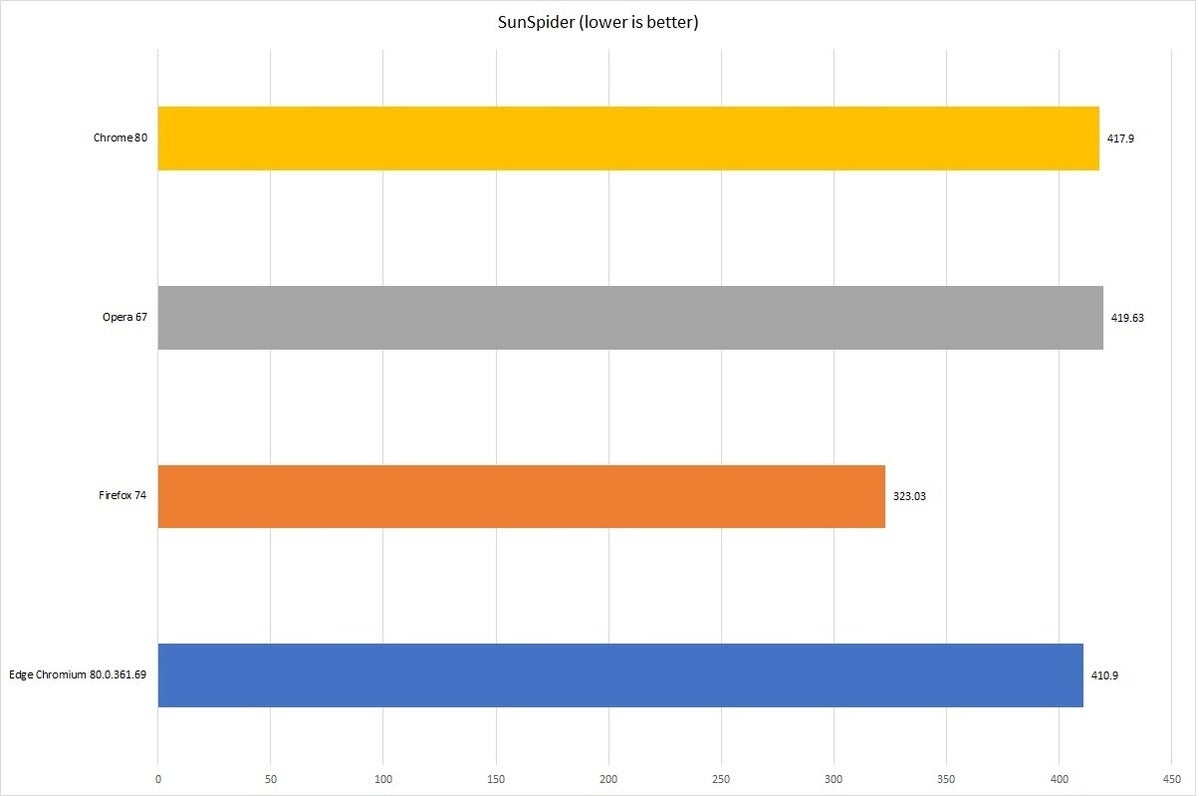
Firefox’s JetStream 1.1 score (higher is better) wasn’t any better this time around than its previous runs, but the other browsers either didn’t improve enough (Chrome and Opera) or changed browser engines (Edge). That puts Firefox at the top spot for not sucking as much as Chromium.
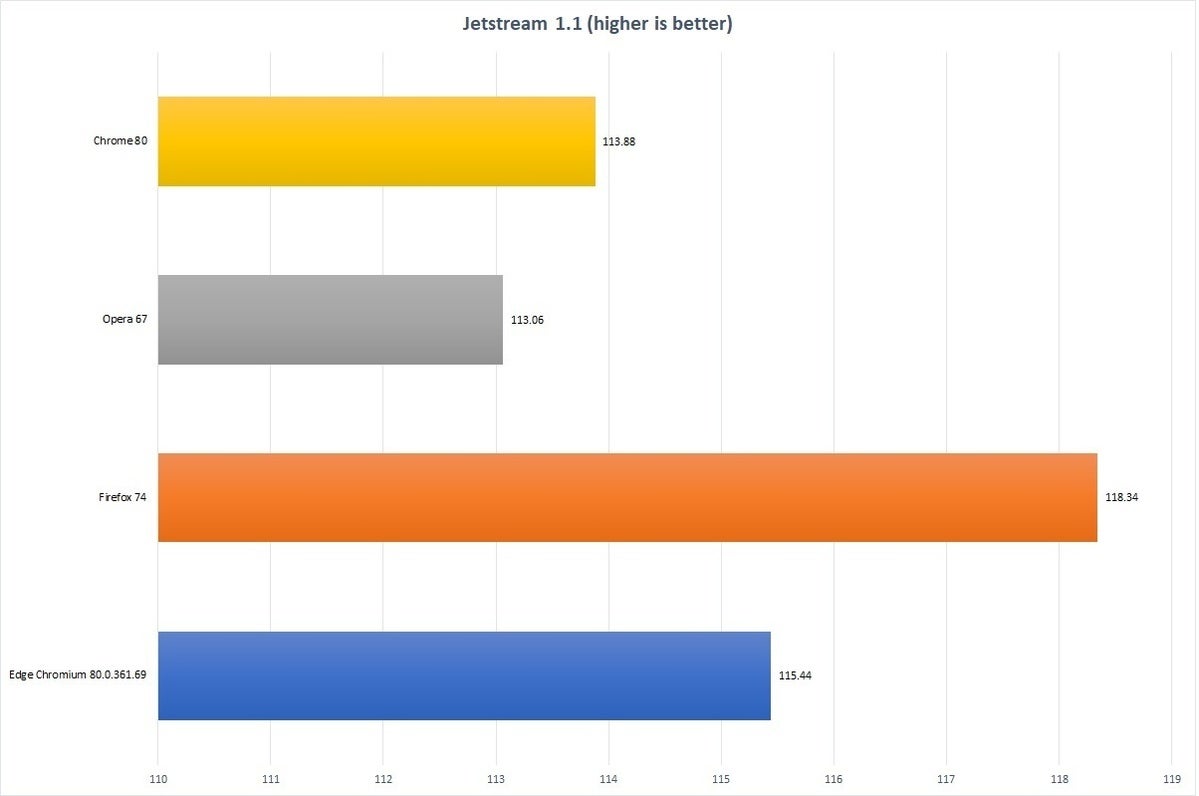
For Octane 2.0, which is also no longer supported, Edge grabbed another victory. Notice, however, that it’s only marginally better than Chrome. Opera, meanwhile, was out to lunch compared to its brethren, and Firefox was pushed towards the back. Mozilla’s score is about the same as it’s always been, but the Chromium browsers improved significantly compared to the 2019 outing.
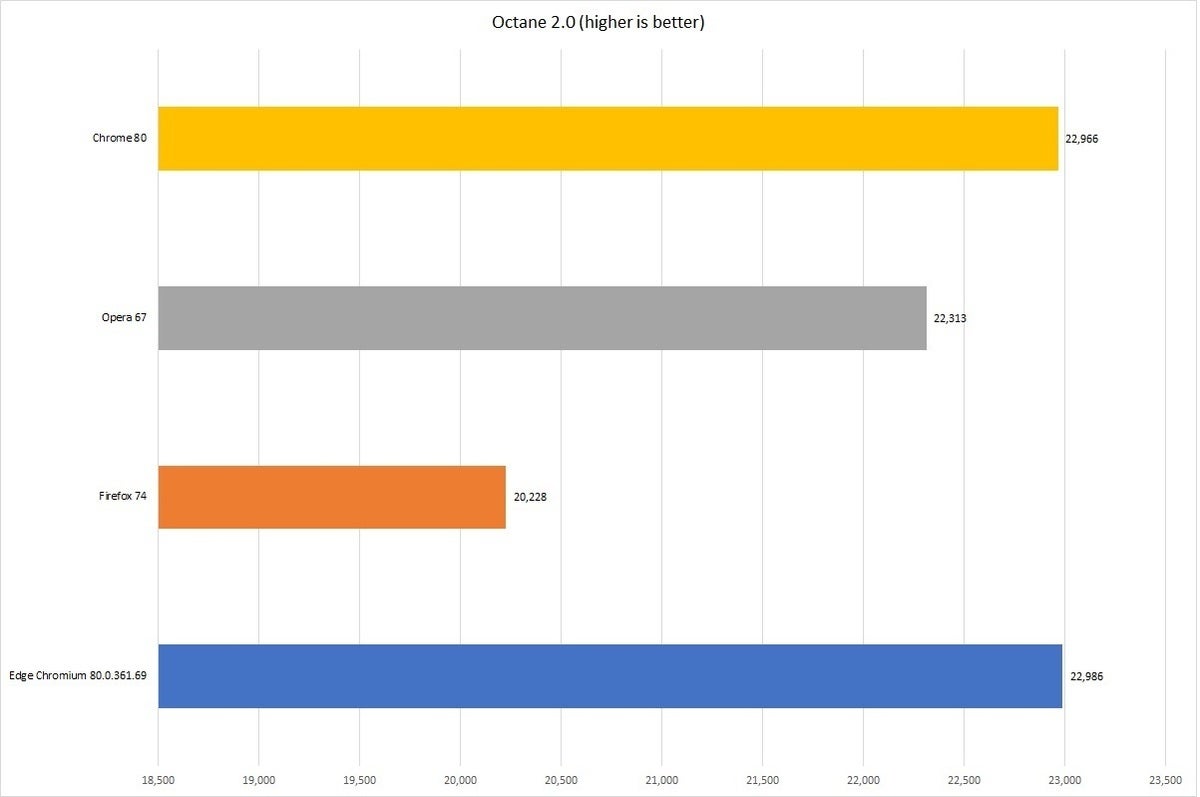
Moving on to the more modern Speedometer test, which quickly iterates through a set of HTML 5-based to-do lists. Chrome came out on top, with Edge a close second and Opera nearly three points behind the leader. Firefox, meanwhile, was way behind team Chromium. It’s worth noting, however, that Speedometer scores for Chromium browsers were much higher just two years ago with 90+ scores being common.
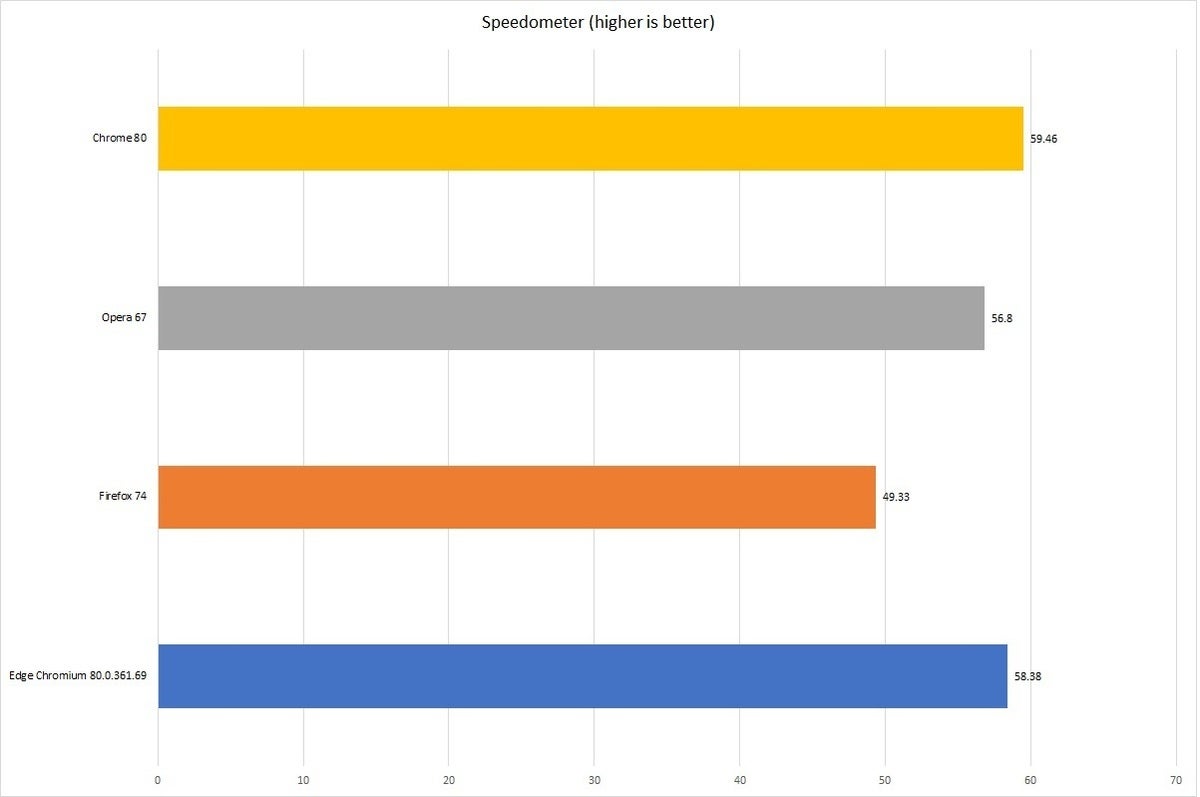
The numbers were much closer for WebXPRT 3, which looks very similar to WebXPRT 2015. The scores, however, are dramatically different. WebXPRT 2015 scores were commonly three hundred or more. With WebXPRT 3 the scores didn’t crack 150. That means comparing these scores to previous runs won’t give us any insights.
WebXPRT uses a wide number of web apps, from photo collections to online note-taking to data sets to score performance. This test is kind of like a PCMark for browsers, and to our mind, one of the most significant tests. Firefox came out on top here by a solid margin, with Edge coming in second followed closely by Chrome and Opera—the latter two tied for third. Again we’re seeing the Chromium effect on these scores.
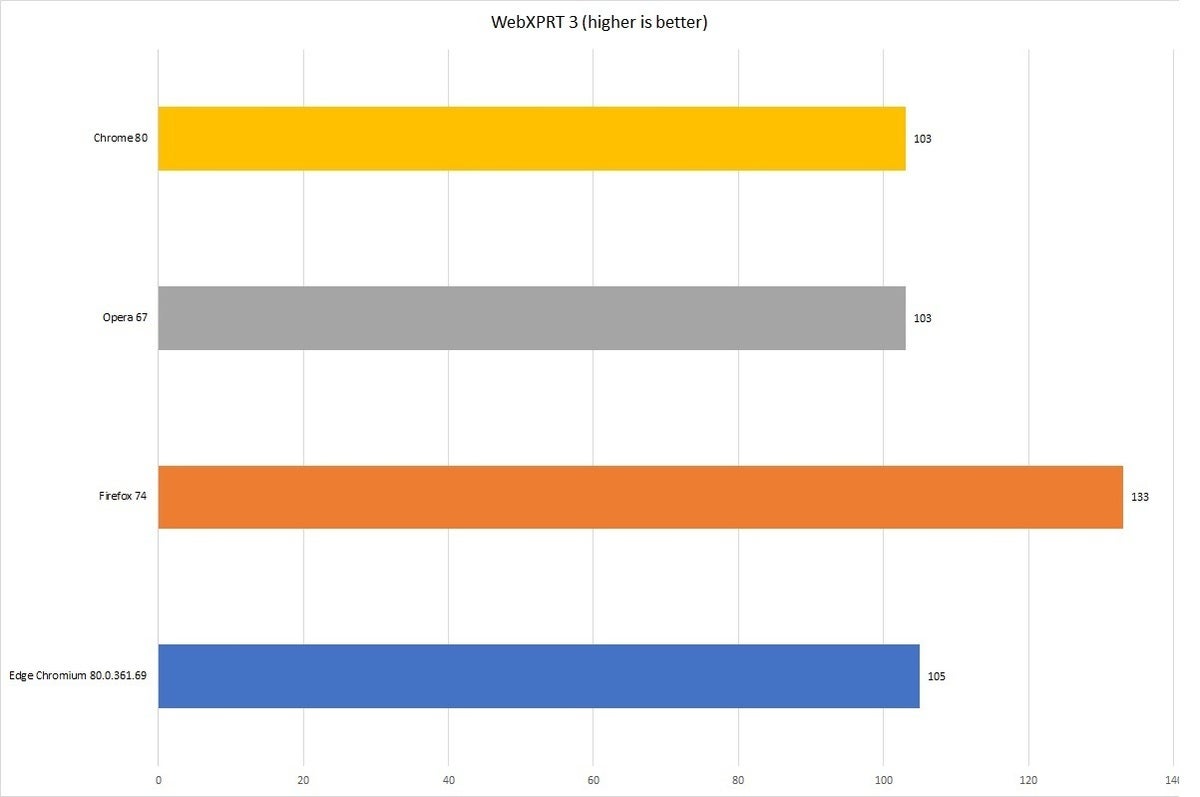
Finally, we come to the memory and CPU tests. Slamming an average PC with 20 tabs of mostly media-rich sites all at once is going to chew up a good chunk of CPU and memory. Most of these browsers did not disappoint in that respect.
Edge was the best performer in CPU usage by a good margin. Opera came in second, followed hot on its heels by Chrome. Mozilla’s performance was a little better than last time, but still nowhere near what it needs to be.
This test is where each browser distinguished itself with finally at least three different outcomes.
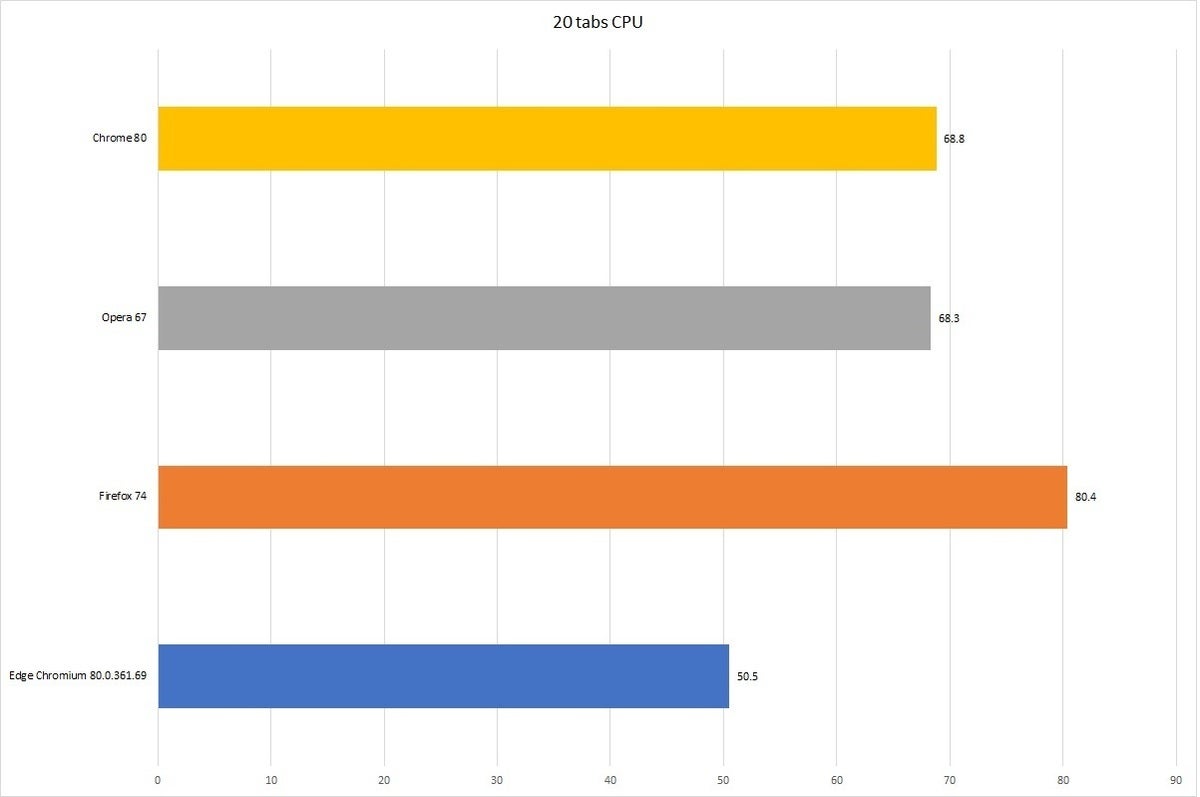
Edge took the crown for memory as well, but Chrome wasn’t that far behind. Interestingly Opera was only marginally better than Firefox. Again, mostly different outcomes for each browser. The Chromium underpinnings matter less here.
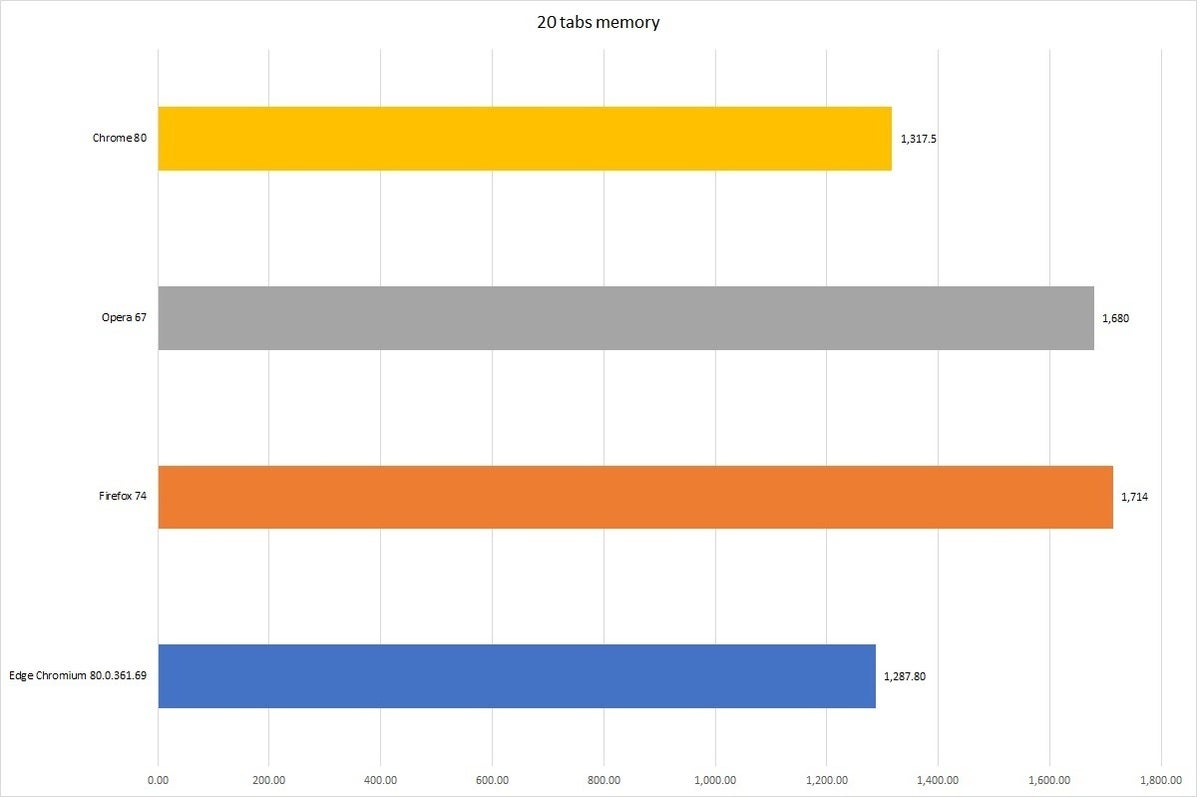
And the winner is…
So who wins? Here’s how we see it.
Chromium Edge wins our top spot for a good showing in the stress test, as well as Octane 2.0 and JetStream 2. Chrome is a close second since its showing was consistently good and not far off of Edge. Really, this could’ve been called a tie as well, but the margins in some of the tests, while not wide, were enough to hand the crown to Edge.
We’re giving Firefox third place for strong showings in the old JetStream 1.1 test, as well as Sunspider and WebXPRT. We also feel compelled to be perhaps a little unfair and send some ire Mozilla’s way.
As the only non-Chromium mainstream browser it simply has to do better—especially in CPU and memory management. The new Quantum versions of Firefox are dramatically better than their predecessors, and as we said last time, if the stress test had gone better it might have taken the top spot or at least second place. PC users need a strong alternative choice to this Chromium soup we’re swimming in, and for that reason Firefox must up its game. To borrow a quote from Princess Leia, “Save us Mozilla, you’re our only hope.”
Opera comes in last for scoring either third or fourth place in every test we ran, save one. Granted, those losses were almost all a matter of degree, but it shows a consistent pattern.
To sum up: Edge is the best browser available right now, though Chrome’s performance is very close to it. Firefox is still a solid option if you want something that isn’t built with Chrome DNA. Finally, if you love Chrome but want something with a little more novelty then Opera is for you.

Geekifying Everyone
Here is how you can install Safari on Windows 10 or Windows 11 (if you really want to)

Safari is a web browser developed by Apple that is known for its fast performance, elegant design, and privacy features. Safari is the default browser on all Apple devices, such as Macs, iPhones, and iPads. But what if you want to use Safari on a Windows PC?
In this article, we will explore the history of Safari for Windows, the reasons why Apple discontinued it, and the possible ways to install and run it on Windows 10 or Windows 11. We will also discuss the pros and cons of using Safari for Windows, and some alternatives that you may want to consider.
Table of Contents
The history of Safari on Windows
Safari was first introduced in 2003 as part of Mac OS X Panther, and it was based on the open-source WebKit engine. Safari quickly became one of the most popular browsers on the Mac, and it was also ported to iOS devices when the iPhone was launched in 2007.
In the same year, Apple announced Safari for Windows, a version of the browser that was compatible with Windows XP and Vista. Steve Jobs, the then-CEO of Apple, claimed that Safari for Windows was faster and more secure than other browsers, such as Internet Explorer and Firefox. Safari for Windows was also intended to attract more developers to create web applications for the iPhone, which did not support Adobe Flash at the time.
Apple continued to update Safari for Windows along with the Mac version, adding features such as a reader mode, extensions, and developer tools. However, Safari for Windows never gained much traction among Windows users, who preferred other browsers that had more market share and compatibility. According to StatCounter, Safari for Windows had less than 1% of the global browser market share in 2012.
The last version of Safari for Windows was 5.1.7, released in May 2012. Apple did not release Safari 6 for Windows, which was launched for Mac OS X Mountain Lion in July 2012. Apple also quietly removed the download links for Safari for Windows from its website, effectively ending the support and development of the browser for the Windows platform.
The reasons why Apple discontinued Safari for Windows
Apple never officially explained why it stopped making Safari for Windows, but there are several possible reasons. One reason is that Safari for Windows was not very profitable for Apple, as it did not generate any revenue from advertising or services, unlike Google Chrome or Microsoft Edge. Apple also did not have a strong incentive to promote its browser on Windows, as it did not have any other products or services that could benefit from it, unlike Google or Microsoft.
Another reason is that Safari for Windows was not very popular among Windows users, as it faced stiff competition from other browsers that had more features, extensions, and compatibility. Safari for Windows also had some technical issues, such as security vulnerabilities, performance problems, and a user interface that did not match the Windows design. Safari for Windows also did not support some web standards and technologies that were widely used by other browsers, such as HTML5 video, WebGL, and WebRTC.
A third reason is that Safari for Windows was not very important for Apple’s strategy, as it focused more on its own platforms and devices, such as Macs, iPhones, and iPads. Apple also invested more in developing its own web technologies and innovations, such as Intelligent Tracking Prevention, Safari App Extensions, and Web Inspector. Apple also wanted to differentiate its browser from other browsers that were based on the Chromium engine, such as Google Chrome, Microsoft Edge, and Opera.
The possible ways to install and run Safari on Windows 10 or Windows 11
If you still want to use Safari on Windows 10 or Windows 11, there are some possible ways to do so, but they are not recommended or supported by Apple. Here are some of them:
Download and install Safari 5.1.7 for Windows from a third-party website

This is the easiest and most straightforward way to get Safari for Windows, but it is also the most risky and unreliable. Safari 5.1.7 for Windows is an outdated and unsupported browser that may have security flaws, compatibility issues, and performance problems. It may also not work properly on Windows 10 or Windows 11, as it was designed for Windows XP and Vista. You may also encounter some malware or viruses when downloading the installer from an untrusted source. Therefore, we do not recommend this method, and if you decide to try it, do so at your own risk and discretion.


Install and run Safari for Windows using a virtual machine software
This is a more complex and resource-intensive way to get Safari for Windows, but it may offer a better and safer experience. A virtual machine software, such as VirtualBox or VMware , allows you to create and run a virtual computer within your Windows PC, where you can install and run another operating system, such as macOS or Windows XP.
You can then download and install Safari for Windows on the virtual computer, and use it as if you were using a real Mac or Windows XP PC. However, this method requires a lot of disk space, memory, and CPU power, and it may affect the performance and battery life of your Windows PC. You also need to have a valid license and installation media for the operating system that you want to run on the virtual machine. Moreover, you still need to deal with the limitations and drawbacks of Safari for Windows, such as the lack of updates and features.
Install and run the latest version of Safari using a virtual machine software
This is the most advanced and expensive way to get Safari for Windows, but it may offer the best and most up-to-date experience. This method involves installing and running the latest version of macOS on a virtual machine on your Windows PC, and then using the latest version of Safari that is available for macOS. iboysoft has a great guide that will provide you step by step instructions.
This way, you can enjoy all the features and benefits of Safari, such as the fast performance, elegant design, and privacy protections.
Depending on if you are willing or not willing to sail to the seven seas, You also need to have a compatible Mac computer that can run the latest version of macOS, and a valid Apple ID that can access the Mac App Store.
You need to note that Apple does not allow installing macOS on non-Apple hardware, and it may violate the terms and conditions of the software license agreement, so keep thatn in mind before you go hunting for an ISO.
Why you may want to install Safari on Windows 10 or Windows 11 PC?
I will say this again: installing Safari on Windows 10 or Windows 11 is not a good idea (will be discussing why not in just a minute) but there are some legit reasons you may want to run Safari on your Windows PC:
- You can test and debug your web applications and websites on Safari, which may be useful for web developers and designers who want to ensure cross-browser compatibility and functionality.
- You can sync your bookmarks, history, passwords, and tabs with your other Apple devices, such as Macs, iPhones, and iPads, if you use iCloud and sign in with your Apple ID.
- You can experience the look and feel of Safari, which may be appealing to some users who like the minimalist and elegant design of the browser.
- You can use some of the features and innovations that are unique to Safari, such as the reader mode, the Safari App Extensions, and the Web Inspector.
And before you go ahead and install a virtual machine in your PC or install an unsupported version on your computer, please understand that:
- You may expose yourself to security risks and threats, as Safari for Windows is an outdated and unsupported browser that may have unpatched vulnerabilities and bugs.
- You may encounter compatibility issues and errors, as Safari for Windows may not support some web standards and technologies that are widely used by other browsers and websites.
- You may experience performance problems and crashes, as Safari for Windows may not run smoothly or efficiently on Windows 10 or Windows 11, especially on newer hardware and software configurations.
- You may miss out on many features and improvements that are available on the latest version of Safari, such as the Intelligent Tracking Prevention, the customisable start page, and the tab groups.
The alternatives to Safari for Windows
If you are looking for a web browser that can offer a similar or better experience than Safari for Windows, you may want to consider some of the alternatives that are available for Windows 10 or Windows 11. Here are some of them:
- Microsoft Edge: This is the default and recommended browser for Windows 10 and Windows 11, and it is based on the Chromium engine, which powers Google Chrome and other browsers. Edge offers a fast and secure browsing experience, with features such as Collections, Vertical Tabs, Immersive Reader, and Password Monitor. Edge also supports extensions from the Microsoft Store and the Chrome Web Store, and it can sync your data with your Microsoft account and other devices. Edge also has a built-in tracking prevention feature, which can block trackers and ads from websites, and a Kids Mode, which can provide a safe and fun browsing environment for children.
- Google Chrome: This is the most popular and widely used browser in the world, and it is also based on the Chromium engine. Chrome offers a reliable and versatile browsing experience, with features such as Google Translate, Chrome Remote Desktop, and Chrome OS. Chrome also supports thousands of extensions from the Chrome Web Store, and it can sync your data with your Google account and other devices. Chrome also has a built-in malware and phishing protection feature, which can warn you of dangerous websites and downloads, and a Incognito Mode, which can prevent your browsing history and cookies from being saved.
- Mozilla Firefox: This is one of the oldest and most respected browsers in the world, and it is based on the Gecko engine, which is developed by Mozilla. Firefox offers a fast and private browsing experience, with features such as Firefox Monitor, Firefox Send, and Firefox Lockwise. Firefox also supports extensions from the Firefox Add-ons Store, and it can sync your data with your Firefox account and other devices. Firefox also has a built-in Enhanced Tracking Protection feature, which can block trackers, ads, and fingerprinters from websites, and a Private Browsing Mode, which can erase your browsing history and cookies after you close the window.
- Opera : This is a browser that is known for its innovative and unique features, and it is also based on the Chromium engine. Opera offers a smooth and convenient browsing experience, with features such as Opera Turbo, Opera Flow, and Opera GX. Opera also supports extensions from the Opera Add-ons Store and the Chrome Web Store, and it can sync your data with your Opera account and other devices. Opera also has a built-in ad blocker and VPN feature, which can block ads and trackers from websites, and hide your IP address and location from prying eyes, and a Snapshot Mode, which can capture and edit screenshots of web pages.
The conclusion
Safari for Windows was a web browser that was developed by Apple and released in 2007, but it was discontinued in 2012. Safari for Windows was not very successful or popular among Windows users, as it faced many challenges and limitations, such as security risks, compatibility issues, and performance problems. Safari for Windows was also not very relevant or important for Apple’s strategy, as it focused more on its own platforms and devices, and its own web technologies and innovations.
If you want to use Safari on Windows 10 or Windows 11, there are some possible ways to do so, but they are not recommended or supported by Apple.
We hope this article has helped you understand how to install Safari on Windows 10 or Windows 11, and what are the pros and cons of using it. Thank you for reading, and happy browsing!
Tags: apple mac safari windows
Saurabh Tripathi
Saurabh is Founder of Getting Geek and is an all around computer nerd. Currently Saurabh is at his home messing up with some ugly looking code. Send him your Questions, Suggestions and Pizzas at [email protected]
- Next The Ultimate Guide to Finding the Best Digital Marketing Agency
- Previous How to Download YouTube Videos on Mac Easily
You may also like...

Galaxy S7 And S7 Edge Are Finally Getting Android 7.0 Nougat Update

Micromax Has Launched A 4G Android Phone, But You Shouldn’t Probably Buy It

Xiaomi’ Upcoming Phone Codenamed ‘Riva’ Just Got Leaked on Geekbench
Leave a reply cancel reply.
You must be logged in to post a comment.
Getting Geek
- About Getting Geek
- Advertise on Getting Geek
- Ask A Question
- Cookie Policy
- Disclaimers
- Privacy Policy
- Subscribe for Getting Geek’s Newsletter
- Write for Getting Geek
- Recent Posts
- Popular Posts
- Recent Comments

The Ultimate Guide to Finding the Best Digital Marketing Agency
March 21, 2024

Windows / Apple / Internet / Microsoft
December 29, 2023

How to Download YouTube Videos on Mac Easily
December 28, 2023

Computers / Windows
Remembering Why Windows Vista Failed?
January 2, 2023

PCs / Apple
Here Are the 5 Best Free Video Players for Mac OS X (2023 Edition)
August 21, 2018

These Are The 6 Best Music Players For Windows 10 in 2018
June 12, 2016

Groove Music in Windows 10 Sucks. Here are your alternatives
September 17, 2015

Unroll.Me is the best way to unsubscribe Emails in bulk
October 10, 2015

Here are 4 Best Image Viewers For Windows 10
May 2, 2016

Windows Phone is Best If You Are Concerned About Security and Hate iPhone
December 5, 2015
- alternatives android apple apps chrome entertainment facebook featured gadgets galaxy galaxy s8 games gaming google guides hardware HTC infographic internet ios iphones lenovo lg Microsoft motorola news nokia oneplus pixel productivity samsung security smartphone smartphones software sony tablet Tech Explained vr whatsapp windows windows 10 wrike xiaomi youtube
Can You Download Safari on Windows?
You can get a taste of the macOS browser on Windows, but downloading it might not be a great idea.
Safari is one of the most popular web browsers available, and the default browser on most Apple devices. Any macOS user switching to Windows struggles to use a different browser. Likewise, some Windows users may want to try Safari on their Windows devices. However, can Windows users also download Safari?
In this article, we'll explain whether you can download Safari for Windows, how to do so, and what limitations you'll have to deal with.
Apple has stopped offering Safari updates for Windows users since the release of Safari 5.1.7 in 2012. As a result, you can only use Safari 5.1.7 or earlier versions on Windows.
Safari versions after 5.1.7 are limited to iOS and macOS users. Consequently, Windows users cannot use the latest Safari versions.
How to Download Safari on Windows
Safari 5.1.7 is still available for Windows, but it's pretty outdated. And as we listed in our reasons to update your browser, keeping it updated is crucial for your security. So, it's not a good idea to download it.
Still, if you'd like to try it, head to the Uptodown website and download Safari. After downloading, you can install it on your device and begin using it.
Know the Risks Before Downloading Safari 5.1.7 for Windows
We have shown you how to use Safari 5.1.7 on Windows, but take note of the security risks. Due to its security risks, Safari 5.1.7 doesn't merit being a Windows go-to browser. In addition, its interface is quite outdated, and its features are pretty limited, so it isn't worth trying.
Instead, you should check out other options, such as Chrome, Firefox, Edge, Opera GX, and many others, which offer the latest versions for Windows users, ensuring their privacy and security.
- GTA 5 Cheats
- What is Discord?
- Find a Lost Phone
- Upcoming Movies
- Nintendo Switch 2
- Best YouTube TV Alternatives
- How to Recall an Email in Outlook
The best web browsers for 2023
All web browsers have the same basic function, and yet, the choice between them has always been one of the most contentious in tech history. You have more options these days than ever before, whether you’re looking for the best web browser for privacy , the best for speed, or perhaps something a bit more adventurous.
To help you decide on the best web browser, we grabbed the latest browsers and put them through their paces. Even if some could use a complete overhaul, these options are your best chance for a great online experience.
The best web browser: Google Chrome
Chrome is ubiquitous — and for good reason. With a robust feature set, full Google Account integration, a thriving extension ecosystem (available through the Chrome Web Store), and a reliable suite of mobile apps, it’s easy to see why Chrome is the most popular and the best web browser.
- The best PDF editors for 2024
- The best Chrome VPN extensions for 2022
Chrome boasts some of the most extensive mobile integration available. Served up on every major platform, keeping data in sync is easy, making browsing between multiple devices a breeze. Sign in to your Google account on one device, and all Chrome bookmarks, saved data, and preferences come right along. Even active extensions stay synchronized across devices.
Chrome’s Password Manager can automatically generate and recommend strong passwords when a user creates a new account on a webpage. Managing saved passwords and adding notes to passwords is even easier. The search bar, or Omnibox, provides “rich results” comprised of useful answers, and it now supports generative AI capabilities. Favorites are more accessible as well, and they’re manageable on the New Tab page. And it’s now easier to mute tabs to avoid unwanted sounds.
Other updates have included a Dark Mode for Windows and MacOS , better New Tab customization and tab group creation, tab hover cards, and an in-browser warning if your password was discovered in a data breach. There’s a price tracking feature that can help locate the best deals. Android users will appreciate the Phone Hub for linking and monitoring their phones. There’s also the ability to quiet notifications, so websites don’t bombard you with requests to enable in-browser notifications.
What’s the bottom line? The Google Chrome browser is fast, free, and even better looking than before. With a thriving extension ecosystem, it’s as fully featured or as pared-down as you want it to be. Everything is right where it belongs, privacy and security controls are laid out in plain English, and the browser just gets out of your way. While it can be a little RAM-hungry at times , Google is working to make it more efficient — like Microsoft’s Edge, Google can now hibernate tabs in the background to stop them from using too many resources.
Overall, Chrome remains the best web browser download for the average user.
And, things are looking to get even better. Google announced some significant upgrades to the browser that haven’t gone live yet, to celebrate Chrome’s 15th birthday . A Material You design language will allow users to customize Chrome’s look and feel and attach themes to profiles to make it easy to tell them apart. The menu system will be revamped to provide easier access to a variety of settings and features including Extensions, Password Manager, Translate, and others. The Chrome Web Store will be redesigned using Material You to be easier to use, and AI will help identify useful extensions. And finally, Safe Browsing will now work in real time to protect against threats.
The best Chrome alternative: Microsoft Edge
In response to the market’s rejection of its original home-grown Edge browser, Microsoft rewrote Edge using the open-source Chromium web browser engine. The new Edge launched on February 5, 2020 , as a separate, stand-alone browser that replaced the integrated version. It became part of Windows 10 with the May 2020 update, although you can still download it for Windows 10 builds prior to version 2004. Of course, it’s the default web browser for Windows 11.
At first glance, the new Edge browser looks and feels like Google Chrome. It prompts you to import Chrome’s bookmarks toolbar and other settings. This is great if you hated the old Edge browser and want to give Microsoft’s new browser another shot. It also supports Chrome extensions , though the browser leads you to the Microsoft Store for add-ons. You must manually load the Chrome Web Store to install anything not listed in Microsoft’s repository.
However, it’s not Chrome with a Windows 11 theme. Microsoft reportedly disabled many features, including Google’s Safe Browsing API, ad blocking, speech input, Google-centric services, and more. In return, the company worked to optimize Edge and reduce its footprint while continuing to add new, Microsoft-oriented features. As of January 2023, Edge is the most efficient browser in terms of memory usage. It also allows sleeping tabs, to let tabs release their resources when they haven’t been used for some time.
Features launched since its release have included the new Edge Sidebar that provides easy access to various tools, more flexibility in managing how Edge starts up, Citations to make it easier for students to cite sources, and various other updates to make the browser more productive. Edge Workspaces lets users organize tasks into dedicated windows, and Microsoft has continuously tweaked various features, like the Edge Sidebar, to make them more user-friendly.
Microsoft Edge also provides simpler privacy settings and security updates. Microsoft Edge uses a graphically friendly interface that displays three security levels: Basic, Balanced, and Strict. With Balanced set as the default, many sites request you to disable your pop-up blocker even though one isn’t manually installed. All in all, we’re very optimistic that Edge is on its way to challenging Chrome as the best web browser.
The best Chromium alternative: Mozilla Firefox
Firefox is the best browser that’s not based on the Chromium browser engine. Mozilla has taken real strides to make its browser a truly modern way to surf from site to site, thanks to efforts like its upgrade to Firefox Quantum , its VR alternative Firefox Reality , and password-free browsing .
It wasn’t too long ago that Mozilla rebuilt the browser’s interface, offering a cleaner, more modern take on what a web browser should be. The changes weren’t just skin-deep, however. There’s some impressive engineering going on behind the scenes.
For example, Firefox Quantum is designed to leverage multicore processors in ways that its competitors just aren’t doing. It was not designed to make a huge difference in your day-to-day browsing, but Mozilla hopes this design will give Firefox Quantum an edge moving forward. By engineering for the future now, Firefox Quantum is in a better position to take advantage of quicker processors as they emerge.
Some Firefox strengths include privacy protections with SmartBlock anti-tracker support, improved password syncing across devices, enhanced readability, integrated breach alerts, and a Protections Dashboard that provides a summary of how Firefox protects your privacy behind the scenes. WebRender improves the graphics performance on Windows PCs with Intel and AMD CPUs.
Recent updates include easier download management, captions, and subtitle support on YouTube, Prime Video, and Netflix videos watched in picture-in-picture mode, HDR support in MacOS, and the ability to edit PDFs with text, drawings, and signatures. Firefox can also recognize text from an image, which is copied to the clipboard when selected. Finally, Firefox Colorways provides new options for optimizing how Firefox looks on-screen.
Beneath those changes, Firefox remains a comfortable, familiar standby. It’s a capable browser with a deep catalog of extensions and user interface customization. While managing settings across platforms isn’t as seamless as Google Chrome , the mobile browser app lets you share bookmarks between devices when using a free Firefox account.
There’s a bit of a fringe benefit, too. Since it’s been around longer than Chrome, some older web apps — the likes of which you might encounter at your university or workplace — work better on Firefox than they do on Chrome. For that reason, it never hurts to keep it around.
Overall, Firefox is more privacy-centric than Chrome and comparably fast, but its feature set isn’t quite as expansive elsewhere. If you like the sound of this, download the Firefox browser today.
The most innovative web browser: Opera
Another venerable browser and popular alternative, the Opera browser shares much of Chrome’s DNA and deserves its place as one of the best web browsers. Like both Edge and Chrome, Opera is built on Google’s open-source Chromium engine and, as a result, they all have a very similar user experience. Both feature a hybrid URL/search bar, and both are relatively light and fast.
The differences appear when you look at Opera’s built-in features. Where Chrome relies on an extension ecosystem to provide functionality users might want, Opera has a few more features baked right into the browser itself. It introduced a predictive website preload ability, and an Instant Search feature isolates search results in their separate window while the current page fades into the background, letting users more easily focus on the research task at hand.
You can install extensions from the Opera Add-ons store , which are just like Chrome extensions. Similar to Google’s browser, you’ll find useful tools like Giphy, Amazon Assistant, Avast Online Security, Facebook Messenger, WhatsApp, and more. If Chrome’s wide variety of extensions is important to you, then Opera becomes an intriguing alternative. It might just be one of the best browsers for quickly navigating web pages.
Opera also features a built-in “Stash” for saving pages to read later. There’s no need to sign up for a Pocket or Evernote account to save a page for later reading. Similarly, Opera features a speed-dial menu that puts all your most frequently visited pages in one place. Google Chrome also does this, but only on a blank new tab. Finally, Opera has a built-in unlimited VPN service, making it a more secure browser option.
The biggest changes came with Opera 60 and Reborn 3, a complete revamp that brought a new borderless design, Web 3 support, and a Crypto Wallet, allowing users to prepare for blockchain-based sites. With version 69, Opera became the first browser with a built-in Twitter tool, and the company has added others as well including Instagram and TikTok. Just click the icon on the toolbar, log in to your account, and tweet away right from within the slide-out menu.
Other recent advancements include Lucid Mode, which sharpens video playing on a variety of platforms, supports emojis instead of web links, and other enhancements. The Opera Sidebar adds new functionality much like Edge’s Sidebar, allowing quick access to various Opera features. And Opera Aria adds new generative AI capabilities built right into the browser.
You can see that we’re well into hair-splitting territory, which is why it’s important to remember that your choice of browser is, more than any other service or app you use each day, entirely dependent on your personal preferences — what feels most right for you. The Opera web browser has a unique look and feel, and it combines some of the best features of Mozilla Firefox and Google Chrome.
Alternative browsers
While the preceding browsers will meet most users’ needs, other alternatives exist for anyone looking for something different. This section is for those who have a more niche preference in web browsers or want to try something new.
Apple Safari
If you use Apple devices exclusively, Safari is already your default browser. It’s also significantly faster than in the past, surpassing Chrome in its quickness. It’s integrated into iOS, iPadOS, and MacOS, and you’ll likely get better battery life thanks to Apple’s in-house optimizations and the underlying hardware.
Safari also focuses a great deal on privacy and security. If you want to minimize how you’re tracked and whether Big Brother is looking over your shoulder, then Safari is a good choice. If you also use an iPhone and/or an iPad, then using Safari on your Mac will make for the most seamless transition between platforms. Open websites on an iPad or iPhone are carried over to MacOS.
Safari is not offered outside the Apple ecosystem.
Vivaldi Browser
The Vivaldi browser is truly unique. No two Vivaldi users will have the same setup. When you run it for the first time, you’re guided through a setup process that lays out your browser in a way that makes sense for you. You choose where your tabs and address bar go and whether you want browser tabs displayed at the top of the page or in a separate side panel. This is a browser built from the ground up to deliver a unique user experience, and for the most part, it succeeds. Vivaldi 2.0 enhanced the customization features and made them easier to access.
This browser excels at customization, and you can choose from a variety of tasteful themes that don’t feel dated or out of place on a modern PC, in addition to the aforementioned UI choices. It also has some standout privacy-enhancing features, like its team-up with DuckDuckGo to make the non-tracking search tool the default option when in privacy mode.
Finally, recent updates added more powerful tab management, enhancements like Web Panels that make for smarter browsing, and (as mentioned) even more powerful customization options. Other new updates include a built-in ad blocker, a built-in tracker blocker, a clock in the Status Bar, a new Notes Manager, and a Break Mode for pausing the internet while keeping the browser open.
Brave Browser
One of the most unusual browsers around is Brave — or, perhaps, it’s Brave’s business model that’s the strangest. Brave blocks all ads on all web pages by default, which makes it arguably the fastest browser around. Ads are a huge portion of how many websites make money — block these ads, and suddenly the most important web financial tool is eliminated.
That’s where the Brave Rewards program comes in. Users receive Basic Attention Tokens (BATs) when they view alternative ads that Brave places in the browsing stream. Users can pass along a portion of their tokens to publishers. As of January 2021, there were over 70,000 websites that supported BAT-based transactions through the Brave browser, including Wikipedia, The Guardian, WikiHow, MacRumors, and more.
What’s in it for users? Simply put, if you’re not waiting for ads to download along with website content, then your web experience will feel much faster. Brave performs no user tracking, making it ideal for private browsing as well.
Tor Browser
The Tor Browser is a version of Firefox that serves one very specific purpose: A simple entry point for The Onion Router, or Tor .
Tor is software combined with an open network aimed at making you invisible by routing your traffic through several anonymous servers. While it’s not foolproof, it’s very difficult for someone to identify you when you’re properly configured and using something like the Tor Browser to surf the web — especially if combined with a VPN .
There are many legitimate uses of the Tor Browser and the Tor network. It’s a good choice for people who live in countries with repressive governments, as well as journalists and activists. The dark web is also one of the destinations for people using Tor, which includes many nefarious and illegal sites.
In any event, if you want to remain completely anonymous while surfing the web, the Tor Browser and network are for you. If you want a more mainstream alternative, Opera includes a VPN component, but it’s far less private.
Avast Secure Browser
Avast Secure Browser first arrived as the Opera-based Avast Safezone Browser in 2016 as part of the Avast Antivirus paid bundle. It was revised and rebranded in 2018 as a free stand-alone product based on Chromium. Originally the “SafeZone” aspect kicked in when users visited websites to make purchases or manage money.
Avast Secure Browser provides several built-in tools to protect your data and privacy. These include an anti-phishing module, fingerprinting and online tracking prevention, an ad blocker, and a Webcam Guard tool to control which websites can access your camera. The Hack Check tool will determine if your info was leaked in a data breach.
Avast Secure Browser is a stand-alone download for Windows, MacOS, Android, and iOS. The desktop version doesn’t include an integrated VPN but instead directs users to download the company’s separate SecureLine VPN software. The listed Bank Mode — part of the Avast Free Antivirus client — flips on when users load a banking website.
Best web browser features — what to look for
Benchmark tests.
Notice we don’t include Safari in our main comparison. Apple’s Safari web browser is unavailable on Windows, Android, or Chrome OS, so we removed it from our primary list.
Most browsers are compatible with web standards and handle performance with relative ease. A casual user probably won’t notice a difference in the rendering speed between today’s modern browsers, as all six are much faster and leaner than those of a few years ago.
We ran the following benchmarks on a desktop with an AMD Ryzen 7 5800X processor, 32GB of RAM, a 1TB M.2 PCIe NVMe solid-state drive, and Windows 11. All browsers were clean installs of the most current production versions as of January 2023, and all were run at their default settings.
First, JetStream 2 is a JavaScript and WebAssembly benchmark. It tests how quickly a web browser can start and execute code, and how smoothly it runs. Higher numbers are better.
Notice how all three Chromium-based browsers outperform Firefox. In fact, there’s very little difference between them, while Firefox’s performance is quite poor by comparison.
The next test we ran was Speedometer 2.0 . It measures how responsive a browser is to web applications by repeatedly adding a large number of items to a to-do list. Higher numbers are better.
Here, Opera led the pack, with Chrome and Edge running nearly neck to neck. Firefox came in last here with a relatively low score.
Finally, we tested how much RAM each browser uses, both with no tabs open and then with 10 tabs open accessing the same popular sites. We made sure that each browser had no extensions running, and we let each browser settle in before looking at its memory use. For the test with 10 tabs open, we averaged memory use when all the tabs were opened and then five minutes later to account for any variability.
It’s not a scientific test, but it should be sound enough to give you an idea of which browsers are the most and least efficient in terms of taking up your RAM. We found Opera to use the least amount of RAM when first opened, barely ahead of Edge, while Chrome used the most. Edge used the least with all 10 tabs loaded by a significant margin, a third or less than the other browsers. Chrome used the most with all 10 tabs open, and Firefox and Opera weren’t far behind.
Security and privacy
The most valuable tool for secure and private browsing is user discretion, especially when you consider that every web browser has encountered security breaches in the past. In particular, Internet Explorer and Chrome’s reputations for protecting users’ security and privacy credentials are spotty at best.
Chrome, Safari, Vivaldi, Opera, and Firefox all rely on Google’s Safe Browsing API to detect potentially dangerous sites. Thanks to constant updates, Mozilla, Chrome, and Opera all make constant security improvements. Microsoft disabled this API in Edge.
All browsers offer a private session option, too. Private sessions prevent the storage of browsing history, temporary internet files, and cookies. Browser support for Do Not Track remains spotty.
Mozilla made some strides in differentiating itself from others with a real focus on privacy in recent years. It even debuted a Facebook Container in 2018 to make it harder for the social network to harvest user information.
Frequently asked questions
Do you need to use a VPN when browsing the web?
You do not have to use a VPN when browsing the internet. However, a VPN can be a good tool to use as it protects your privacy and data by creating a secure and encrypted data tunnel between your browser and a VPN server. In turn, that server creates a secure and encrypted connection between it and the target website.
As a result, the website can’t identify you personally, nor can it see your true geological location or internet address. Not even your ISP knows where you’re surfing or the device you use with a VPN enabled. Some VPN services are free while others require a subscription. We have a list of the current best VPN services .
Which browser is most used in the world?
Google Chrome leads the web browser market with a 64.68% share, according to Statcounter . Apple Safari follows with 18.29%, Edge at 4.23%, Mozilla Firefox at 3.01%%, and Opera at 2.25%. Internet Explorer is still in use with 0.81%, while Microsoft Edge “Legacy” is fading out at 0.32%.
What are the best ad blockers to use for your browser?
We have a guide on the best ad blockers for Google Chrome , but here’s a short list:
- AdBlock and AdBlock Plus
- AdGuard (Chrome only)
- CyberSec by NordVPN
- Poper Blocker (Chrome only)
- Stands Fair AdBlocker (Chrome only)
- uBlock Origin (Chrome and Firefox only)
What is browser fingerprinting and how can you prevent it?
Websites want to know everything about you: Your tastes, your habits, and where you like to surf. When you load a website, it quietly runs scripts in the background that collect information about you and your device. The operating system, the web browser, all installed extensions, your time zone — all of this information is strung together to create a “fingerprint,” which in turn can be used to trace you across the internet via cross-site tracking.
Avast provides a detailed explanation and outlines various forms of fingerprinting. For example, the “canvas” method forces the browser to draw an image or text in the background, without the user knowing, to determine the operating system, web browser, graphics card, installed drivers, and the current font style. Device fingerprinting determines all internal and external device components.
As your fingerprint is tracked across the internet, this “profile” can be sold to data brokers, who then resell the data to advertisers. It’s a more silent means of gathering information about you versus using cookies that require your consent. The problem is, browser fingerprinting is still perfectly legal.
The best way to prevent browser fingerprinting is by randomizing and generalizing data. Third-party software like Avast AntiTrack does this by inserting “fake” data when website scripts try to collect your information. However, this tool allows scripts to continue running in the background so the website doesn’t “break.”
Many browsers offer some type of anti-fingerprinting protection. These include Avast Secure Browser (see above), Brave Browser (randomization), Mozilla Firefox (blocks fingerprinting scripts), and Tor Browser (generalization).
Editors' Recommendations
- The 23 best Google Chrome themes in 2024
- The best Chromebook for students for 2023
- Best Products
- Google Chrome

Mark has been a geek since MS-DOS gave way to Windows and the PalmPilot was a thing. He’s translated his love for technology into a marketing, consulting, and freelance writing career aimed at helping people use technology to enhance their lives. At Digital Trends, he reviews laptops and desktops, including the latest from HP, Dell, Lenovo, Apple, and more, and writes news and easy to understand how-to articles about the computing industry as a whole.
When he’s not writing, you’ll find him reading and watching science fiction, taking photos with his family, and obsessing over Indiana University basketball.
Laptop Reviews
Best Budget Laptops Best 2-in-1 Laptops Best Business Laptops Best Laptops Under $1,000
HP currently has a huge Spring sale on with substantial discounts on many different laptops from the inexpensive HP Pavilion to the highly sought-after HP Spectre x360 2-in-1 laptop. With hundreds of dollars to be saved, these are the laptop deals you need to check out. Below, we’ve picked out some highlights but the best idea is to take a look for yourself by clicking the button below. There are dozens of laptops to choose from.
What to shop for in the HP Spring sale With HP being one of the best laptop brands out there, whatever you buy in the HP Spring sale is sure to be great. The cheapest laptop in the sale is the which is down to $220 from $330. It’s pretty basic but its Intel Celeron N4500 processor with 4GB of memory and 32GB of eMMC storage suits ChromeOS well. It’s perfect for simple tasks or for your child’s first system.
The Apple Mac Pro is one of the most powerful desktop computers in the market today, but if you prefer a Windows-powered machine, you should check out the Lenovo ThinkStation P5 Workstation. It's very expensive at its original price of $16,599, but you can currently get the machine at $6,790 off from Lenovo that brings it down to $9,629. It's still not cheap, but it's the price that you have to pay if you want to get a desktop PC with unparalleled performance. Push through with the transaction right now to make sure that you pocket the savings from the 41% discount.
Why you should buy the Lenovo ThinkStation P5 Workstation The Lenovo ThinkStation P5 Workstation is designed to keep up with even the most demanding tasks of any profession. Our guide on how much RAM do you need says that 64GB of RAM is necessary for engineers, professional audio/video editors, and similar jobs, and the Lenovo ThinkStation P5 Workstation doubles that capacity with 128GB of RAM. Combined with the Intel Xeon W7-2495X processor and the Nvidia RTX A5500 graphics card, this desktop computer is the ultimate productivity tool. It's also built to protect your data with ThinkShield, which is a comprehensive solution for hardware and software security.
MacBooks have held a dominant position in the laptop world for the past few years. Though there have been meaningful rivals from the Windows side of the aisle, the MacBook Air and MacBook Pro still feel like they hold an unshakeable lead at the moment.
But according to the latest reports, the most serious challenger to the MacBook's reign won't come from Windows -- it'll come from within Apple in the form of some very advanced new iPads. What's a computer?

Tips & Tricks
Troubleshooting, safari for windows download & run safari in windows…. if you must.
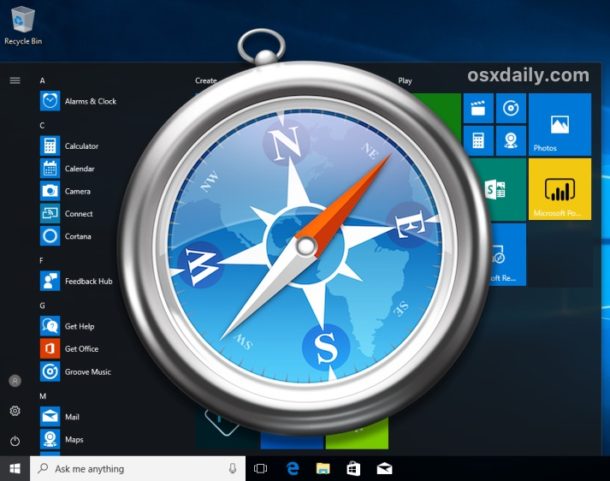
Some Windows users may wish to run the Apple Safari web browser on a Windows PC. Usually this is developers or designers who need to confirm compatibility or to support a particular end user experience with the older Safari PC browser.
Well there’s good news if that describes you; it turns out that you can download, install, and run Safari on Windows still, even running Safari on Windows 10. But there’s bad news too, and a bit of a catch: it’s an old version from 2012. This is because Apple discontinued development of Safari for Windows several years ago, and thus current Safari for Window version is dated, missing many features, isn’t up to date with security patches, and likely has some other issues too. Accordingly, it is not appropriate for most users to download and install Safari in Windows, but it is available if you need it for whatever reason.
The version of Safari for Windows you can still download and install is Safari 5.1.7 and it installs and runs on Windows 10 , Windows 8, or Windows 7 without incident. Despite being many versions behind what’s available on a Mac, Safari in Windows runs fine, though since it’s an earlier web browser version from some years ago you will find that some of the newer fancier rich web features are not supported, and there are numerous potential security flaws. This is not recommended to use by typical users or as a typical browser on a PC.
Only advanced users, developers, designers, and compatibility testers who specifically need Safari on Windows for a particular reason should bother to install and run Safari within Windows.
How to Download, Install, Run Safari in Windows
- From a Windows PC, open any web browser and then visit this link at Apple.com:
http://appldnld.apple.com/Safari5/041-5487.20120509.INU8B/SafariSetup.exe
- Choose to save the SafariSetup.exe

- When SafariSetup.exe is finished downloading, choose to ‘Run’ the installer and walk through the typical Windows installer as usual

- Choose to install Safari for Windows, be sure to uncheck making it the default browser and avoid installing any other software with it – remember this is an old version
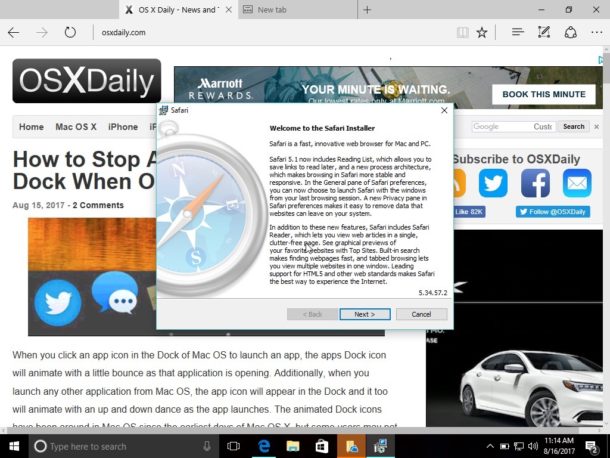
- When Safari installation is complete, launch Safari in Windows, it is ready to use
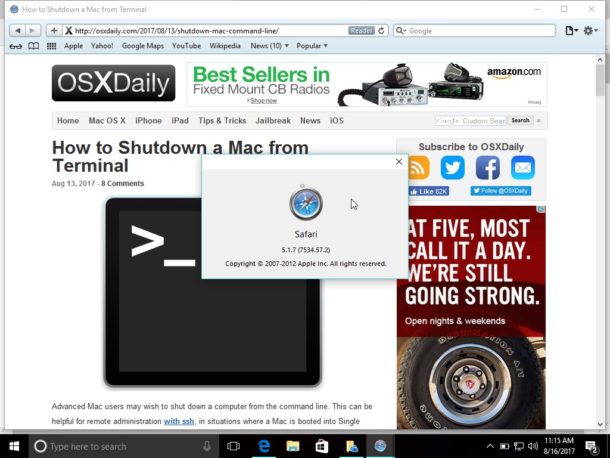
Remember, this is an old version of Safari, it is not supported by Apple, it is no longer in development, and it has been abandoned. You’re entirely on your own if you want to run Safari in Windows. Don’t do anything important or serious with it, remember as an old version it is lacking many modern web technologies, it has not been patched for modern security and privacy issues, and there could be a host of other problems. This is really only for advanced users.
Why download and install Safari for Windows? Why run old Safari versions today?
You’re probably wondering, why bother downloading and installing Safari for Windows, when it hasn’t been supported or in active development for years? The answer for most users is; you don’t need it.
But, for other advanced users, like developers, designers, compatibility testers, support techs, and other similar situations, it can be necessary to have older browsers available for testing purposes or for supporting a particular client. That’s a bit like how some Mac users run old IE versions along with new releases of IE like Internet Explorer 11 or Microsoft Edge in Mac OS too for the same testing purposes – it’s not relevant for most people, but some need it for various reasons.
Should you use Safari for Windows full time? No, most certainly not. If you’re a Windows user in need of a web browser you would be better off running Edge, IE, Chrome, or Firefox, simply because those browsers are still maintained while Safari for Windows is not. Nonetheless, if you do need it, you can run Safari on a PC if you need to for whatever reason.
Enjoy this tip? Subscribe to our newsletter!
Get more of our great Apple tips, tricks, and important news delivered to your inbox with the OSXDaily newsletter.
You have successfully joined our subscriber list.
Related articles:
- How to Turn Off Split Screen in Safari for iPad? Exiting Safari Split Screen in iPadOS
- How to Run Windows 10 on Mac Free with VirtualBox for Mac OS X
- How to Change the Safari Download Location on Mac OS
- How to Download PDF Files from Safari on Mac
30 Comments
» Comments RSS Feed
I WANT TO SING IN MY ICLOUD ON MY ANDROID PHONE YES NOW THANK YOU
You can login to iCloud.com with Android by using a web browser on the iCloud.com website
Safari on Windows is not necessary for that process.
How on earth would an old version of safari give a unified browsing experience
Safari is pretty much just a Apple browser, it has not supported its Windows browser for years now and has nothing for Android either. I think Apple needs to consider porting Safari to Windows again as well as offering up a Android version. Like Microsoft has done with Edge Chromium, porting your browser to more than just your native OS is a plus for cross platform users. I doubt Apple will ever do this, given its business model is to convince you to go all in on Apple’s walled garden and not stray from that.
Safari is a horrible browser and most developers I know loathe the Apple platform.
Well, Maybe we want safari because all the so called “modernized” browsers are blocking adobe products, you know, the products that are the core programming of most of our favorite site’s like kongregate and armorgames.
Here’s one reason : A good friend asked me if I could help him with a document he received via email, because he couldn’t open it. I asked him to transfer the whole email to me, and when I got it there was an attached file ending in ‘.webarchive’. Now you all know that there’s no Windows application that’s able to open a Mac web-archive with a single web-page in it. What would you do if you only had a Windows PC available ? Well, you’d likely as not attempt to open it with Safari, but you don’t have a Mac readily available … so you temporarily install Safari-for-Windows – it’s a lot faster than the installation of a virtual machine (using VirtualBox or VMWare or w.h.y.), then of MacOS. Once you’ve finished, you just remove your temporary Safari. QED
This is precisely why I need Safari for Windows: to be able to read all of my .webarchive files that I saved when using the earlier versions of Safari for Windows :)))). Thank you so much osxdaily for providing the link to the download. Shame on Apple for not doing so on their Safari support page for Windows. The files can be read with a text editor, but they do not display as a web page and one has to scroll down extremely far to get to the text one needs to read.
ditto, needed to access old webarchive files, couldn’t find a simpler way of doing it.
This is still better than the old version of windows explorer that you can get for macs.
I presume you meant Internet Explorer and not Windows Explorer.
Is there a way to in encrease the cache usage on safari?
I wonder why Apple killed off safari for windows? Lack of interest maybe? It’s pretty good for mac now.
Has anybody tried this and confirmed the download doesn’t include viruses? The URL looks fishy.
It’s an official Apple CDN URL.
Safari for Windows is the only browser allowed in our company (1000+ employees). Other browsers are not allowed. We’re still waiting for an update and we’re sure it will come :-)
THIS IS BAD ADVICE. DON’T DO THIS.
If you are developing on Windows and don’t have access to a Mac, install MacOS on a Virtual Machine using VirtualBox (or VMWare or any other virtualization host).
You’ll be using a browser that Mac users are actually using (rather than ancient, unsupported versions which most won’t).
You’ll have access to modern debugging tools.
You won’t be second-guessing if something isn’t working due to your code/markup being bad or the ancient version of Safari not supporting modern code/markup.
Again, there is absolutely no reason to do this. It almost certainly be counter-productive.
There is no advice contained here, it’s merely offering the possibility of having Safari for Windows if you need it for some reason. An outdated version of Safari Windows is what Apple continues to offer as a download.
Believe it or not, some people may need it, so that is why Apple probably offers it. There is not advice, advice would be guidance, whereas information is simply a fact. For example, knowledge that a tiger will bite you is not advice to have a tiger bite you, it’s simply information stating a fact that tigers may bite. Or just because you can buy 35lbs of sugar at the grocery store is not advice to do that, it’s simply available. People have free will (for now anyway!).
As for whether or not you need this, well you probably don’t but you would know better than someone else. Is there no critical thinking skills out there?
“Is there no critical thinking skills out there?”
There are, but you seem to be lacking grammatical skills.
Hint: you can disagree with me (and you made some good points) without getting personal and nasty. It was not necessary.
Do your homework, sport. Mac OS can only be run in a virtual environment on Mac OS hardware. It cannot be run on Windows, regardless of the virtualization software.
https://webcache.googleusercontent.com/search?q=cache:b8rtxfVamBAJ:lifehacker.com/5938332/how-to-run-mac-os-x-on-any-windows-pc-using-virtualbox+
Why would anyone want to do this if Safari for Windows is no longer being developed?
In my case, to test if the date on my website was being displayed correctly on Safari since the normal Date object was shown as ‘Not a date’ on a Safari browser.
It’s hard to imagine a scenario where any Windows 10 user would need Safari on Windows but I suppose it exists out there. It would be even harder to imagine anyone wanting to use ancient browsers in modern environments.
A better solution if you ask me is to use Chrome or Edge and then spoof the User Agent for Safari. As far as testing goes, that should be sufficient.
Or just get a Mac, and test the web app with Safari in MacOS, iPad, iPhone, via Xcode or what have you.
>It’s hard to imagine a scenario where any Windows 10 user would need Safari on Windows
Here’s one. Person uses Mac at home and forced to use Windows 10 at work, and they are looking for a unified browser experience – extensions, bookmarks, autofill , etc. In this case they might want to use Safari on Windows as well as MacOS.
I think you’re so way off here. How on earth would an old version of Safari give a unified browsing experience?
The biggest reason someone would need to use Safari in a Windows environment is for cross-browser compatibility testing for web development.
Safari is uniquely crappy at offering the same level of compatibility you will find between Chrome, Firefox, Opera, and [current versions of] Internet Explorer. There are a number of standard jQuery, javascript, flash, and even some very basic basic DOM markups that do not display, or sometimes function at all, in Safari.
Because Apple is so widely used, and Windows is the standard for business/corporate development jobs (not to mention very few companies offer each of their developers an iPhone for cross-browser testing), it is imperative to have access to a genuine Safari browser interface on a Windows PC.
Exactly. Spoofing the useragent inside of another browser doesn’t always net the same results (usually script related differences)
Jamf software for windows DEANDS you use Safari to register devices. Safari is TOTAL CRAP!
I’m about to start using JAMF so I was concerned to read this, but:
http://docs.jamf.com/10.8.0/jamf-pro/install-guide-windows/Jamf_Pro_System_Requirements.html
Leave a Reply
Name (required)
Mail (will not be published) (required)
Subscribe to OSXDaily
- - 3 Mac Tips for Working with International Teams
- - How to Disable ChatGPT Chat History & Training Data Usage
- - What Does the Bell with Line Through It Mean in Messages? Bell Icon on iPhone, iPad, & Mac Explained
- - How to Convert MOV to MP4 on Mac Free with ffmpeg
- - How to Use ChatGPT-4 for Free with Microsoft Edge
- - MacOS Ventura 13.6.6 & Safari 17.4.1 Update Available
- - Using M3 MacBook Air in Clamshell Mode May Reduce Performance
- - First Beta of iOS 17.5, macOS Sonoma 14.5, iPadOS 17.5 Released for Testing
- - iOS 16.7.7 & iPadOS 16.7.7 Released for Older iPhone & iPad Models
- - WWDC 2024 Set for June 10-14, Expect iOS 18, macOS 15, visionOS 2, etc
iPhone / iPad
- - Fix a Repeating “Trust This Computer” Alert on iPhone & iPad
- - Create a Resume with Pages on Mac, iPhone, iPad
- - How Secure are Personal Hotspot Connections from iPhone?
- - You Can Play Flappy Bird in the Mac Finder
- - Fix “warning: unable to access /Users/Name/.config/git/attributes Permission Denied” Errors
- - How to Fix the Apple Watch Squiggly Charging Cable Screen
- - NewsToday2: What it is & How to Disable NewsToday2 on Mac
- - Why Did My iPhone Alarm Stop Automatically & Turn Itself Off?

About OSXDaily | Contact Us | Privacy Policy | Sitemap
This website is unrelated to Apple Inc
All trademarks and copyrights on this website are property of their respective owners.
© 2024 OS X Daily. All Rights Reserved. Reproduction without explicit permission is prohibited.
How to Download and Install Safari for Windows 10?
Do you want to download and install Safari for Windows? How to download Safari 5.1.7 for Windows? If you are bothered by these issues, you come to the right place. In this post, MiniTool Software will show you how to download and install Safari 5.1.7 for Windows on your Windows computer.
Can You Download Safari on Windows?
For special needs, you may need to use the Safari browser on your Windows computer. Is there Safari for Windows 10? Let’s take a look at the official statement:
Apple no longer offers Safari updates for Windows. Safari 5.1.7 for Windows was the last version made for Windows, and it is now outdated.

You can see that the latest version of Safari for Windows 10 is Safari 5.1.7 for Windows. It is based on WebKit version 534.57.2 and it was released in May 2012. Apple has stopped the update for many years.
In a situation like this, you will ask: is it still possible to find this Safari version for Windows? Honestly speaking, there is no official Safari download for Windows 10. But you can still find some other reliable download sources of Safari download for Windows 10.
![safari for windows 10 2021 How to Reinstall Chrome on All Devices? [Solved!]](https://images.minitool.com/minitool.com/images/uploads/2021/04/how-to-reinstall-chrome-thumbnail.png)
If your Chrome encounters an issue, you can reinstall it to have a try. In this post, we will show you how to reinstall Chrome in Windows/Mac/Android/Mac.
Now we will show you how to download and install Safari on Windows.
How to download and install Safari 5.1.7 for Windows?
- Search Safari 5.1.7 for Windows on the internet.
- Download Safari 5.1.7 for Windows.
- Install Safari 5.1.7 for Windows on your computer.
Step 1: Search Safari 5.1.7 for Windows
Before downloading the Safari browser, you need to search for a reliable download source because there is no official download link now.
The following are the search results of Safari 5.1.7 for Windows in Google (the search results keep changing all the time). The first one has a higher rating, the 6 th and the 8 th have good website ranks. All of them are secure for Safari download for Windows 10. You can just select one of them.
Here, we select the download source from CNET (the 8 th one).
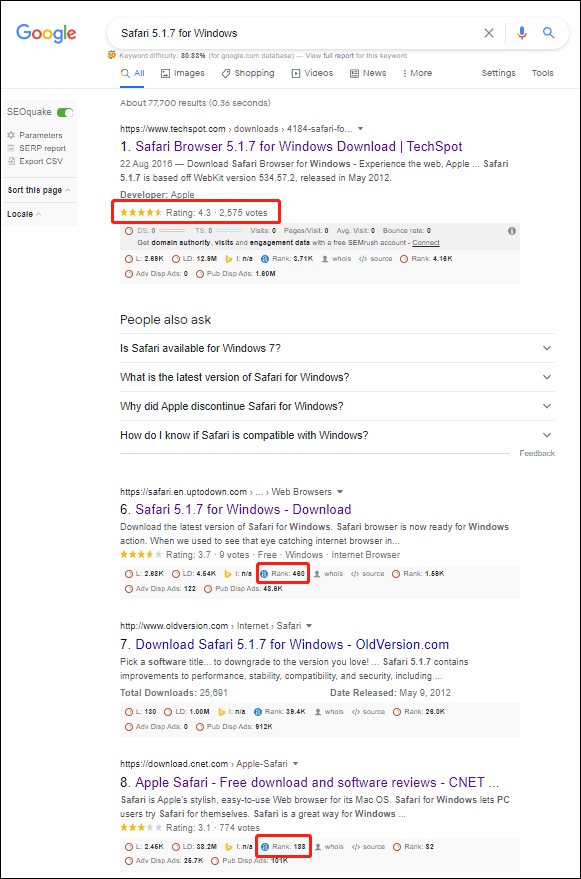
Step 2: Download Safari 5.1.7 for Windows
1. Click the download source from CNET.
2. Click the DOWNLOAD NOW button to continue.
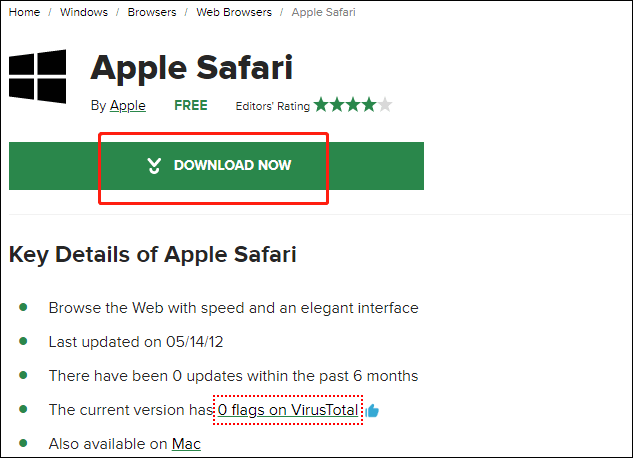
3. The download process will start. If not, you can click the restart the download link to manually start Safari download for Windows 10. You can see the downloading process on the left-bottom corner of the browser.
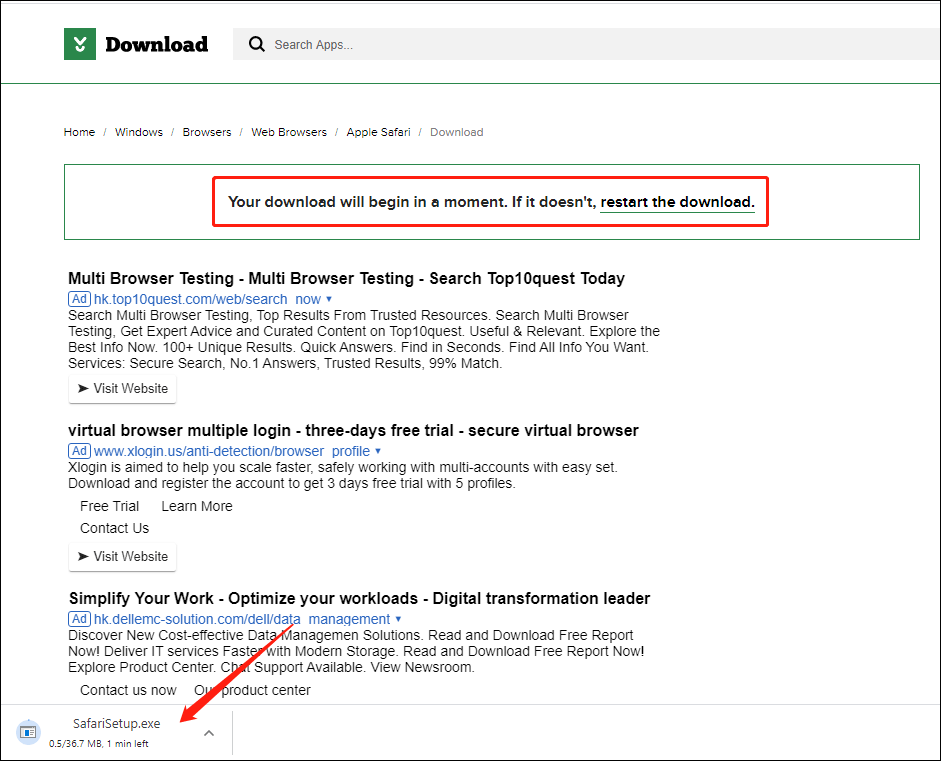
4. When the download process ends, you can click the arrow next to the Safari installation file (still at the left-bottom corner of the browser) and then select Show in folder to directly access the downloads folder. You can also click the downloaded .exe file (from the left-bottom corner) to start the installation.
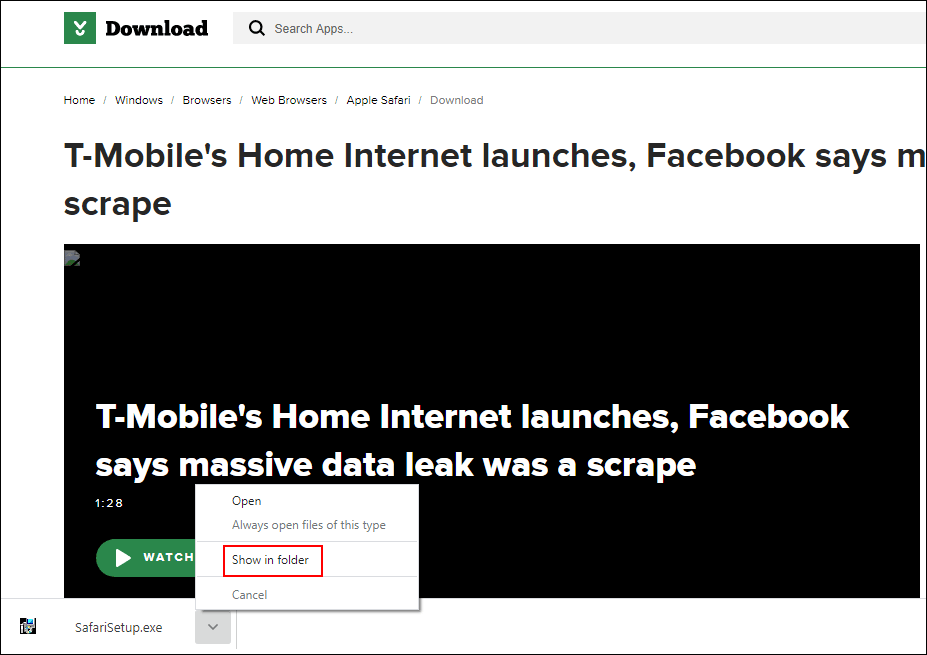
Step 3: Install Safari 5.1.7 for Windows on Your Computer
1. Click the exe file to continue.
2. When you see the Safari installer interface, you need to click Next to continue.
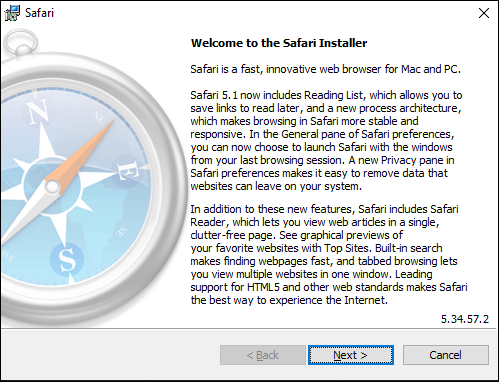
3. Select I accept the terms in the license agreement .
4. Click Next .
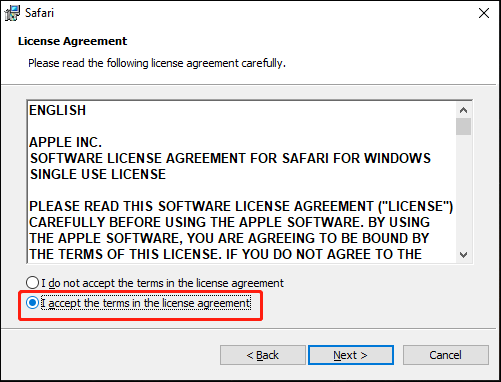
5. Select the installation options you want to use.
6. Click Next .
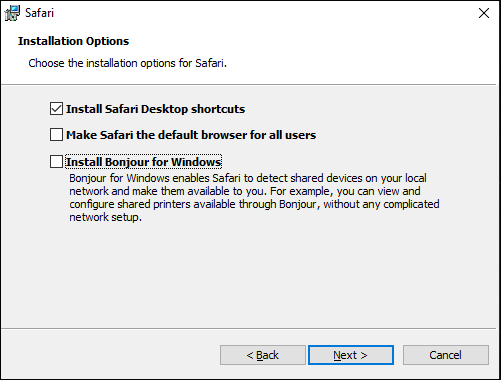
7. There will be a default installation folder and it is usually the C drive. If you want to use your specified folder, you need to click the Change button to make a change.
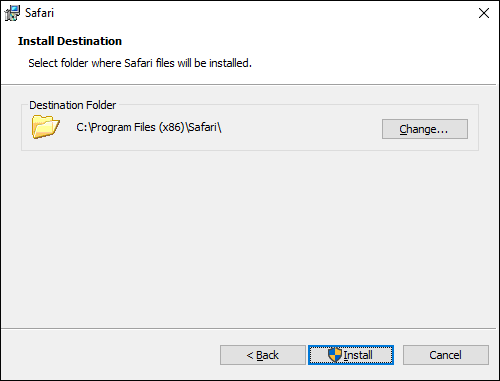
8. Click the arrow in the Look in box and select your desired one.
9. Click the create a new folder icon to create a new folder that is named Safari by default.
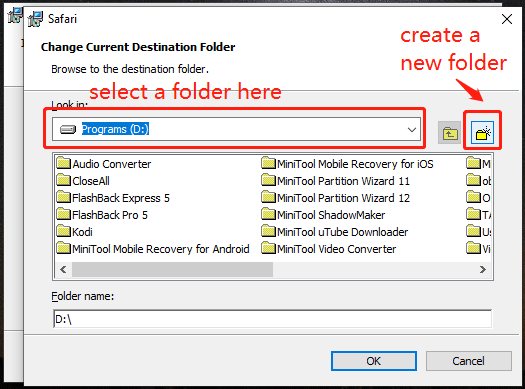
10. Click the Install button to start installing Safari for Windows.
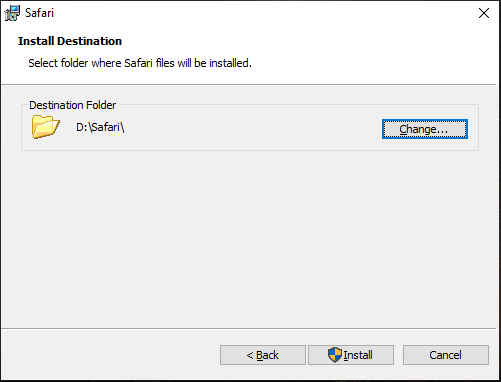
11. When you see the User Account Control interface, click the Yes button to continue.
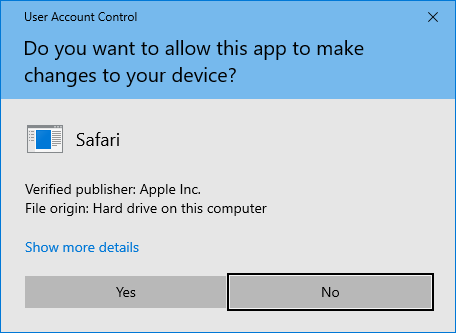
12. If you want to directly open Safari after the installation, you need to make sure Open Safari after the installer exits is selected.
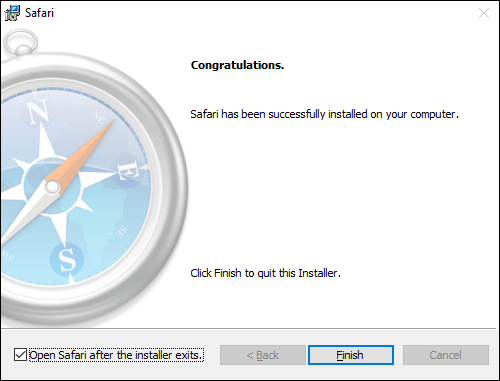
13. Click Finish to close the installer and open Safari.
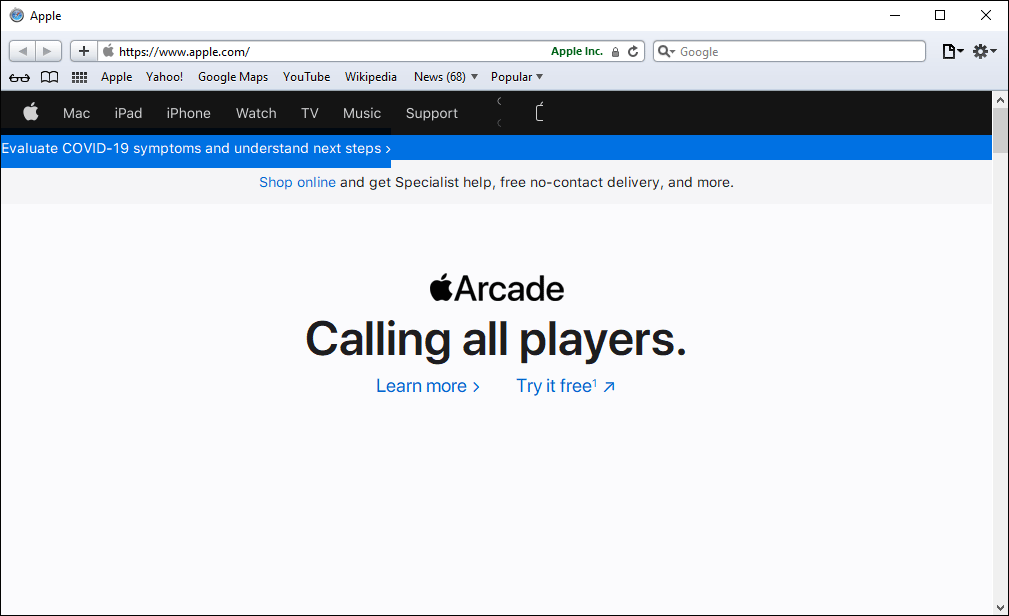
These are the full steps to find, download, and install Safari for Windows. You can feel free to use these steps to get Safari.
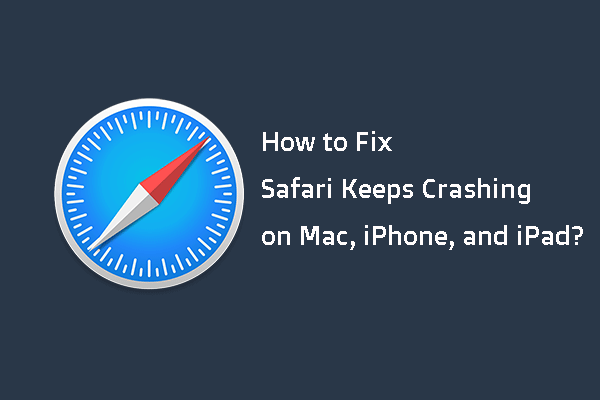
In this post, we will show you the main reasons for Safari keeps crashing on Mac/iPhone/iPad and how to get rid of this issue using different methods.
If you are bothered by some other related problems and don’t know how to solve them, you can let us know in the comments.
How-To Geek
How to permanently disable incognito mode in your browser.
Deactivate private browsing mode.
Quick Links
Turning off vs. disabling incognito mode, how to disable incognito mode in chrome for windows, how to disable incognito mode in chrome for macos, how to disable private browsing in safari on iphone and macos, how to disable inprivate mode in edge for windows, can you disable private browsing in firefox, key takeaways.
- You can turn off private browsing in Chrome on Windows and macOS by running a command in Command Prompt and Terminal.
- In Microsoft Edge, you can turn off private browsing through Registry Editor. Unfortunately, there's no native way to turn it off in Firefox.
- You'll need to adjust content restriction settings to turn off private browsing mode in Safari on macOS and iOS.
If you share your phone or computer with children or minors and want to monitor their browsing activity, consider turning off the private browsing mode. Let's explore how you can turn it off in Google Chrome for Windows and macOS, Microsoft Edge for Windows, and Safari for iPhone and macOS.
If you've opened private browsing mode and only want to leave it, turning it off is simple in all major browsers on desktop and mobile devices . Just exit the browser completely, and you'll be out of incognito mode the next time you open it.
However, if you want to completely disable incognito mode to prevent others from using it on a device, you'll need to turn it off permanently, and that has a few more steps involved.
To turn off private browsing mode in Chrome on a Windows device, type CMD into the Windows Search bar, right-click the "Command Prompt" app, and select "Run as Administrator." Ensure you run the Command Prompt utility with administrative privileges to avoid encountering errors while turning off private browsing mode.
Once you've opened Command Prompt as an administrator, copy and paste the following command into the window, and then press the Enter key:
After executing this command, exit the Command Prompt window. You should now see that Incognito mode has been disabled (grayed out) in Chrome.
If you decide to re-enable private browsing later, use the above command again in Command Prompt, but replace the "1" with "0," like so:
To turn off private browsing in Chrome on a macOS device, first launch Terminal . Press Command+Space to open the Spotlight search window. Then, type Terminal and double-click "Terminal" in the search results to open it.
In the Terminal window, enter the following command:
Press Enter after typing the command.
After executing the command, close the Terminal window. You'll find that private browsing mode has been turned off in Chrome.
Safari doesn't offer a direct option to turn off private browsing mode. However, by adjusting content restrictions for web content, you can disable Safari's private browsing mode on both iPhone and macOS.
Disable Private Browsing on an iPhone
To adjust these permissions on an iPhone, open your device's settings and tap "Screen Time." If Screen Time isn't enabled, tap "Turn on Screen Time," then tap "Continue" on the following page to activate it.
Next, set up a passcode for Screen Time to prevent your child from making unauthorized changes. To do this, tap on "Use Screen Time Passcode," set a passcode, and confirm it on the next page. This will protect Screen Time with the passcode.
Now, navigate to "Content and Privacy Restrictions." Enable the toggle next to "Content and Privacy Restrictions" and tap on "Content Restrictions." You may need to enter the passcode to access the content restrictions settings.
In this menu, tap "Web Content" and select "Limit Adult Websites" from the available options. Once done, exit this menu, and you'll notice that the private browsing option is no longer available in Safari.
Disable Private Browsing on a Mac
To turn off private browsing mode on a macOS device, open System Preferences from the Dock, navigate to "Screen Time" in the left sidebar, and, under Restrictions, open "Content and Privacy" settings.
Enable the toggle next to Content and Privacy. Then, open the "Content Restrictions" settings and select "Limit Adult Websites" from the Access to Web Content menu. Once selected, click "Done" in the bottom-right corner.
Upon returning to Safari, you'll notice that the "New Private Window" option has now been grayed out, indicating that the private browsing mode has been successfully disabled.
If you use Microsoft Edge as your default browser on a Windows device, you can turn off private browsing mode via Registry Editor.
To open Registry Editor, press Win+R, type regedit , and press Enter. Then, click "Yes" in the User Account Control (UAC) window.
In the Registry Editor, navigate to HKEY_CURRENT_USER > Software > Policies > Microsoft > Edge.
If some of these keys don't exist already, you can create them by right-clicking and selecting New > Key. Then, rename the key accordingly.
Select "Edge," right-click in the right pane, select New > DWORD (32-bit) Value, and name it InPrivateModeAvailability . Double-click the value, set the Value Data to "1," and click "OK."
Now, close the Registry Editor and restart your Windows PC.
Misconfiguring Registry Editor can lead to severe consequences. Make sure to follow the above steps carefully when tweaking the keys. For added safety, you can make a backup of the Registry. .
Unlike other browsers, there's no browser or operating system-level solution to turn off private browsing in Mozilla Firefox. The only available method involves using an extension that turns off private browsing. However, due to the associated risks with third-party extensions, we strongly advise against using them.
If you use Firefox as the default browser, remove it from your computer, set Chrome or Edge as your default browser, and turn off private browsing for them. If you have a Windows laptop, you can use Microsoft's Family Safety app to restrict access to any browser other than Edge. Also, you can implement content filters within Edge to disable access to inappropriate content.
You can now prevent your child or other users from browsing privately.
While the above methods will turn off private browsing in browsers, keep an eye on your child whenever they browse the web. They may find ways to work around these restrictions.
Blazing fast. Incredibly private.

Safari is the best way to experience the internet on all your Apple devices. It brings robust customisation options, powerful privacy protections, and optimises battery life — so you can browse how you like, when you like. And when it comes to speed, it’s the world’s fastest browser. 1
Performance
More battery. less loading..
With a blazing-fast JavaScript engine, Safari is the world’s fastest browser. 1 It’s developed to run specifically on Apple devices, so it’s geared to make the most out of your battery life and deliver long-lasting power.

Increased performance
We’re always working to make the fastest desktop browser on the planet even faster.
Improved power efficiency
Safari lets you do more online on a single charge.
Up to 4 hours more streaming videos compared with Chrome 3
Up to 17 hours of video streaming 3
Best-in-class browsing
Safari outperforms both Mac and PC browsers in benchmark after benchmark on the same Mac. 4
- JetStream /
- MotionMark /
- Speedometer /
JavaScript performance on advanced web applications. 4
Safari vs other Mac browsers
Safari on macOS
Chrome on macOS
Edge on macOS
Firefox on macOS
Safari vs Windows 11 browsers
Chrome on Windows 11
Edge on Windows 11
Firefox on Windows 11
Rendering performance of animated content. 4
Web application responsiveness. 4
4K video streaming
See your favourite shows and films in their best light. Safari supports in-browser 4K HDR video playback for YouTube, Netflix and Apple TV+. 5 And it runs efficiently for longer-lasting battery life.

Privacy is built in.
Online privacy isn’t just something you should hope for — it’s something you should expect. That’s why Safari comes with industry-leading privacy protection technology built in, including Intelligent Tracking Prevention that identifies trackers and helps prevent them from profiling or following you across the web. Upgrading to iCloud+ gives you even more privacy protections, including the ability to sign up for websites and services without having to share your personal email address.

Intelligent Tracking Prevention
Safari stops trackers in their tracks.
What you browse is no one’s business but your own. Safari has built‑in protections to help stop websites and data-collection companies from watching and profiling you based on your browsing activity. Intelligent Tracking Prevention uses on-device intelligence to help prevent cross-site tracking and stops known trackers from using your IP address — making it incredibly difficult to learn who you are and what you’re interested in.
Privacy Report
Safari makes it simple to see how your privacy is protected on all the websites you visit. Click Privacy Report in the Safari menu for a snapshot of cross-site trackers currently prevented from profiling you on the website you’re visiting. Or view a weekly Privacy Report to see how Safari protects you as you browse over time.

Customisation
Putting the you in url..
Safari is more customisable than ever. Organise your tabs into Tab Groups so it’s easy to go from one interest to the next. Set a custom background image and fine-tune your browser window with your favourite features — like Reading List, Favourites, iCloud Tabs and Siri Suggestions. And third-party extensions for iPhone, iPad and Mac let you do even more with Safari, so you can browse the way you want across all your devices.

Safari Profiles allow you to separate your history, extensions, Tab Groups, favourites, cookies and more. Quickly switch between profiles for topics you create, like Personal and Work.

Web apps let you save your favourite websites to the Dock on Mac and to the Home Screen on iPhone and iPad. A simplified toolbar and separate settings give you an app-like experience.

Safari Extensions add functionality to your browser to help you explore the web the way you want. Find and add your favourite extensions in the dedicated Safari category on the App Store.

Save and organise your tabs in the way that works best for you. Name your Tab Groups, edit them, and switch between them across devices. You can also share Tab Groups — making planning your next family trip or group project easier and more collaborative.

Smart Tools
Designed to help your work flow..
Built-in tools create a browsing experience that’s far more immersive, intuitive and immediate. Get detailed information about a subject in a photo with just a click, select text within any image, instantly translate an entire web page, and quickly take notes wherever you are on a site — without having to switch apps.

Notes is your go-to app to capture any thought. And with the Quick Note feature, you can instantly jot down ideas as you browse websites without having to leave Safari.

Translation
Translate entire web pages with a single click. You can also get translations for text in images and paused video without leaving Safari.
Interact with text in any image or paused video on the web using functions like copy and paste, translate, and lookup. 6

Visual Look Up
Quickly learn more about landmarks, works of art, breeds of dog and more, with only a photo or an image you find online. And easily lift the subject of an image from Safari, remove its background, and paste it into Messages, Notes or other apps.

Surf safe and sound.
Strong security protections in Safari help keep you safe. Passkeys introduce a safer way to sign in. iCloud Keychain securely stores and autofills passkeys and passwords across all your devices. Safari also notifies you when it encounters suspicious websites and prevents them from loading. Because it loads each web page in a separate process, any harmful code is always confined to a single browser tab so it won’t crash the entire application or access your data. And Safari automatically upgrades sites from HTTP to the more secure HTTPS when available.

Passkeys introduce a more secure and easier way to sign in. No passwords required.
Passkeys are end-to-end encrypted and safe from phishing and data leaks, and they are stronger than all common two-factor authentication types. Thanks to iCloud Keychain, they work across all your Apple devices, and they even work on non-Apple devices.
Learn more about passkeys
Apple Pay and Wallet make checkout as easy as lifting a finger.
Apple Pay is the easiest and most secure way to shop on Safari — allowing you to complete transactions with Face ID or Touch ID on your iPhone or iPad, with Touch ID on your MacBook Pro or MacBook Air, or by double-clicking the side button on your Apple Watch.
Learn more about Apple Pay
With AutoFill, you can easily fill in your previously saved credit card information from the Wallet app during checkout. Your credit card details are never shared, and your transactions are protected with industry-leading security.
Same Safari. Different device.
Safari works seamlessly and syncs your passwords, bookmarks, history, tabs and more across Mac, iPad, iPhone and Apple Watch. And when your Mac, iOS or iPadOS devices are near each other, they can automatically pass what you’re doing in Safari from one device to another using Handoff. You can even copy images, video or text from Safari on your iPhone or iPad, then paste into another app on your nearby Mac — or vice versa.

When you use Safari on multiple devices, your tabs carry over from one Apple device to another. So you can search, shop, work or browse on your iPhone, then switch to your iPad or Mac and pick up right where you left off.
Save web pages you want to read later by adding them to your Reading List. Then view them on any of your iCloud-connected devices — even if you’re not connected to the internet.
iCloud Keychain securely stores your usernames, passkeys, passwords and credit card numbers, and keeps them up to date on your trusted devices. So you can easily sign in to your favourite websites — as well as apps on iOS and iPadOS — and quickly make online purchases.
Designed for developers.
Deep WebKit integration between Mac hardware and macOS allows Safari to deliver the fastest performance and the longest battery life of any browser on the platform, while supporting modern web standards for rich experiences in the browser. WebKit in macOS Sonoma includes optimisations that enable even richer browsing experiences, and give developers more control over styling and layout — allowing for more engaging content.
Make Safari your default browser
Customise your start page, view your browsing privacy report, monitor your saved passwords, use apple pay in safari, view your tabs across all your devices, read the safari user guide, get safari support.

IMAGES
VIDEO
COMMENTS
5. Specify if you want to add Safari as a desktop shortcut or not. Also, decide if you prefer it as the default browser on your computer (we recommend you don't select this option). Select Next to continue. 6. Pick an install directory (or leave the default folder path) and select Install. 7.
Installing Safari on Windows 11/10 or earlier versions of the Windows operating system is as easy as installing any other web browser. Here is how to do just that. Step 1: Click here to download Safari 5.1.7 setup file from Apple. The setup supports both 32-bit and 64-bit Windows 11/10/8/7 systems. Step 2: Run the installer and then follow the ...
Safari. Blazing fast. Incredibly private. Safari is the best way to experience the internet on all your Apple devices. It brings robust customization options, powerful privacy protections, and optimizes battery life — so you can browse how you like, when you like. And when it comes to speed, it's the world's fastest browser. 1.
Open the installation file previously downloaded, and click the Run button to start the installation. Select the Next button on the Safari installer. It is possible to see the UAC (User Access Control) windows, so press the Yes button. Accept the software agreement to continue with the installation, then click Next.
Chrome maintains its longtime lead on this test with a score of 528. Edge, Opera, and other Chromium-based browsers hew closely to Chrome. Firefox and Safari bring up the rear, at 515 and 468 ...
My core personal devices are iPhone 12 Pro Max and iPad Pro 2021. For work (and during workdays) I use primarily a company supplied Windows 10 laptop; Macbook / iMac is not an option (for now). My work browser (also deployed via Intune Company Portal) is Microsoft Edge. I like it, but prefer clean segregation, so use Safari for personal browsing.
Safari is the official browser of macOS, with ports being available on Windows 11/10. This windows version that we will describe today represents one of the best browsers you can find today on market, with support for all customization options you would require and tight integration into complete cloud-powered services from Apple. Update Safari on Windows PC: Apple no longer offers Safari ...
Safari 5.1.7 for Windows, released in 2010 and now outdated, was the last version made for Windows. If a website says your browser is out of date. If a website says that Safari is out of date even though you're already using the latest version of macOS, iOS, iPadOS, or visionOS, there could be an issue with the website. If you're sure that ...
Here is the link to download Safari and then follow the on-screen instructions. Download. Step 2. When the file is download, double-click on it to start the installation process. Step 3. Click Next. Next. Step 4. Select I accept the terms in the license agreement and click Next.
To initiate the installation of Safari on Windows, locate the downloaded installation file, typically in the form of an executable setup or installer package. Upon identifying the downloaded file, double-click to commence the installation process. This action triggers the execution of the installation wizard, guiding users through the necessary ...
Follow these steps: 1. Visit the Safari download webpage and select your desired download location on your hard drive. 2. Save the file and then click the executable to initiate the installation process. 3. Open the downloaded installation file and click "Run" to begin the setup. 4.
Let's take a look at the four major options—Chrome, Edge, Firefox, and Opera—to see how they stack up in 2020. Last time around, Opera topped our charts as the best browser to get.
If you want to use Safari on Windows 10 or Windows 11, there are some possible ways to do so, but they are not recommended or supported by Apple. We hope this article has helped you understand how to install Safari on Windows 10 or Windows 11, and what are the pros and cons of using it. Thank you for reading, and happy browsing!
Safari 5.1.7 is still available for Windows, but it's pretty outdated. And as we listed in our reasons to update your browser, keeping it updated is crucial for your security. So, it's not a good idea to download it. Still, if you'd like to try it, head to the Uptodown website and download Safari.
Google Chrome leads the web browser market with a 64.68% share, according to Statcounter. Apple Safari follows with 18.29%, Edge at 4.23%, Mozilla Firefox at 3.01%%, and Opera at 2.25%. Internet ...
How to Use Safari on Windows PC using Online Service. Step #1. Open Crossbrowsertesting.com on any of the browser in your Windows PC. Step #2. Create a free account with the site and log in. Step #3. From the left menu, hover your mouse pointer on "Live Testing" option and then click on "Start a Live Test.". Step #4.
Download Safari Browser for Windows - Experience the web, Apple style, with Safari.
The version of Safari for Windows you can still download and install is Safari 5.1.7 and it installs and runs on Windows 10, Windows 8, or Windows 7 without incident. Despite being many versions behind what's available on a Mac, Safari in Windows runs fine, though since it's an earlier web browser version from some years ago you will find ...
At WWDC 2007, Jobs announced Safari 3 for Mac OS X 10.5, Windows XP, ... Safari 10 also includes several security updates, including fixes for six WebKit vulnerabilities and issues related to Reader and Tabs. ... (September 13, 2021) 2018-2021 macOS 10.15 Catalina: 15.6.1 (August 18, 2022) 2019-2022 macOS 11 Big Sur: 16.6.1 (September 21, 2023)
Step 2: Download Safari 5.1.7 for Windows. 1. Click the download source from CNET. 2. Click the DOWNLOAD NOW button to continue. 3. The download process will start. If not, you can click the restart the download link to manually start Safari download for Windows 10.
If you are installing Windows 10 on a PC running Windows XP or Windows Vista, or if you need to create installation media to install Windows 10 on a different PC, see Using the tool to create installation media (USB flash drive, DVD, or ISO file) to install Windows 10 on a different PC section below.
Joined: 28 Sep 2021. Posted 28 April 2022 - 10:46 PM. Take a look at Starry Night -- it actually is more feature-rich than Sky Safari which makes it a little bit harder to use. Still very good. The company actually purchased Sky Safari several years ago. Edited by rollomonk, 28 April 2022 - 10:51 PM.
Browser Guard for Safari 1.0.6 was released on 2 December 2021. Features and improvements. Added additional translations to Browser Guard. Updated the privacy policy link. Issues fixed. BG-1166: Issue with the Continue to Site button which prevented users from moving forward. BG-1183: Issue with blocking scam websites.
Press Command+Space to open the Spotlight search window. Then, type Terminal and double-click "Terminal" in the search results to open it. In the Terminal window, enter the following command: Press Enter after typing the command. After executing the command, close the Terminal window. You'll find that private browsing mode has been turned off ...
Safari. Blazing fast. Incredibly private. Safari is the best way to experience the internet on all your Apple devices. It brings robust customisation options, powerful privacy protections, and optimises battery life — so you can browse how you like, when you like. And when it comes to speed, it's the world's fastest browser. 1.