Safari Downloads Not Working? 10 Troubleshooting Tips and Fixes to Try
Having issues with downloads in Safari on your Mac? We’ll cover how to troubleshoot lost, stuck, and missing Safari downloads problems.
It's not always easy to download files in Safari on a Mac. Sometimes, files seem to disappear after you download them, while other times, they don't download at all. Confusingly, this can happen for a variety of reasons. However, the fixes are all easy enough.
In some cases, the solution to Safari's downloading issues involves checking your Downloads folder. In other cases, it involves disabling any plugins that might cause you problems. These are all simple actions, so it shouldn't take you long to get downloading again. We'll walk you through everything you can try to fix when Safari won't download anything.

1. Check Your Default Downloads Folder
Safari sends every file you download to a folder on your Mac. Unsurprisingly, it uses Downloads as the default location. However, you can change this, perhaps without even realizing it.
You should thus check where Safari sends your downloads and change it accordingly if desired. To do this:
- Click Safari in the menu bar and choose Settings .
- Select the General tab.
- Expand the File download location dropdown box.
- Select Other , then when your Mac displays your local folders, select Downloads from the left sidebar (or whatever folder you'd like to use) and click the Select button.
You can set the default download location to a folder other than Downloads , of course. But make sure you remember what this alternative folder is. Otherwise, you could lose time searching for files that aren't in an obvious folder. If you'd like Safari to ask where your download should be stored every time, select Ask for each download .
2. Check the "Open Safe Files" Box
Sometimes, it might seem like Safari downloads aren't working normally because of the Open "safe" files after downloading option, which you'll find in Safari's General Preferences pane.
This option is turned on by default. It instructs Safari to automatically open all "safe" files once they've finished downloading. By turning it off, you might mistakenly think that Safari has stopped downloading properly since it stops automatically opening your files.
However, you can easily turn it back on. You simply have to do the following:
- Go to Safari > Settings from the menu bar.
- Make sure you're on the General tab.
- Check the small box next to Open "safe" files after downloading .
Safari will now open all "safe" files for you after it downloads them. And in case you were wondering, Apple defines certain file types, such as pictures and PDFs, as "safe."
3. Check Your Wi-Fi Network
It's worth bearing in mind that if you can't download in Safari, it might not be Safari that's the problem. In fact, it could be that your Wi-Fi connection is too slow or isn't working normally. In that case, there are some steps you can take.
First, make sure you're actually connected to a Wi-Fi network and that your Mac is close to the router. You'll typically suffer from slow downloads when you're farther away from the router, so moving closer can solve some problems.
Also, you can often speed up your Wi-Fi connection by changing your router's channel. You can do this by typing your router's IP address into Safari's address bar and hitting Return . You'll then come to your router's settings page, which is where you can change the channel it uses.
One other trick you can try is checking whether another device is eating up your Wi-Fi's bandwidth. This can slow down the speed of downloads, particularly if lots of devices are doing intensive work at the same time. Try pausing video streaming, online gaming, and similar activities if you can.
Similarly, if you're downloading a large file, you might simply have to wait for it to finish downloading.
4. Change DNS Servers
Using a popular DNS (Domain Name System) server can improve Safari's odds of locating a file's download servers. Let's try ditching your ISP's DNS servers in favor of Google DNS. Here's how:
- Click the Wi-Fi status icon on the macOS menu bar and select Wi-Fi Settings .
- Make sure that Wi-Fi is selected in the sidebar. Then, click Details , located on the right-hand side of the name of your currently connected network.
- Click OK to save your changes. Your Mac may prompt you to verify your identity first in order to save.
Save your changes and try downloading the file again. For the best results, flush your Mac's DNS cache before you do that.
5. Check for Paused Downloads
Starting a download and closing your Mac while it's still in progress can pause it. This could be an obvious reason why you can't find the download in your Downloads folder: it hasn't actually finished downloading.
In such cases, you have to restart the download. You can do this by clicking the Show Downloads button at the top of Safari's window, which looks like an arrow pointing down. Then, hit the Resume button, which resembles the circular refresh arrow in most web browsers.
6. Try Downloading Again
Sometimes, files get corrupted or damaged when you download them. This can stop the download from finishing, or it can stop you from opening a file once it's downloaded.
Either way, you can try simply downloading the file again. This is a basic step, but it can work wonders.
7. Clear the Safari Cache
An outdated browser cache can wreak havoc and cause all sorts of issues and might result in Safari not downloading files on your Mac. Here's how you can clear your browser's cache:
- Head to the Advanced tab.
- Check the box next to Show Develop menu in menu bar .
- Select Develop on the menu bar.
- Click Empty Caches .
Now, re-attempt the download to see if deleting the cache made a difference
8. Check Your Mac's Security & Privacy Settings
Sometimes, Safari download problems occur because your Mac doesn't let you open apps from unidentified developers. You'll find this setting in the Privacy & Security section of System Settings, which restricts you from opening apps downloaded from the App Store by default.
Fortunately, you can open apps from unidentified developers, assuming you trust them. This is what you should do:
- Launch Finder .
- Type the name of the app you want to open into Finder's search bar.
- Click This Mac to search your entire system.
- Control-click the app in question and click Open .
You can also change your settings to let you always open apps downloaded from outside the App Store. This involves doing the following:
- Launch System Settings and head to Privacy & Security from the sidebar.
- Scroll down the page to the Security section.
- Under Allow apps downloaded from , click App Store and identified developers .
- Enter your administrator password or use Touch ID to authorize changes.
Note that this option only permits apps from known developers, so if you download an app from an unidentified developer, you'll have to go through the process above. When your Mac blocks an unidentified app, you'll also see a prompt to open it in the Privacy & Security pane here.
9. Disable Safari Extensions and Plugins
Extensions and plugins can sometimes interfere with how web browsers operate. This includes downloading, so if you're having download problems on Safari, you should try disabling any recently installed add-ons or plugins in your browser.
This is what you should do:
- Click Safari > Settings in the menu bar.
- Select the Extensions tab.
- Uncheck the extensions or plugins you want to disable.
Once you've disabled any suspect extensions or plugins, you should try completing your download again. If it works, you know that the disabled add-on was most likely the cause of the problem. You should keep it disabled whenever downloading.
But if you need it for other tasks, remember to enable it when you do them.
10. Ensure You Have Adequate Storage Space
It might sound obvious, but you can't download a file that's larger than your Mac's available storage space. If you're trying to download a larger file, you will see a warning that Safari cannot download the file because the drive doesn't have enough free space. You can check how much free storage space is on your Mac by following these steps:
- Click the Apple menu in the top-left corner of your screen.
- Choose About This Mac , then click More Info from the pop-up. This will take you to the About page in the System Settings app.
- Finally, scroll down to the Storage section. You will see your total disk space and the amount of free space remaining.
- Optionally, click Storage Settings to see how your space is being utilized.
If you have less space, there are various ways to free up space on your Mac .
Enjoy an Easier Time Downloading Files in Safari
Apple offers Safari as a simple, built-in web browser that consumes less of your Mac's battery power compared to popular options such as Chrome and Firefox. As the above tips and fixes show, sometimes it can run into issues, but thankfully, there are many ways to solve your Safari download problems.

We explain and teach technology, solve tech problems and help you make gadget buying decisions.
Top 15 Ways to Fix Safari Not Downloading Files on iPhone and Mac
Safari remains the most popular web browser on iPhone and Mac. Apple improves the default browser via frequent OS updates. It’s not perfect, though. Users have complained about Safari not finding a server , video playback glitches and errors with file downloads on Mac and iPhone. The latter is quite irritating and may break your workflow. Before you switch to another browser, read the troubleshooting tricks to fix Safari won’t download files on iPhone and Mac.
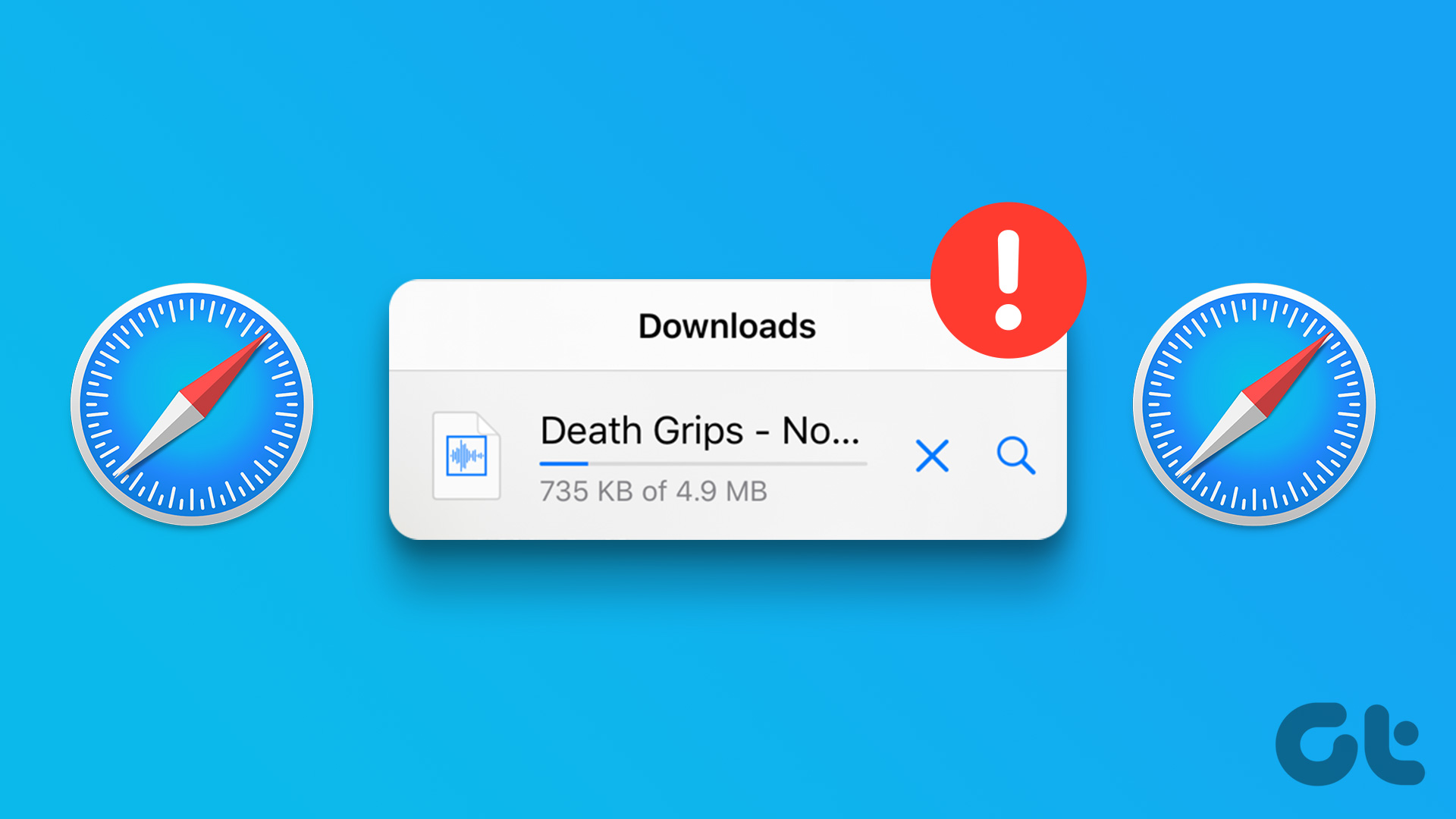
Safari not downloading files can waste your productivity hours. While the App Store has capable Safari alternatives, you may want to stick to Apple’s browser for better privacy and security. Let’s fix the issue once and for all.
1. Check Network Connection
Let’s start with the basics. Shall we? Safari won’t download media or other files if the data connection on your iPhone or Mac is spotty. You’ll need to ensure that your device has a working internet connection before starting the download process.
Step 1: Swipe from the top-right corner to access the Control Center on iPhone X or above. On older iPhones with a physical Home button, double-click the Home button to open the Control Center.
Step 2: Enable Cellular/Mobile data or connect to a robust Wi-Fi network.
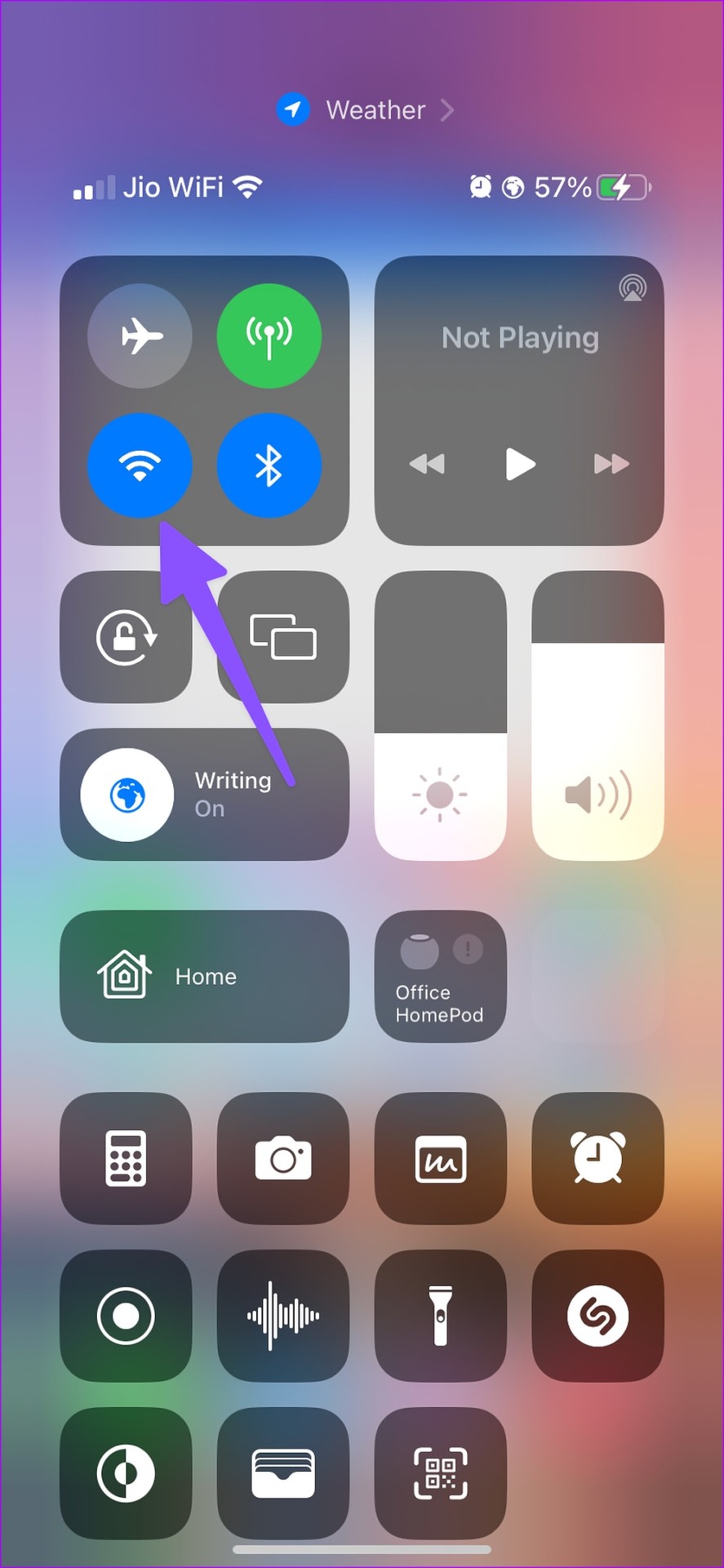
Run an internet speed test on your iPhone to ensure your connection offers better reliability and consistent speeds. If your Mac has Wi-Fi issues , check our troubleshooting guide to fix the problem.
2. Reload the Web Page and Retry
Web pages may not open on a slow internet connection. After you confirm good internet connectivity (check the trick above), reload the web page in Safari and start downloading files without breaking a sweat.
3. Use a VPN and Try Another Server
Most websites prioritize specific servers around the world. If Safari isn’t downloading files in your region, you can manually change the IP address on your iPhone or Mac and try again. You don’t need to dig through settings to modify the IP address. Using a capable VPN app, you can easily change your IP location and start downloading files.
When we faced Safari not downloading files issue on our iPhone, we used a VPN and connect to one of the US servers. The trick worked like a charm, and Safari completed the download process in no time.
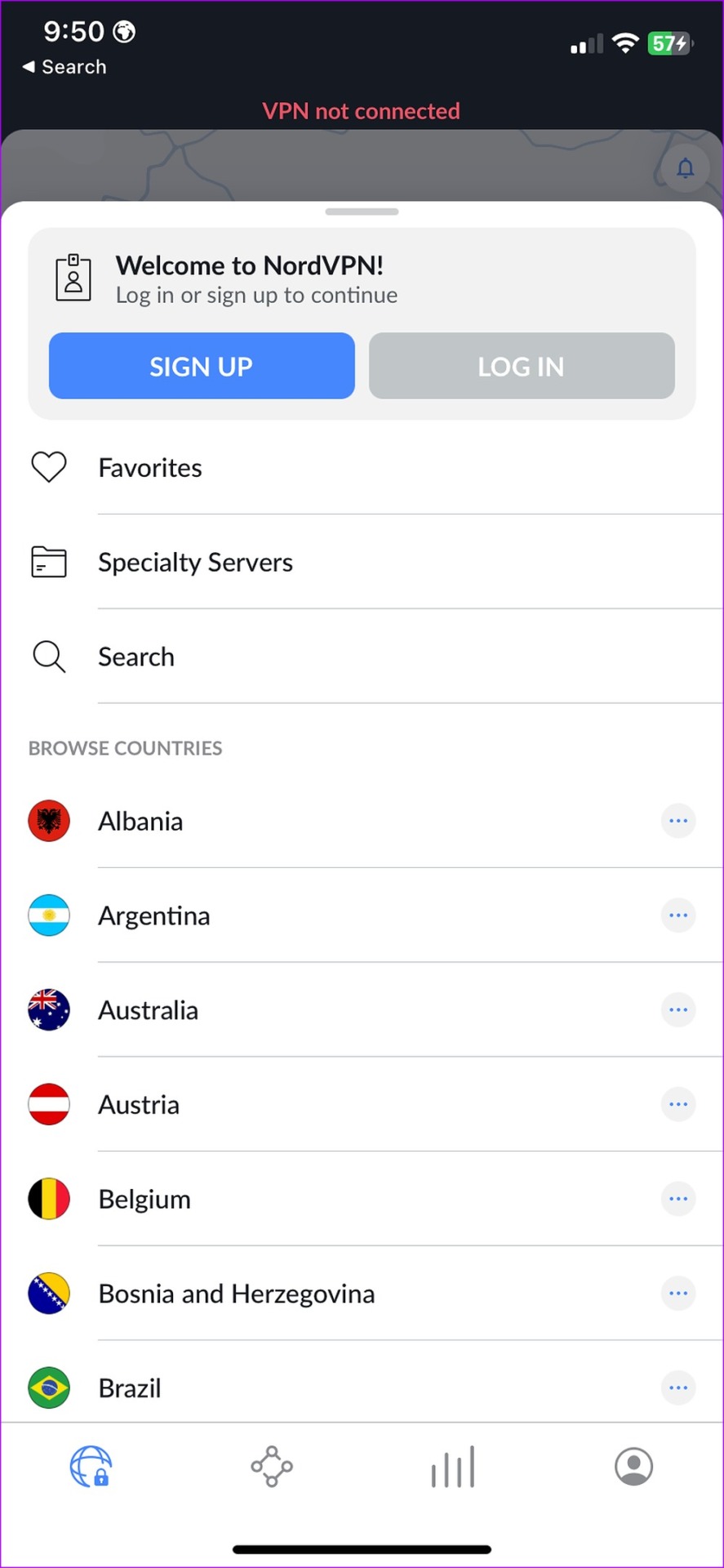
There is no drought of VPN apps on iPhone and Mac. You can download any popular VPN app from the App Store and change your region.
4. Check the Website
Did you follow the tricks above and still encounter Safari not downloading files issue? It’s time to check the website’s current status. Safari can’t download the files if the website faces uptime issues. You can ask your friend to check the downloads or visit downdetector to confirm the problem. You have no option but to wait for the website to fix the server-side issues.
5. Disable iCloud Private Relay
iCloud Private Relay is a part of iCloud+ and Apple One subscriptions on iPhone. The option is enabled by default to deliver a secure browsing experience. It hides your IP address and browsing activity in Safari and protects your unencrypted internet traffic from prying eyes.
Apple relies on a third-party cloud (Cloudflare) to offer a Private Relay function on iPhone, iPad, and Mac. When Cloudflare servers are down, you may notice pop-ups like ‘ iCloud Private Relay Unavailable ’. In such scenarios, Safari may face issues with downloading files on iPhone. You can temporarily disable iCloud Private Relay and try again.
Step 1: Open the Settings app on your iPhone.
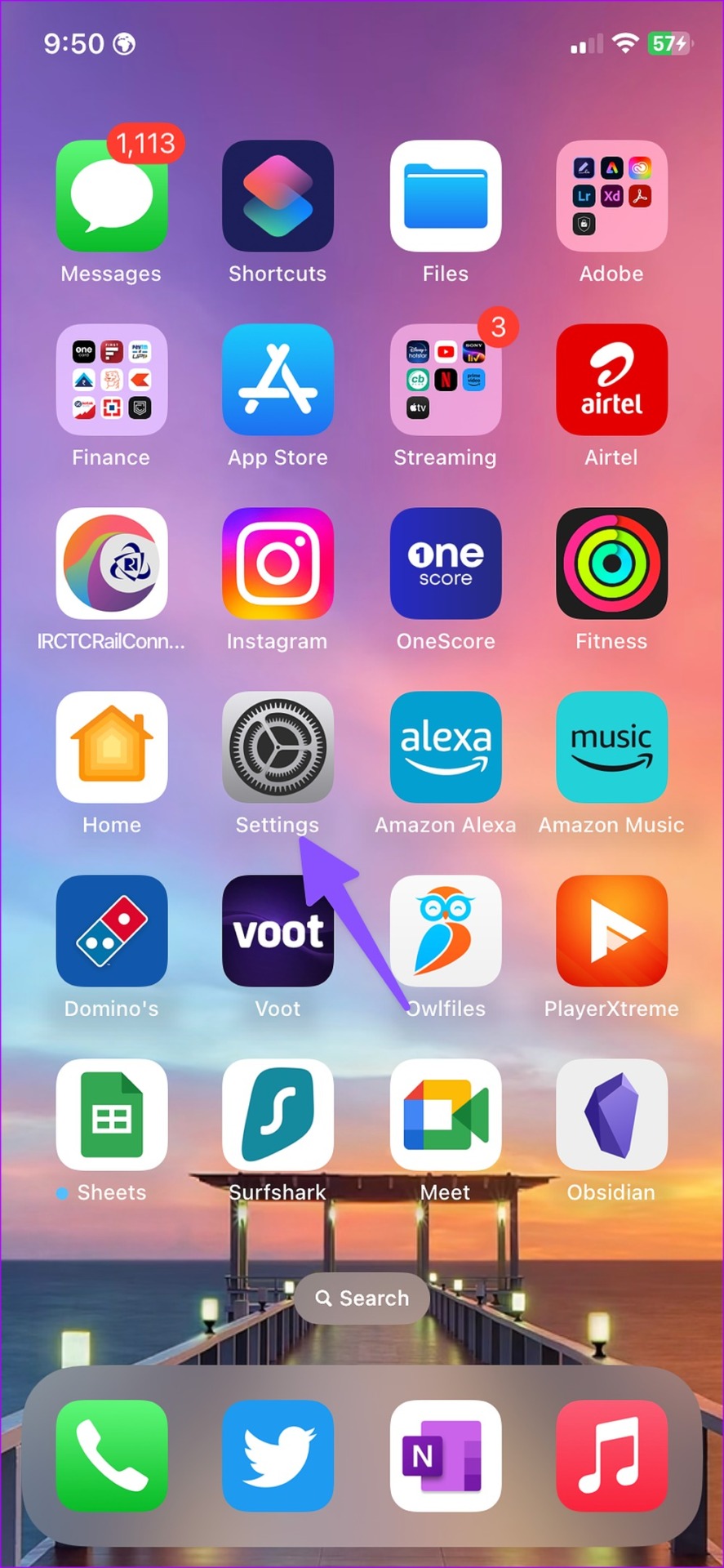
Step 2: Select your profile.
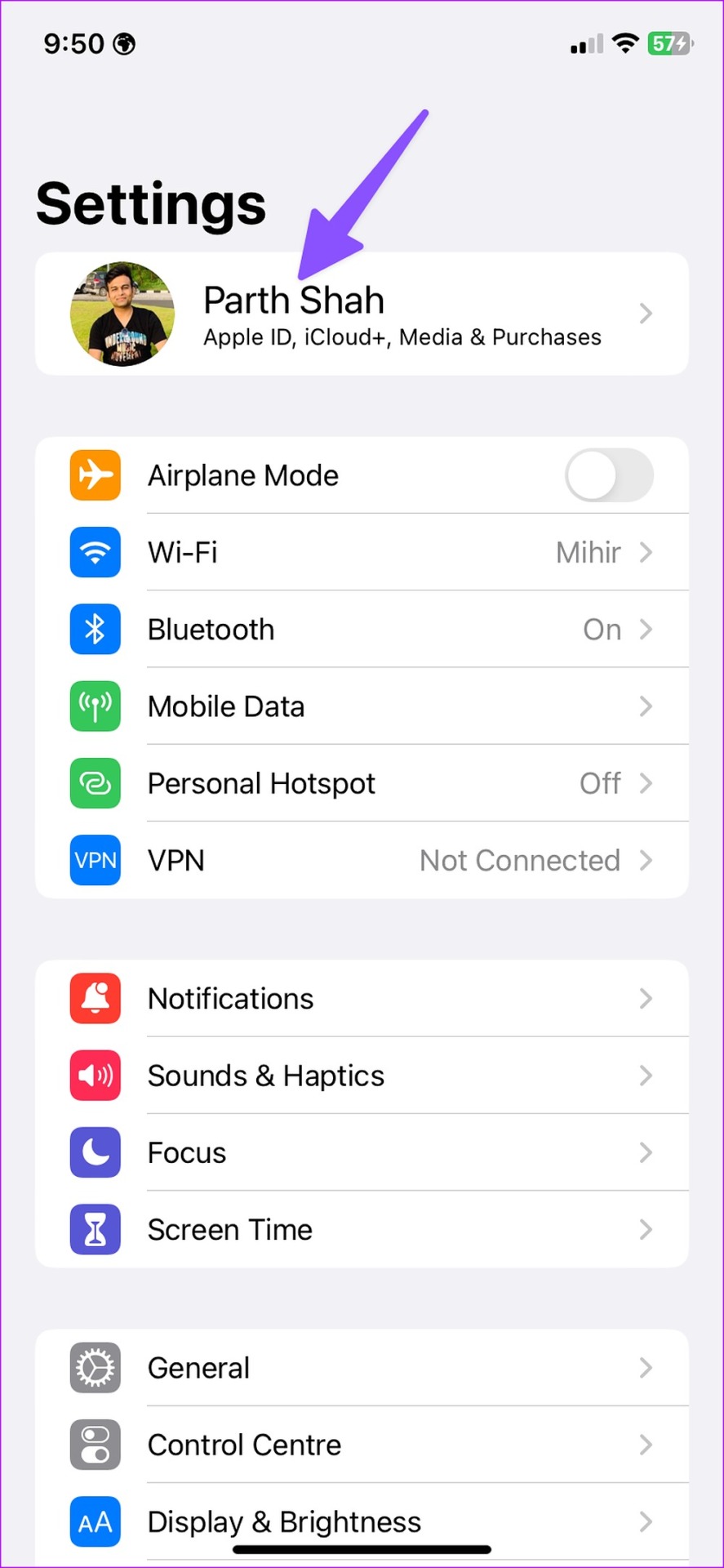
Step 3: Tap iCloud and open Private Relay from the following menu.
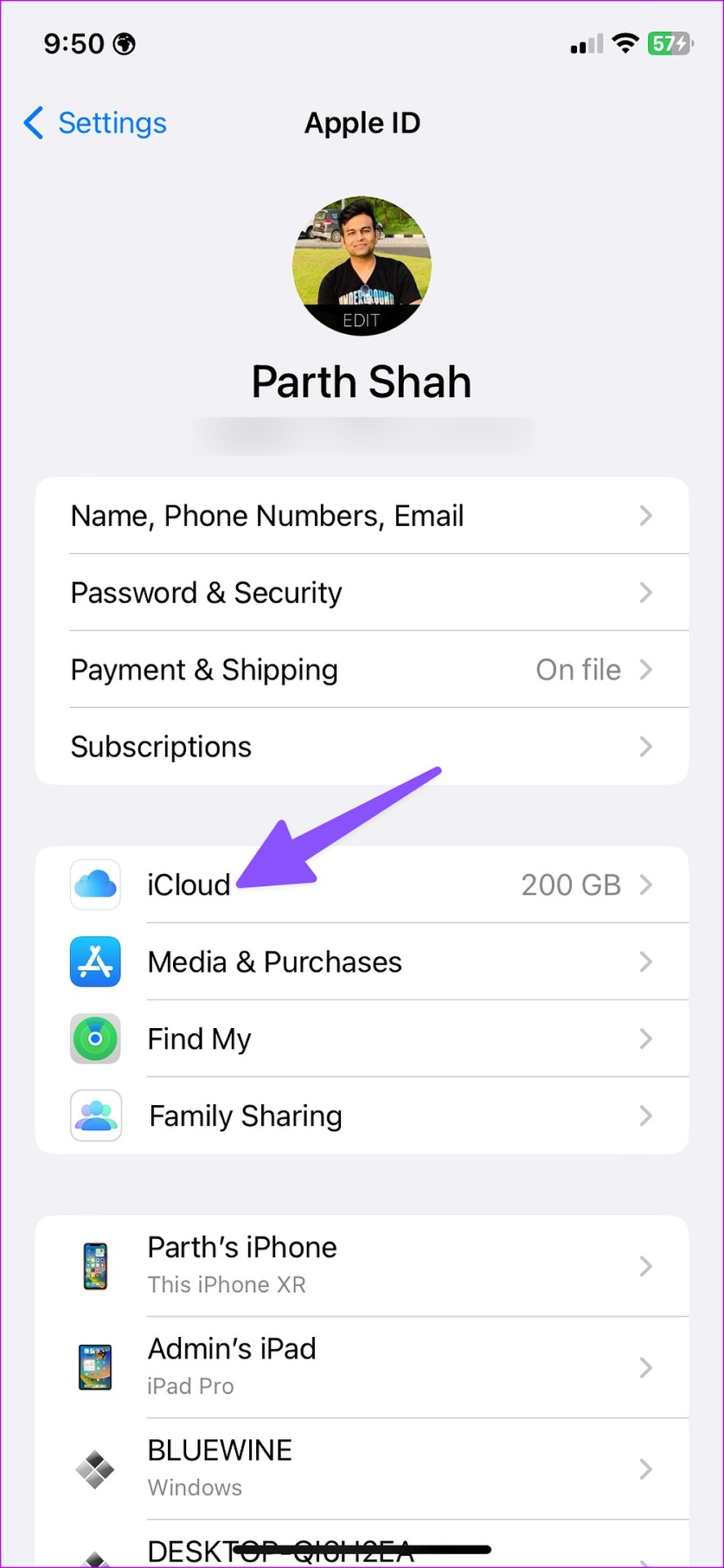
Step 4: Disable the Private Relay toggle.
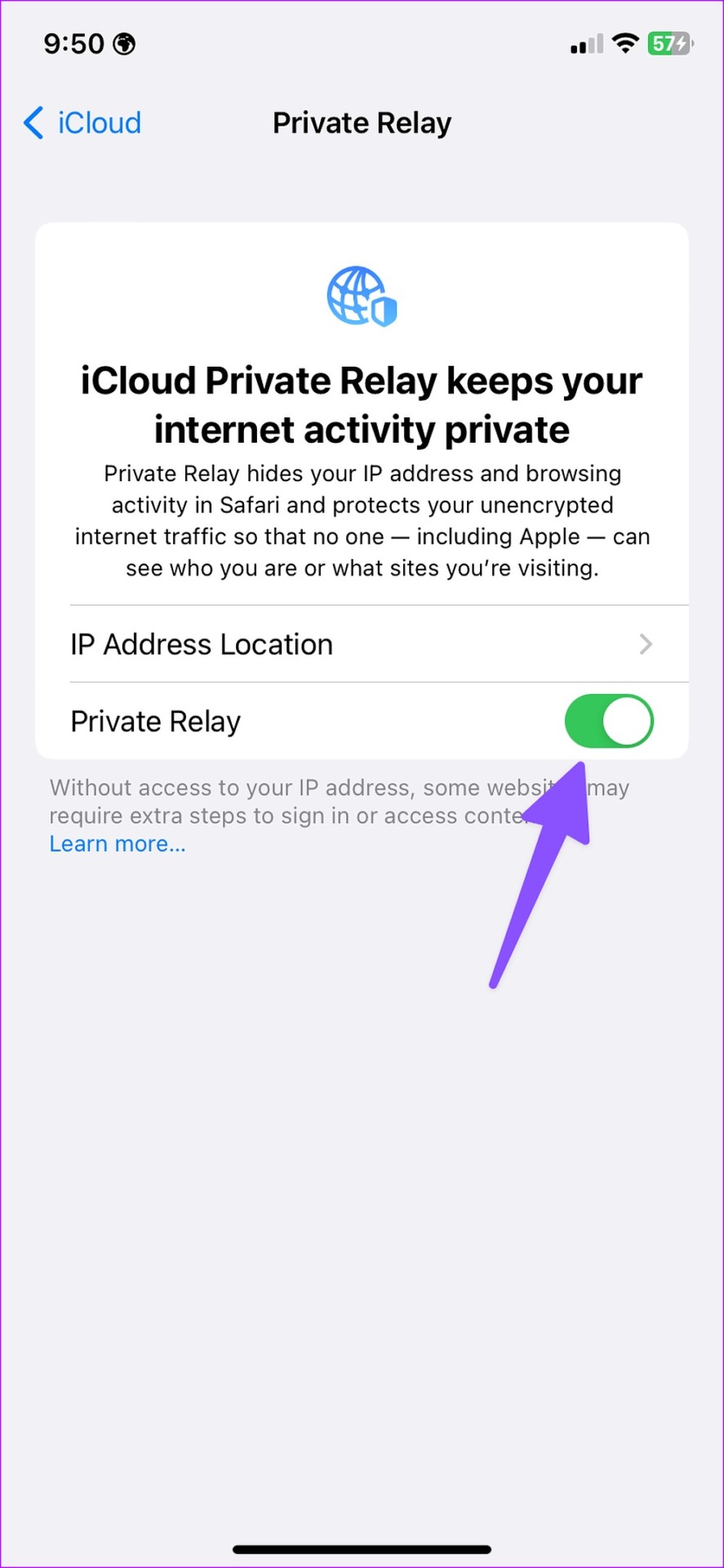
Step 1: Open System Settings on Mac. Go to your profile and select iCloud.
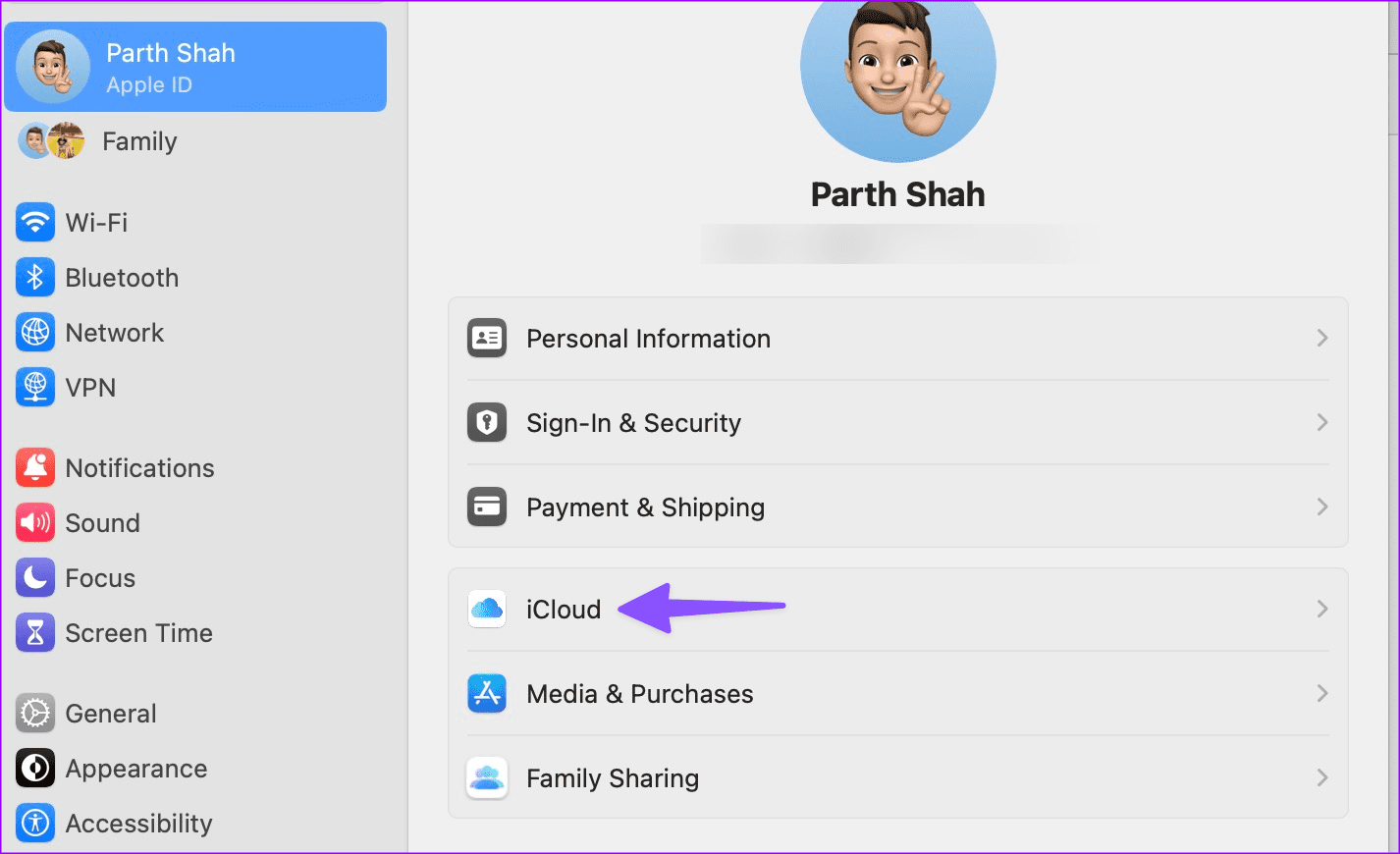
Step 2: Select Private Relay.
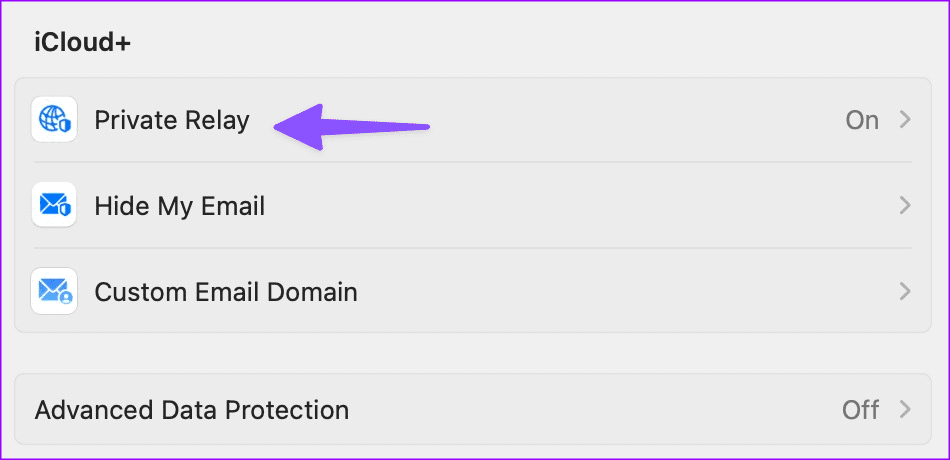
Step 3: Disable the option from the following menu.
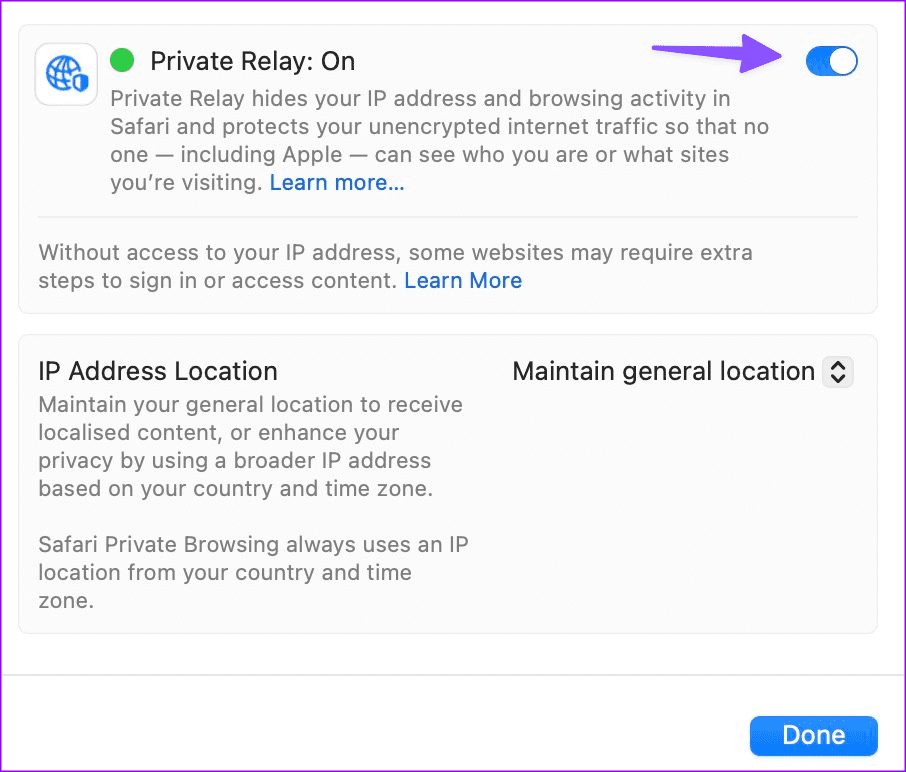
6. Disable Low Data Mode
An active low data mode may interfere with the background download process on Safari. When you enable Low Data Mode, the system disables automatic updates, Photos syncing, and background download process.
Step 2: Select Mobile data.

Step 3: Open your personal SIM.
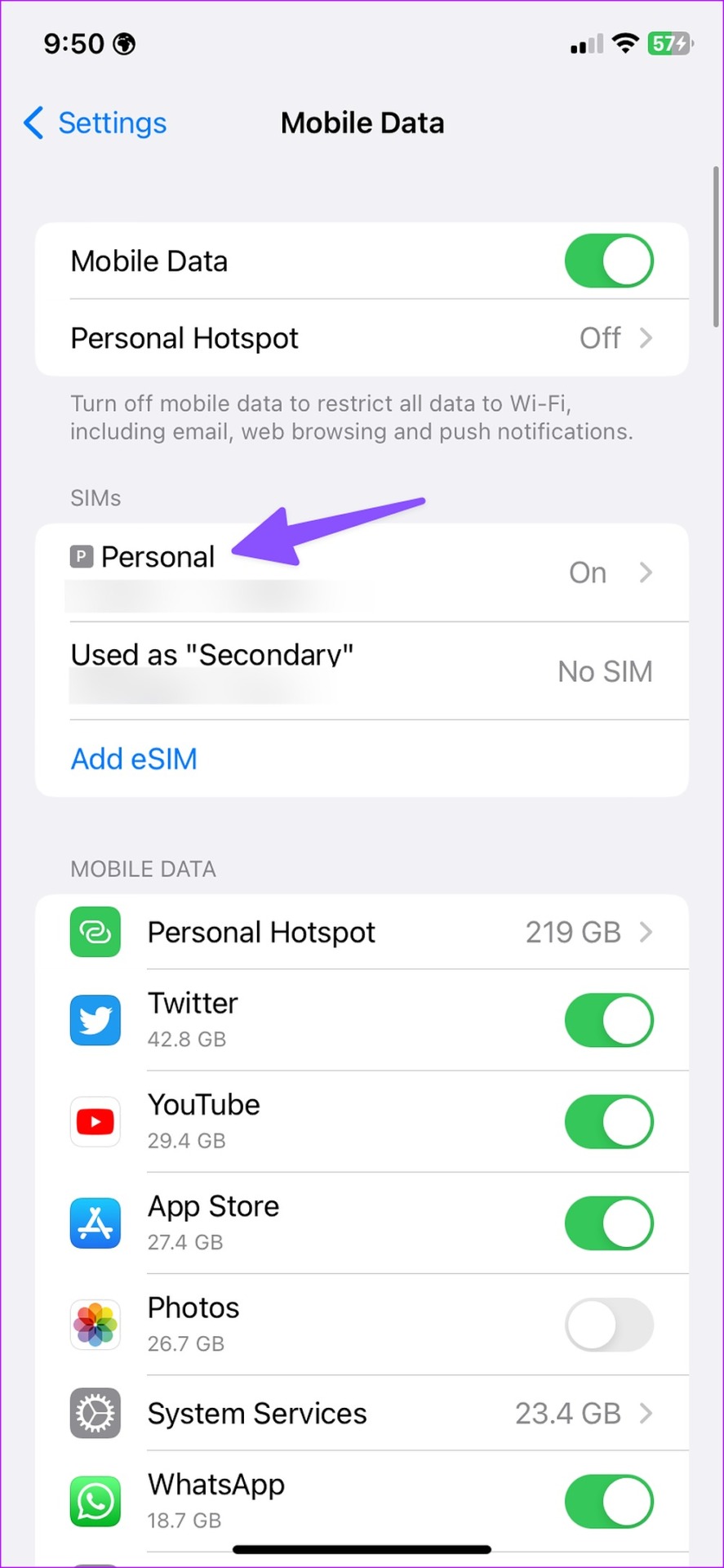
Step 4: Disable the ‘Low Data Mode’ toggle.
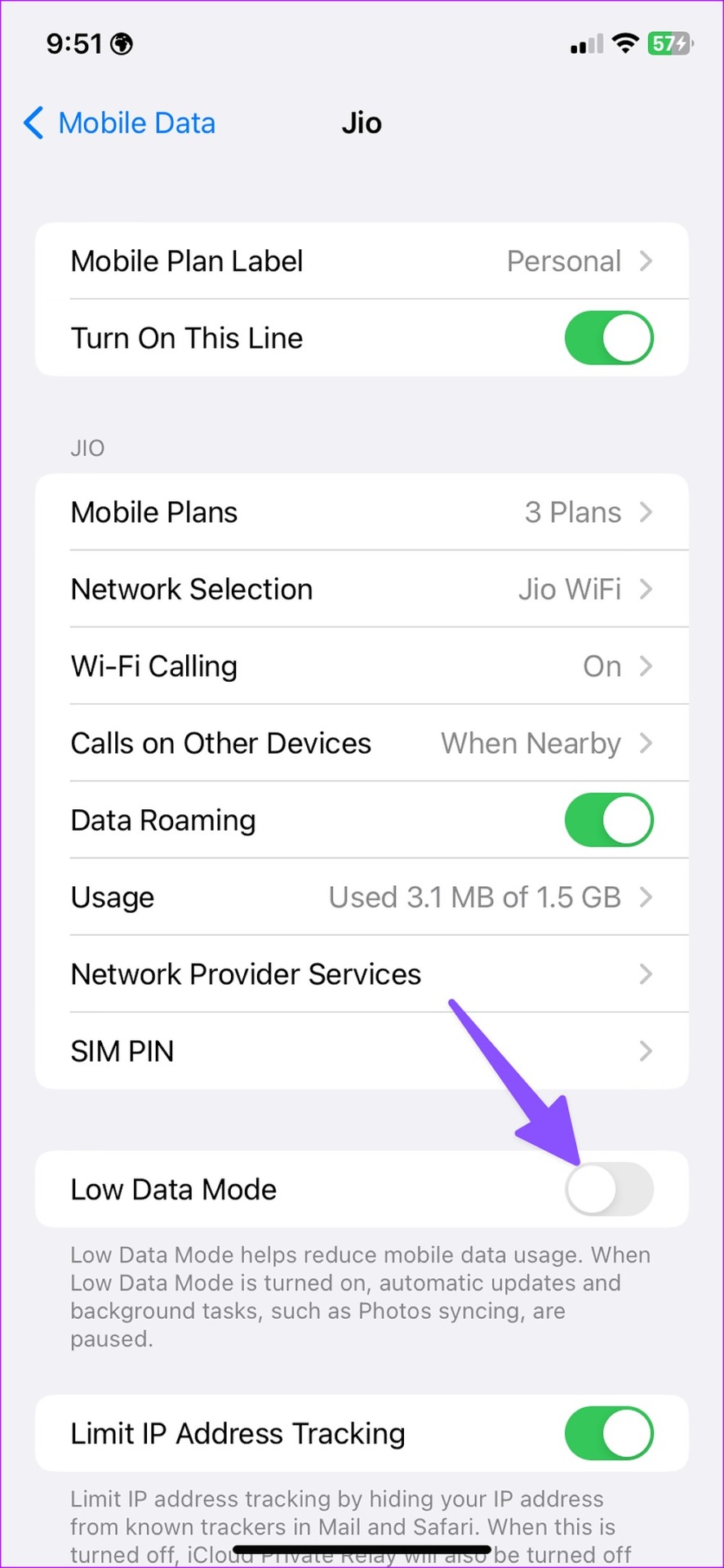
7. Corrupt File
Are you trying to download a corrupt file from Safari? You may face issues with downloading such files. You should stay away from sketchy websites and use official sources to download files.
8. Force Quit and Try Again
It is another effective way to troubleshoot common Safari glitches. You can force quit Safari on iPhone or Mac and try again. iPhone users can swipe up and hold from the bottom to open the recent apps menu. Swipe up on Safari to close it. Now, launch the browser and download files again.
If you have a Mac, use the steps below to force quit Safari.
Step 1: Open Activity Monitor on Mac. Select Safari.
Step 2: Click the X mark at the top. Launch Safari, and you are good to go.
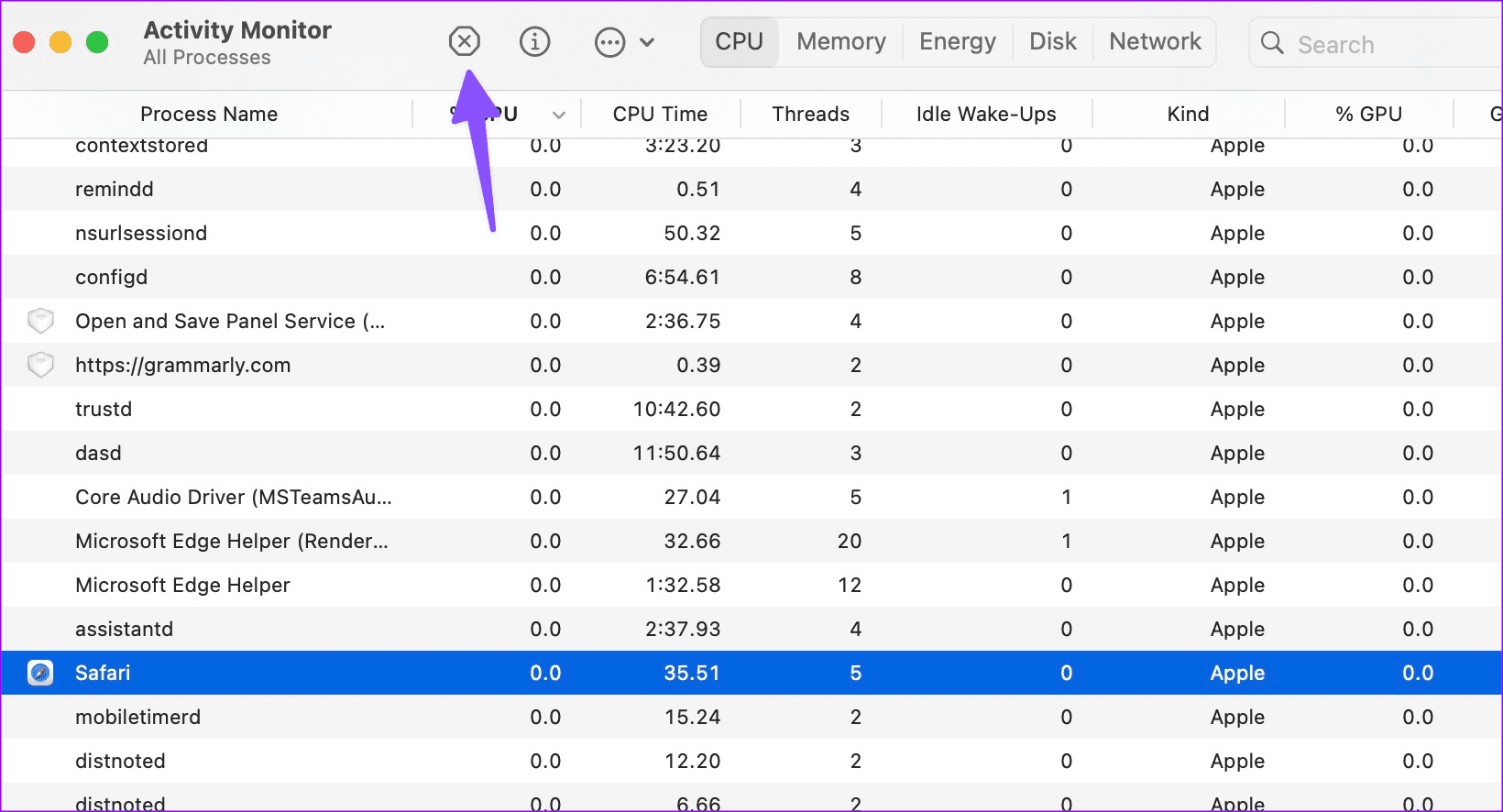
9. Use Another Download Link
If a specific website offers several download links, try another link and start downloading files on your iPhone or Mac.
10. Check iPhone and Mac Space
Insufficient storage on your iPhone or Mac can be the main reason behind download glitches on Safari. Here’s how to check your iPhone and Mac storage and take the required steps to free up space.
Step 1: Open Settings and scroll to General. Select iPhone Storage.
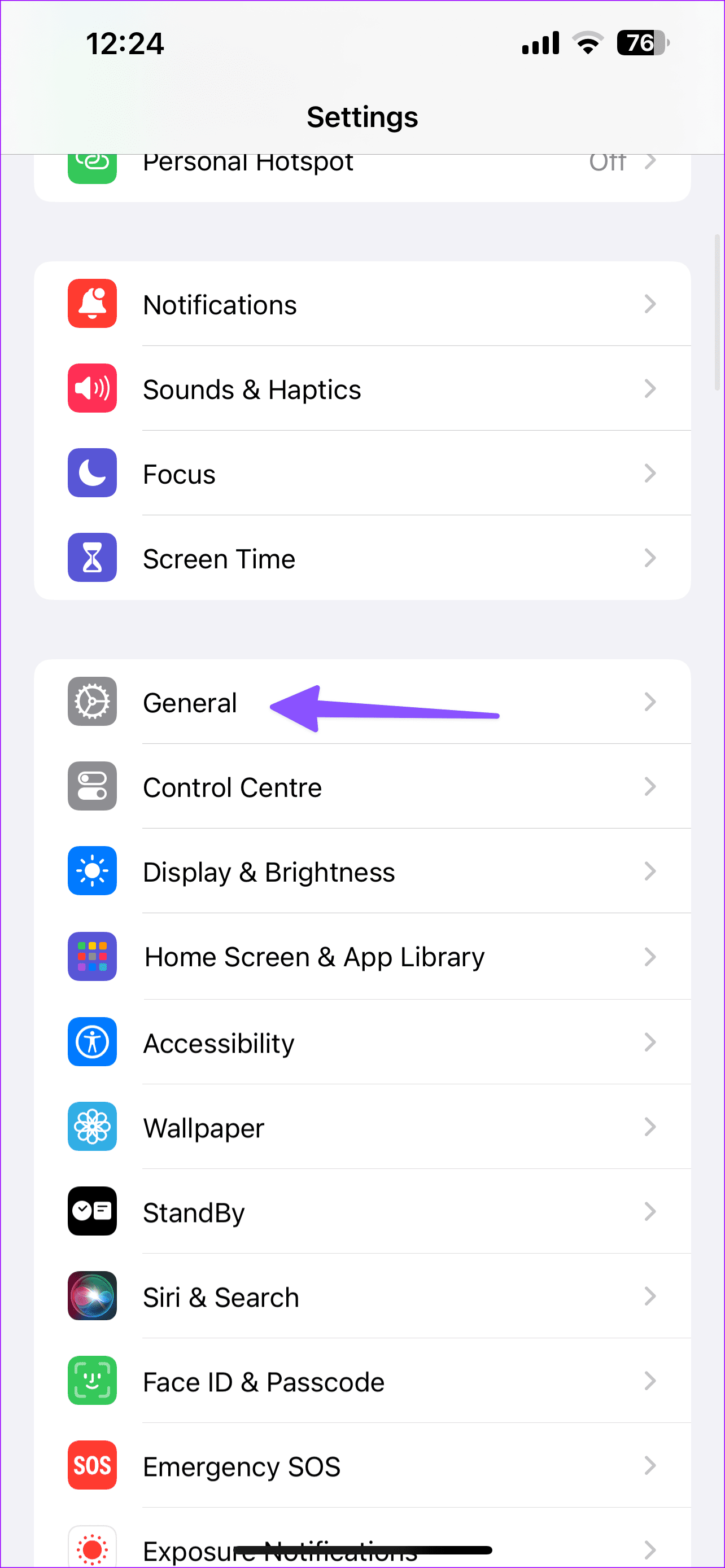
Step 2: Check the detailed storage breakdown. You can check suggestions to free up space or uninstall irrelevant apps.
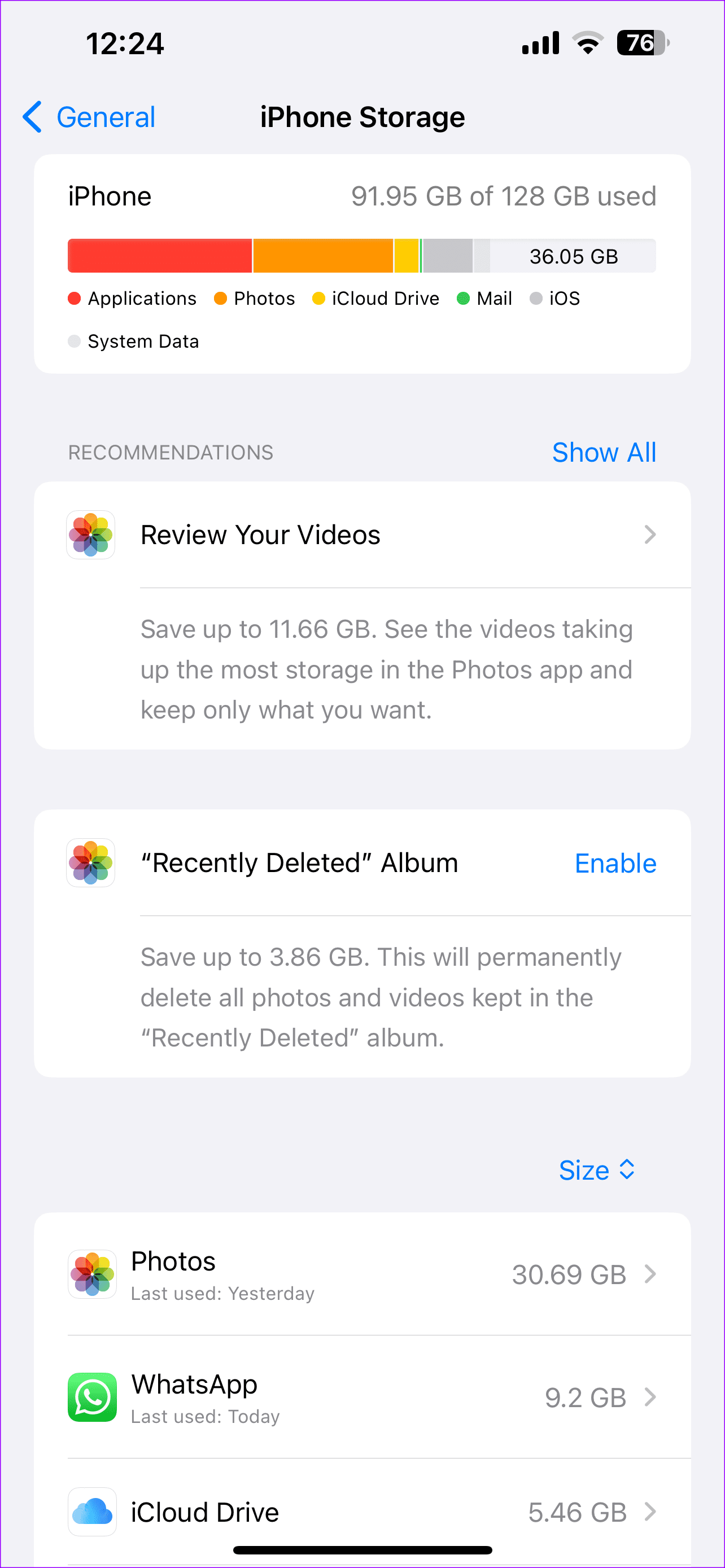
Step 1: Head to System Settings. Select Storage.
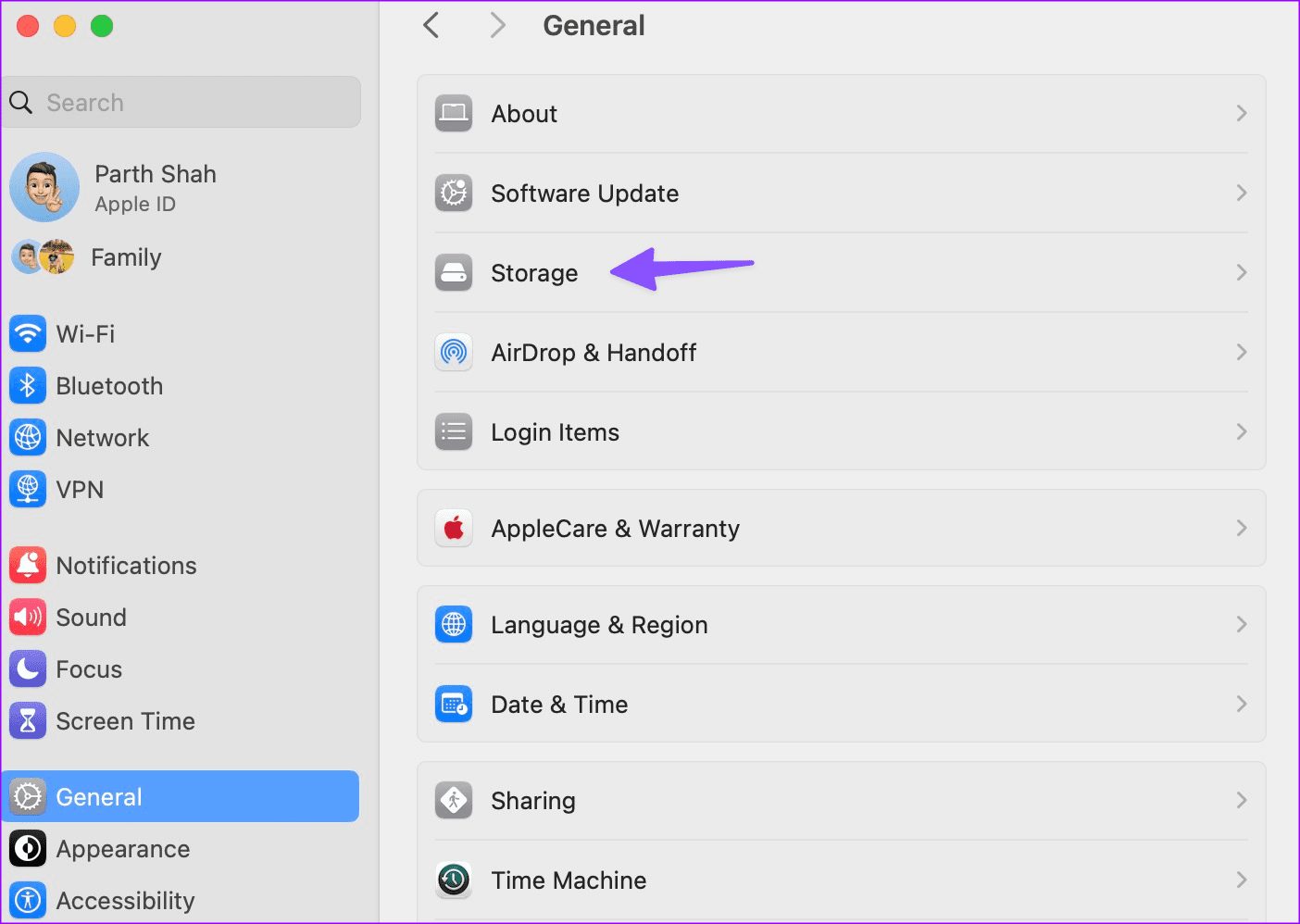
Step 2: Check your Mac storage. You can empty bin, store files in iCloud, or optimize storage to free up space.
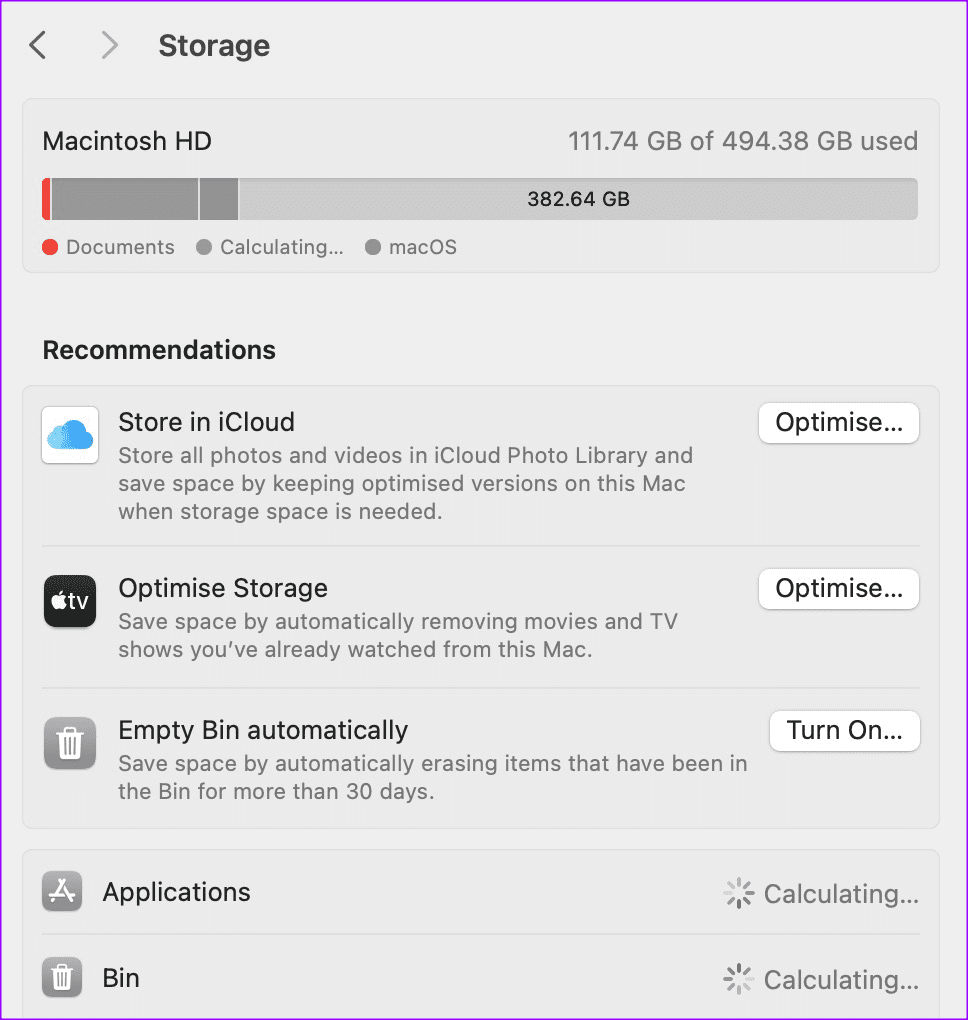
11. Clear Safari Cache
Corrupt Safari cache can cause issues with downloading files on iPhone and Mac. You should clear Safari cache and history and try again.
Step 1: Open Settings on iPhone and scroll to Safari.
Step 2: Tap Clear History and Website Data and confirm your decision.
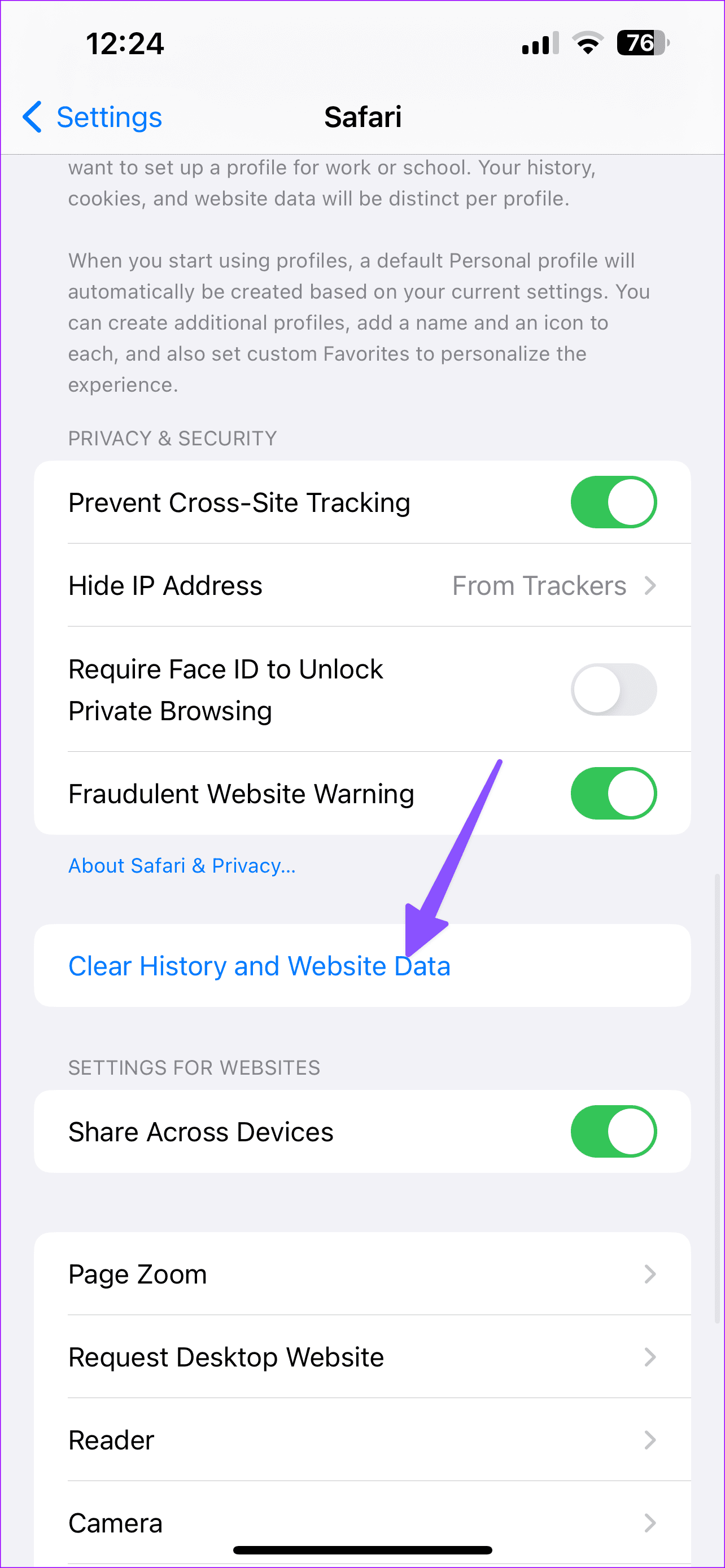
Step 1: Open Safari and click the same at the top. Select Settings.
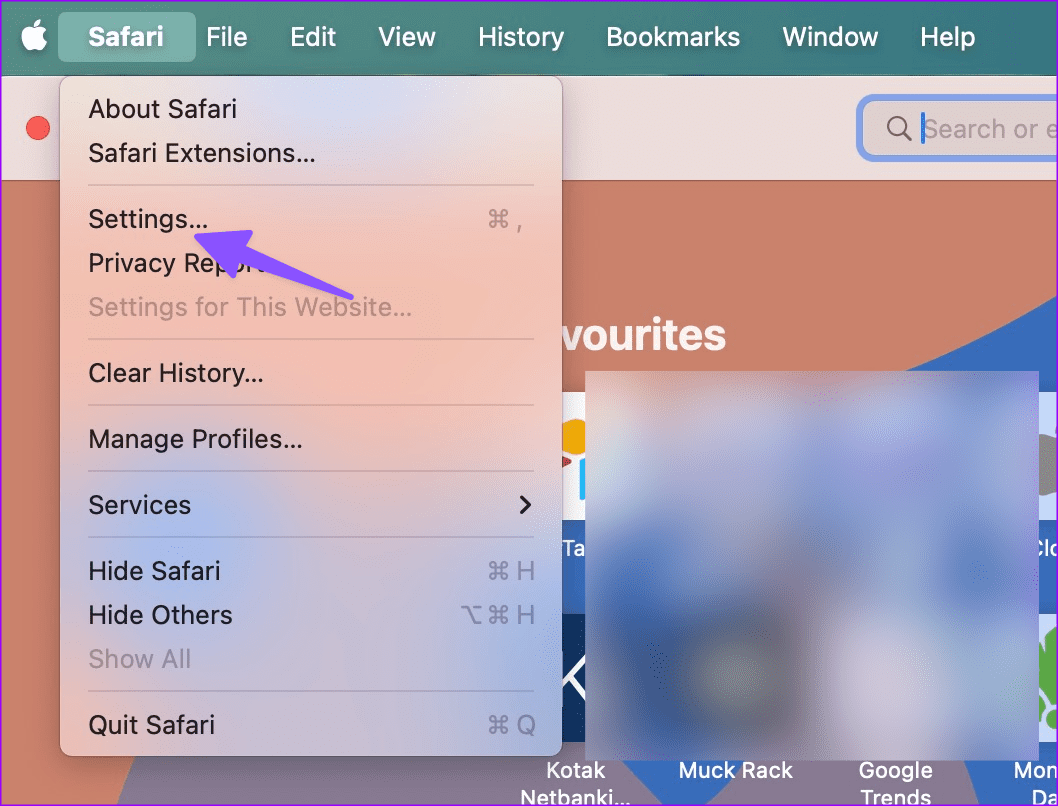
Step 2: Move to Privacy and select ‘Manage Website Data’.
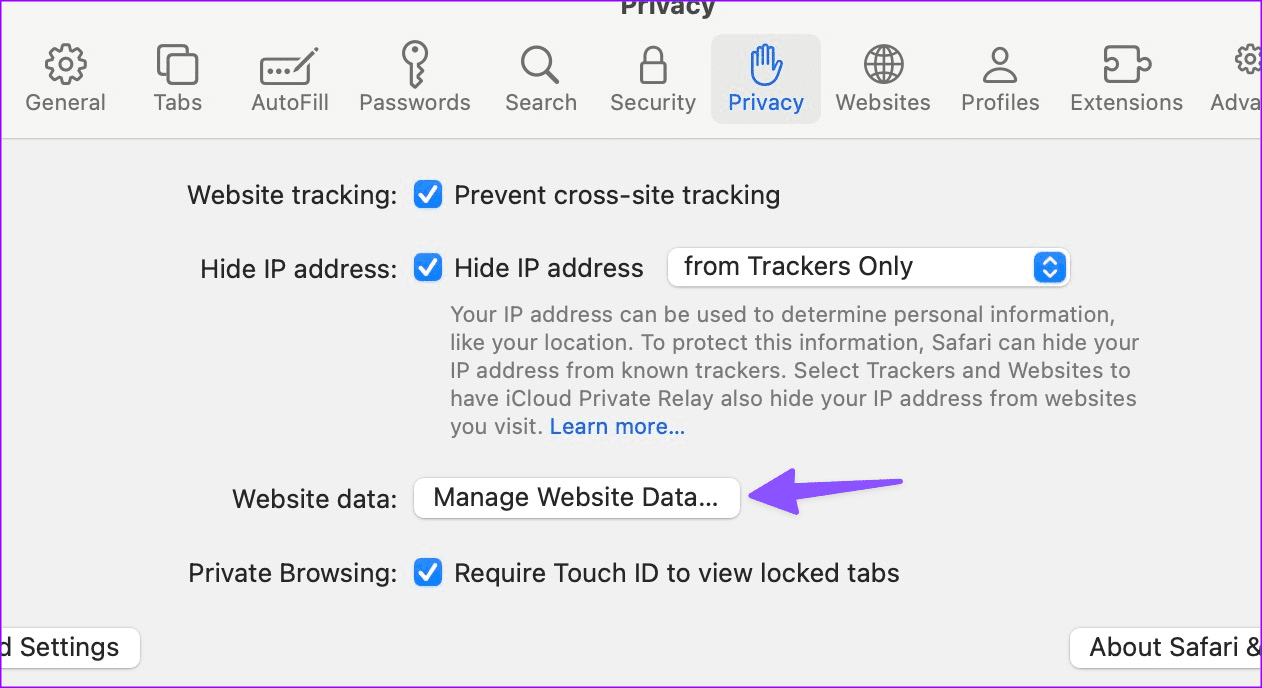
Step 3: Hit Remove All.
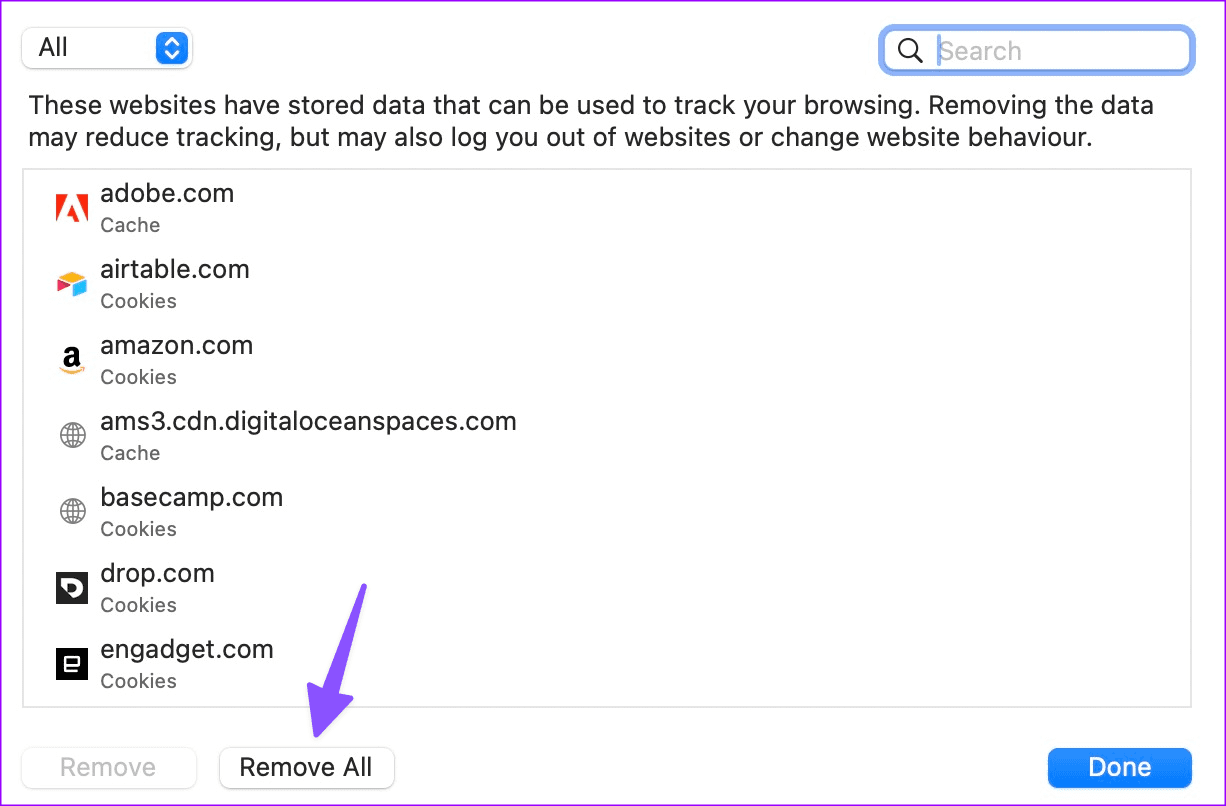
12. Give Required Permission (Mac)
When you download a file from a specific website, it asks for permission to save files on your Mac. You have declined permission, you can’t download files from Safari on Mac. You need to make some tweaks from the Settings menu.
Step 1: Launch Safari Settings on Mac.
Step 2: Move to the Websites menu.
Step 3: Select Downloads from the left sidebar.
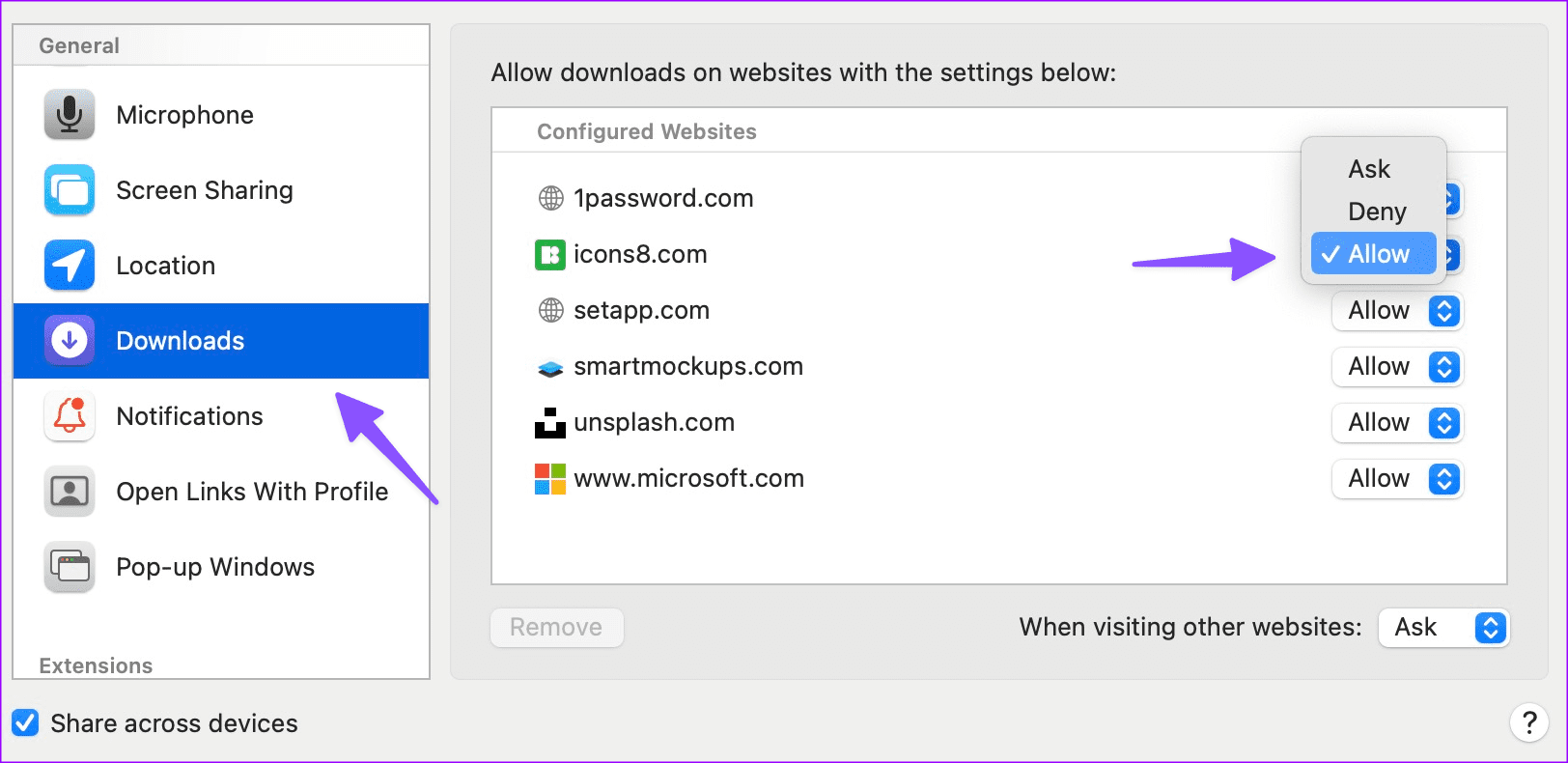
Step 4: Select a website from which you are facing file download issues. Select Allow.
13. Disable Safari Extensions
Outdated Safari extensions can be the main culprit here. You should disable irrelevant Safari extensions and try again.
Step 1: Open Safari in iPhone Settings.
Step 2: Select Extensions and disable irrelevant extensions.
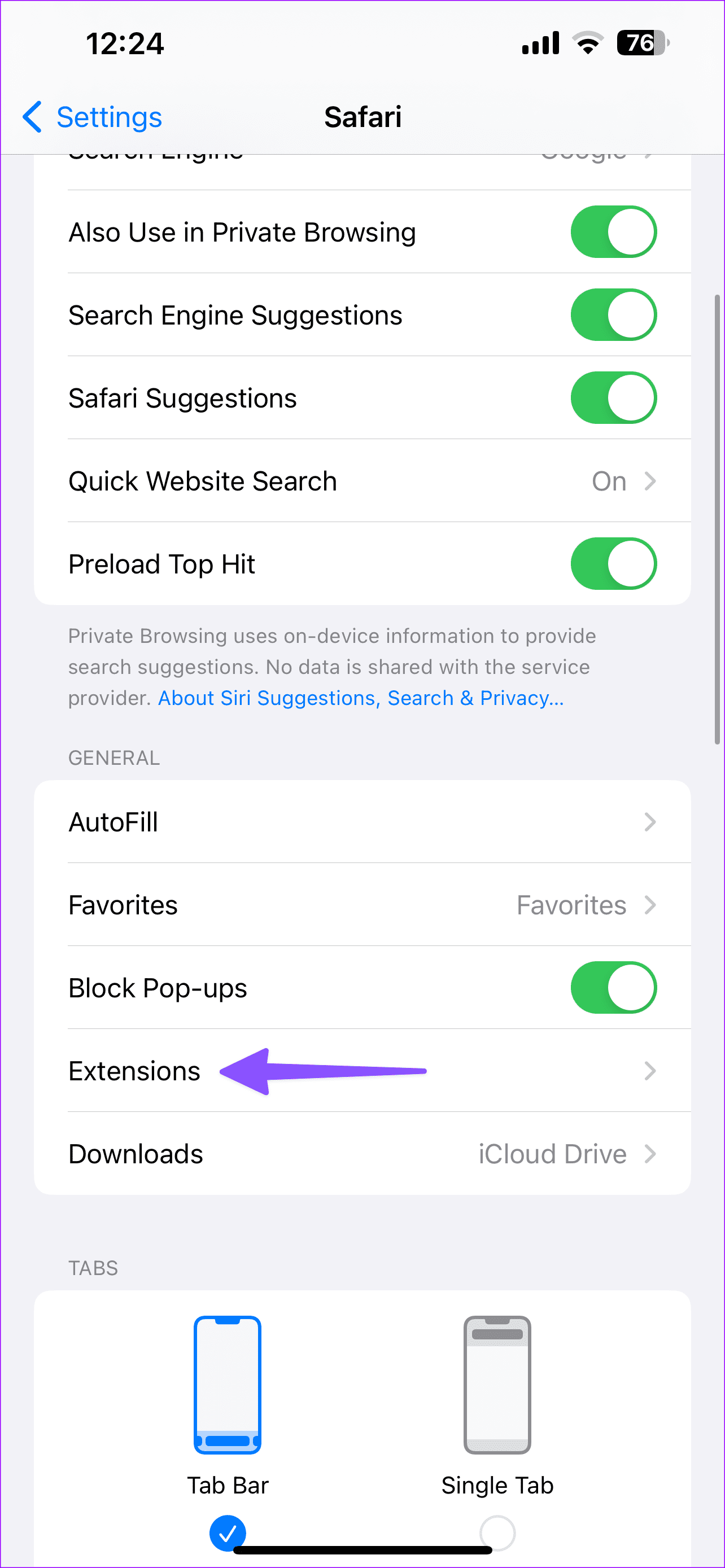
Step 1: Head to Safari Settings on Mac.
Step 2: Open the Extensions menu.
Step 3: Select an extension and hit uninstall.
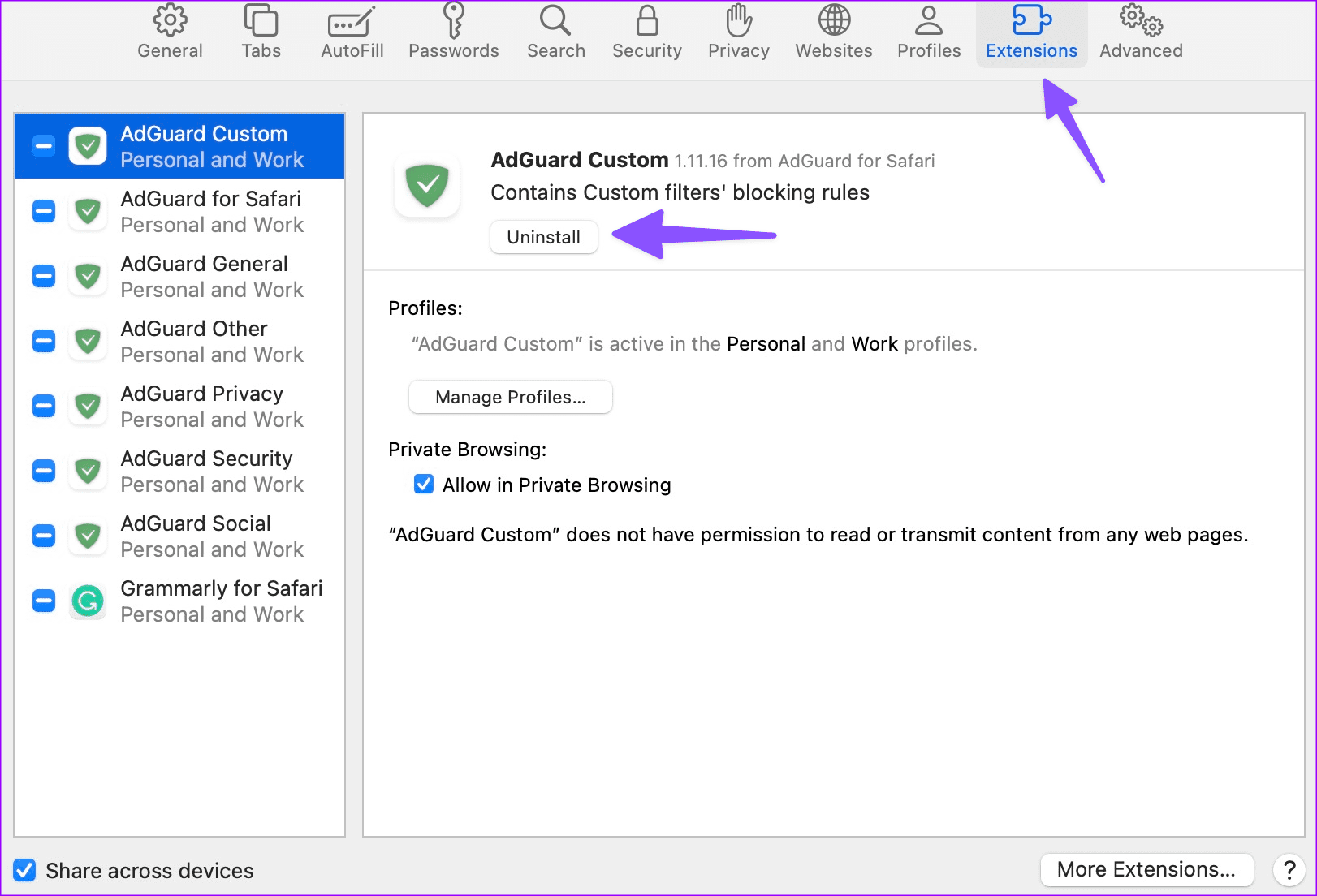
14. Update Software
Apple bundles Safari updates with iOS and macOS software. The company may have fixed Safari not downloading files issue via the iOS or macOS update. You should install the latest software version.
Step 1: Launch the Settings app on iPhone.
Step 2: Head to General.
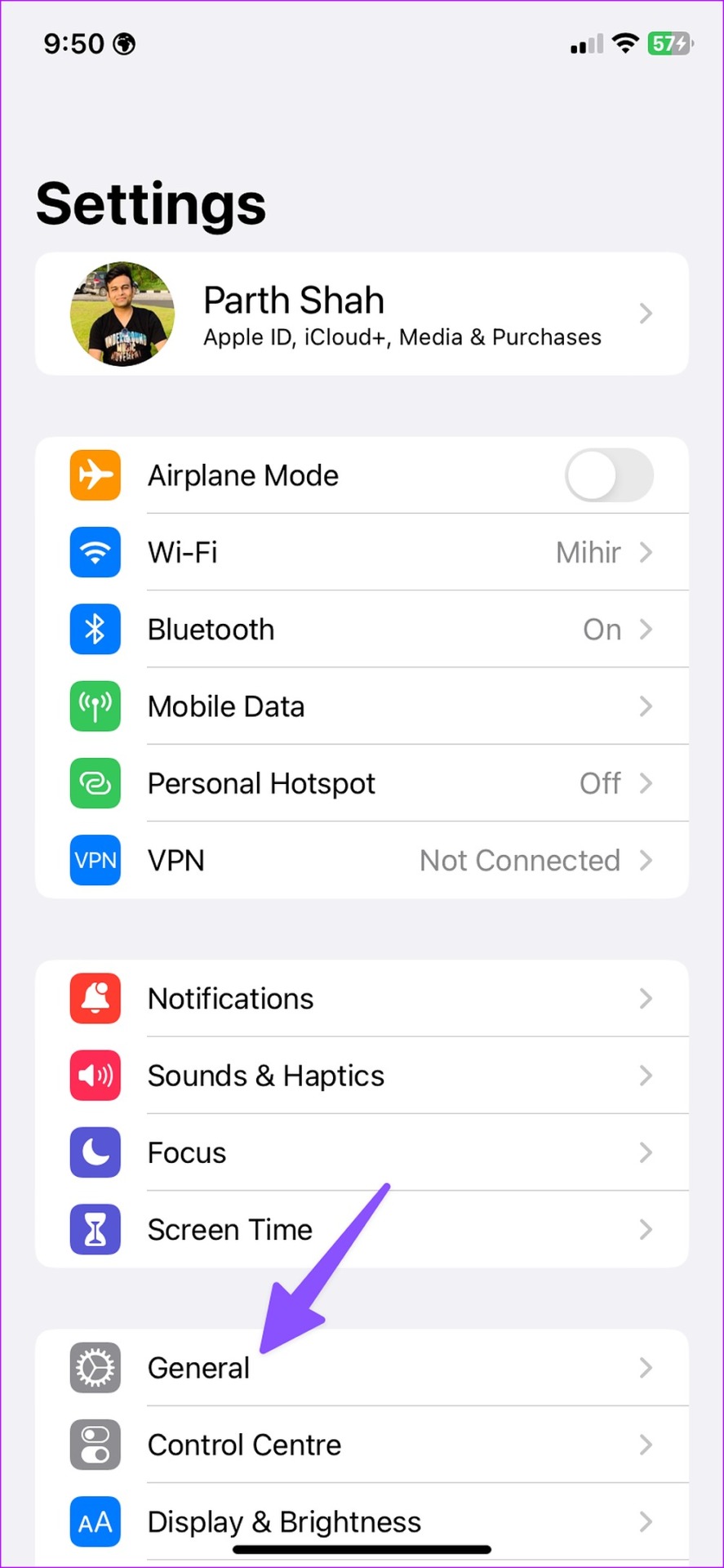
Step 3: Select ‘Software Update’ and install the pending iOS build on iPhone.
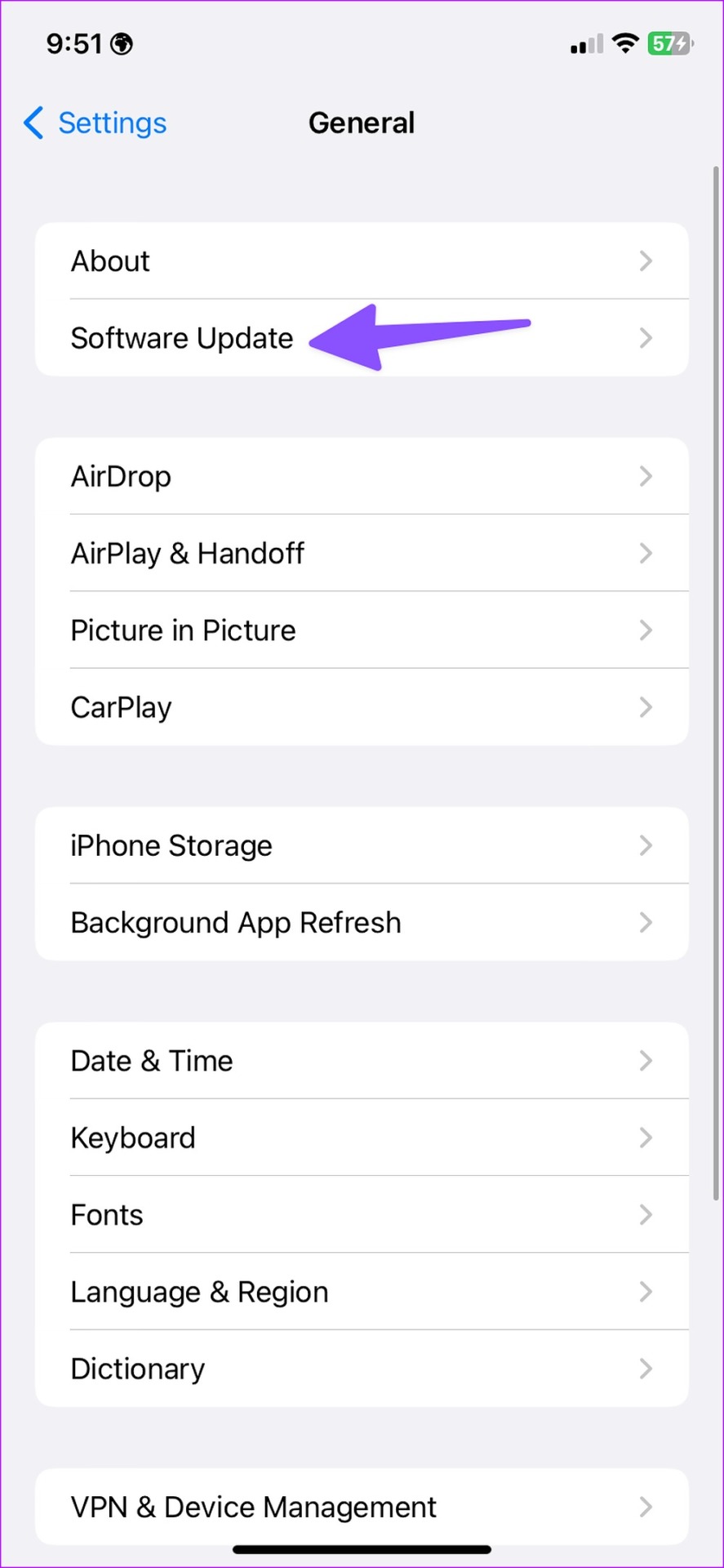
Mac users can head to System Settings and scroll to the General menu. Select Software update and install the latest macOS version. Launch Safari and try downloading files without any glitches.
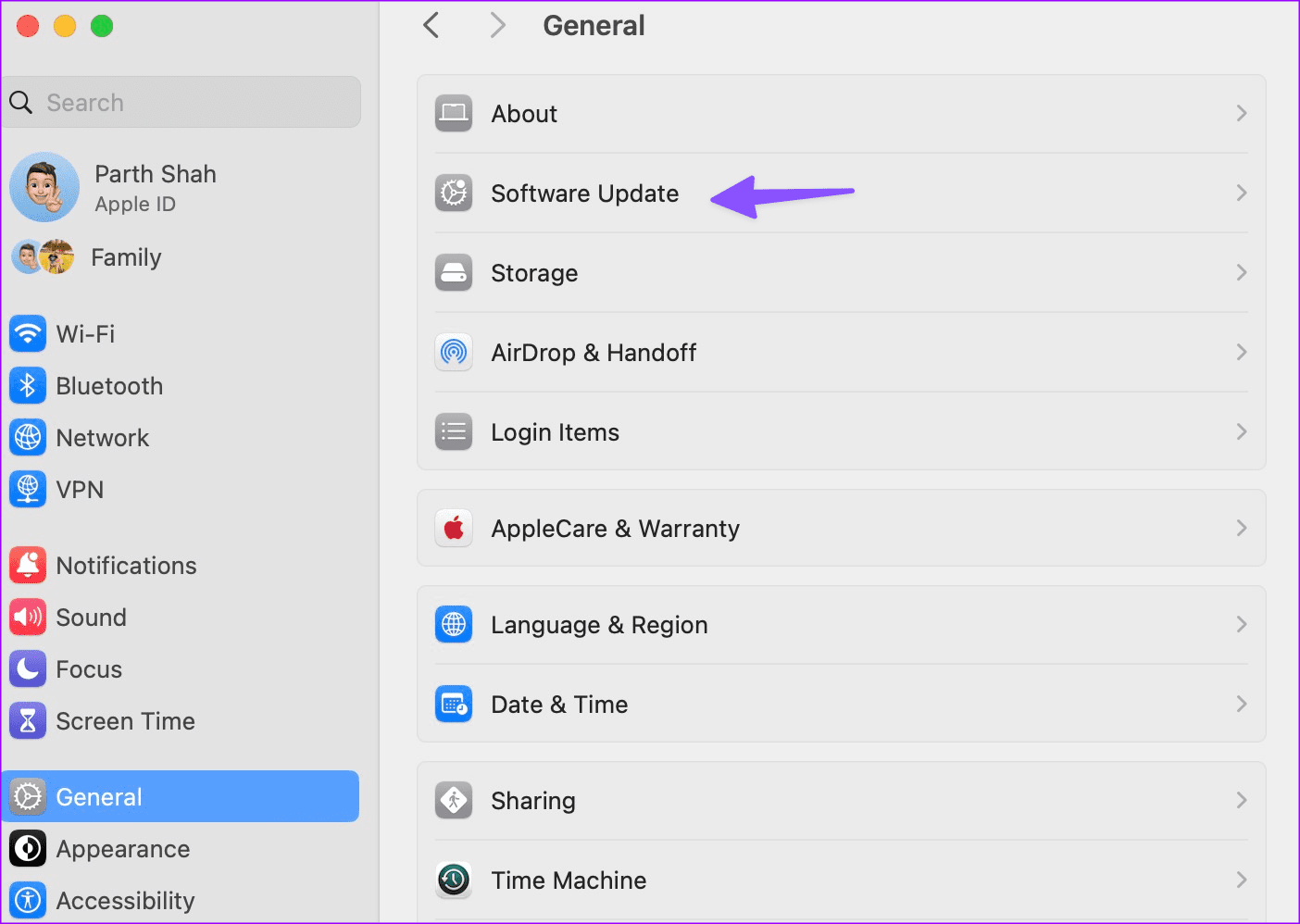
15. Try Safari Alternatives
In case you missed it, Apple lets you change the default browser on your iPhone and Mac. Using Google Chrome or Microsoft Edge as your daily driver is easier than ever. You can install your preferred browser from the App Store or the web and download files without a problem.
Download Files on the Go
You can find your saved files in the Downloads folder on the Files (iPhone) or Finder (Mac) app. Did you manage to fix Safari download issues on your iPhone or Mac? Which trick worked for you? Share your findings with us in the comments below.
Was this helpful?
Last updated on 02 January, 2024
The above article may contain affiliate links which help support Guiding Tech. However, it does not affect our editorial integrity. The content remains unbiased and authentic.

The article above may contain affiliate links which help support Guiding Tech. The content remains unbiased and authentic and will never affect our editorial integrity.
DID YOU KNOW
Parth Shah is an evergreen freelance writer covering how-tos, app guides, comparisons, listicles, and troubleshooting guides on Android, iOS, Windows, Mac, and smart TV platforms. He has over five years of experience and has covered 1,500+ articles on GuidingTech and Android Police. In his free time, you will see him binge-watching Netflix shows, reading books, and traveling.
More in iOS
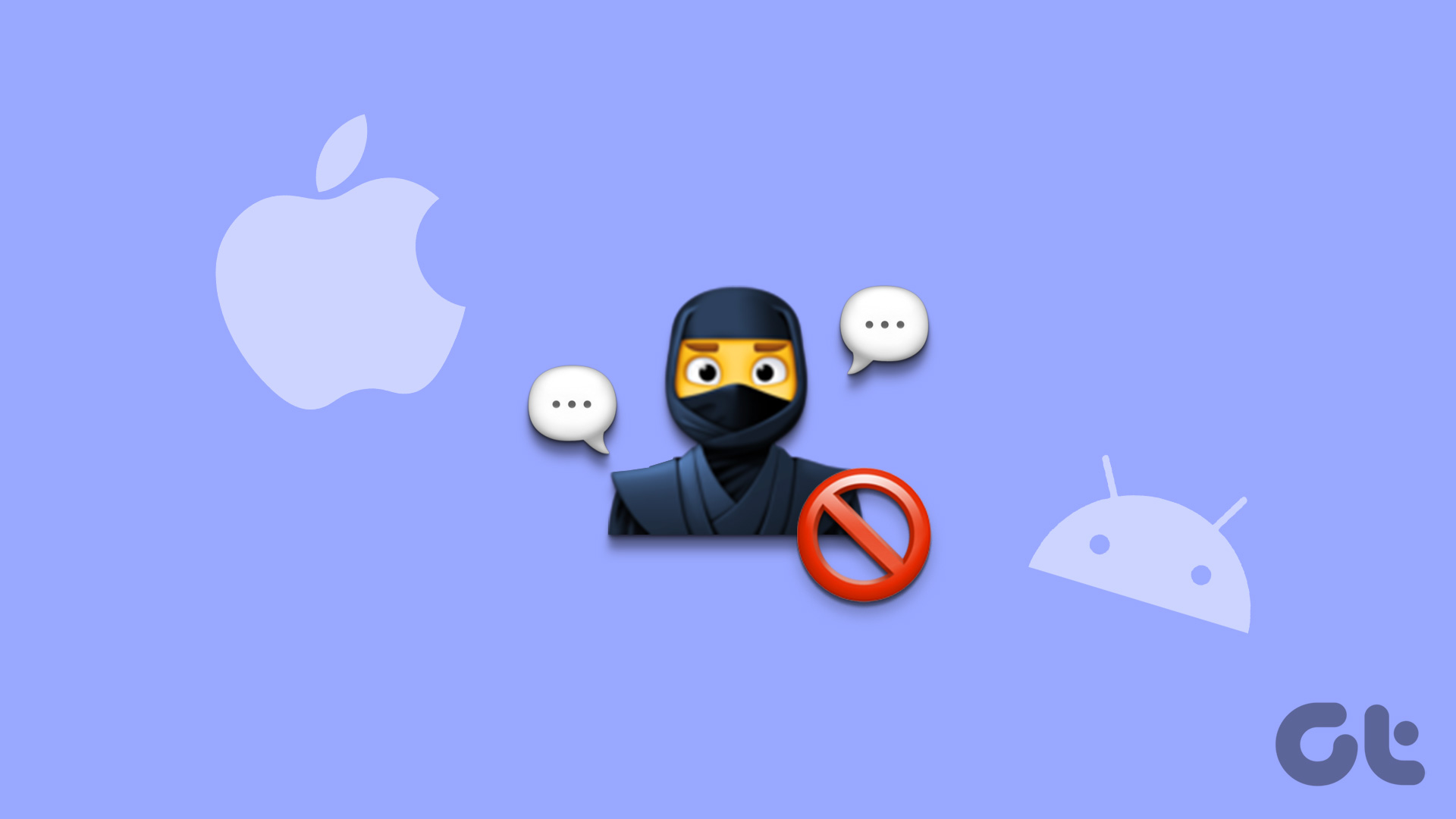
How to Stop Texts From Unknown Numbers on Your Phone

Top 6 Ways to Fix Gmail Notifications Not Working on iPhone
Join the newsletter.
Get Guiding Tech articles delivered to your inbox.
Safari User Guide
- Change your homepage
- Import bookmarks, history, and passwords
- Make Safari your default web browser
- Go to websites
- Find what you’re looking for
- Bookmark webpages that you want to revisit
- See your favorite websites
- Use tabs for webpages
- Pin frequently visited websites
- Play web videos
- Mute audio in tabs
- Pay with Apple Pay
- Autofill credit card info
- Autofill contact info
- Keep a Reading List
- Hide ads when reading articles
- Translate a webpage
- Download items from the web
- Share or post webpages
- Add passes to Wallet
- Save part or all of a webpage
- Print or create a PDF of a webpage
- Customize a start page
- Customize the Safari window
- Customize settings per website
- Zoom in on webpages
- Get extensions
- Manage cookies and website data
- Block pop-ups
- Clear your browsing history
- Browse privately
- Autofill user name and password info
- Prevent cross-site tracking
- View a Privacy Report
- Change Safari preferences
- Keyboard and other shortcuts
- Troubleshooting
Download items from the web using Safari on Mac
Download music, PDFs, software, and other items by clicking links on webpages.
Important: If a download contains software, an alert appears when you open the item. To be safe, don’t open it if you weren’t expecting a software program or if it’s not from a trusted source.
Open Safari for me
Download an item
Choose Download Linked File. (Some webpage items can’t be downloaded.)
Safari decompresses files such as .zip files after it downloads them.
Note: If you download an item that you previously downloaded, Safari removes the older duplicate so it doesn’t take up space on your Mac. See Optimize storage space on your Mac .
See items you downloaded
The button isn’t shown if the downloads list is empty.
Do any of the following:
Tip: To change where downloaded items are saved on your Mac, choose Safari > Preferences, click General, then click the “File download location” pop-up menu and choose a location.
Clear the downloads list: In the downloads list, click Clear. To remove one item, Control-click it, then choose Remove From List.
By default, Safari automatically removes an item after one day. To change when items are automatically removed, choose Safari > Preferences, click General, then click the “Remove download list items” pop-up menu and choose an option.
Home > News Tips
How to Fix Safari Downloads not Working on Mac?
Updated on Saturday, April 20, 2024

Approved by
Safari Downloads not working on Mac: What to do?
Safari Downloads not working problem occurs when you want to download some items from it. Specifically, the problem includes that the downloaded item might disappear, the error " decompression failed " appears in the Downloads box, or, the Safari browser doesn't download at all.
Don't worry, software problem is not as tough as hardware failure, and you can read this article to know the reasons that cause Downloads not working on Mac Safari , meanwhile, approaches on how to fix Safari Downloads not working are covered on Mac.
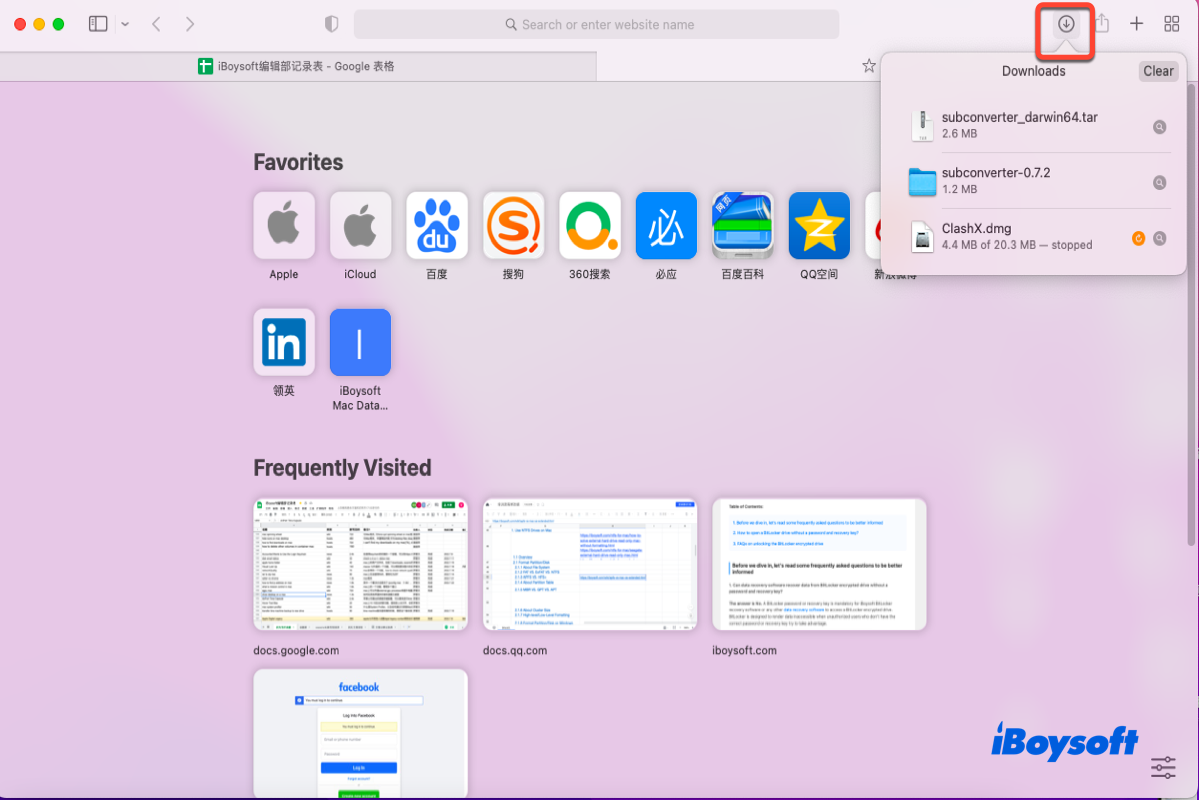
Table of Contents:
- 1. Why does the Safari Downloads not working issue happen on Mac?
- 2. How to Fix Safari Downloads not working on Mac?
Why does the Safari Downloads not working issue happen on Mac?
Generally speaking, the factors that cause Safari downloads not working issue are various, and you can have a rough understanding of them:
- False default downloads folder
- Poor network quality
- Paused download items
- Redundant Safari caches
- High security and privacy of Mac
- Installed Extensions and plugins
- Insufficient disk space
All these factors mentioned above are likely to cause the Safari downloads not working issue on Mac. But be relaxed, this post provides you with the most comprehensive ways to fix this issue. You can try them below according to your demands.
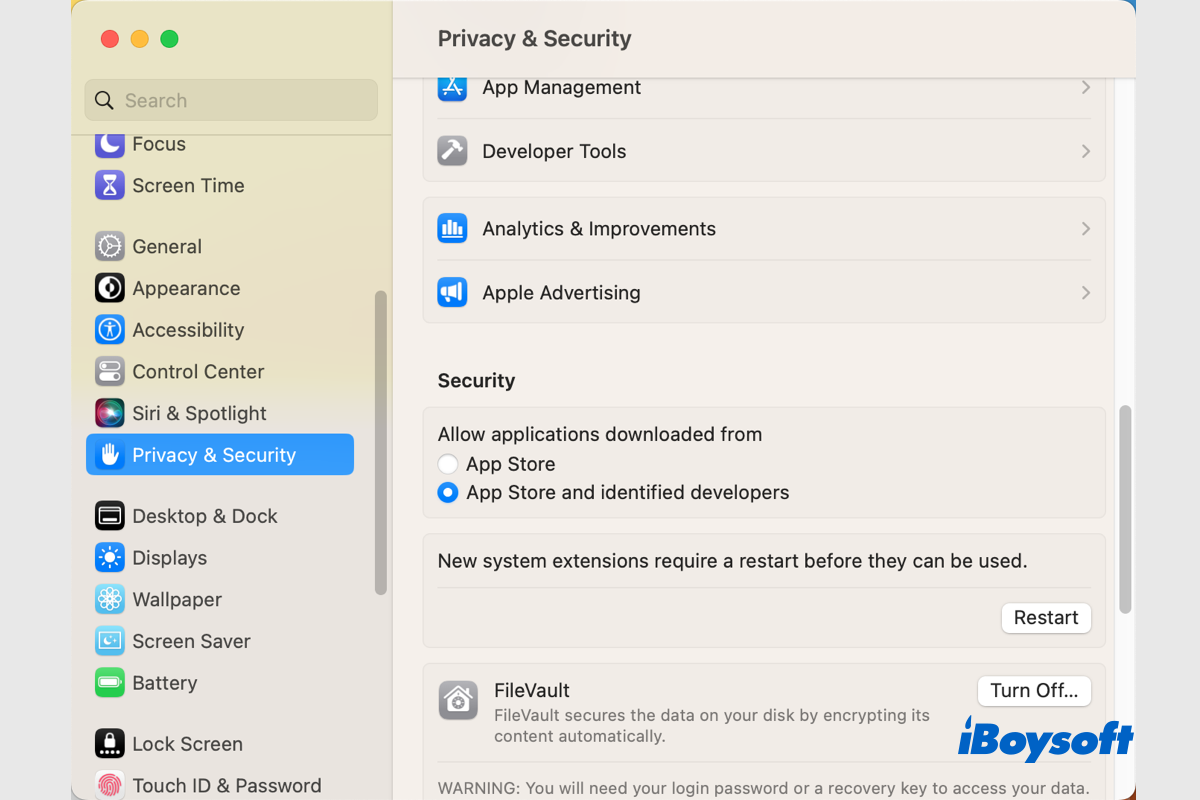
What If My Mac Won't Download Anything Like Apps/macOS/Files?
If you find your Mac won't download anything such as downloading macOS, applications, or files from the App Store, the internet, or within the apps, there are fixes for the Mac download not working issue. Read more >>
Share this article with others right now!
How to Fix Safari Downloads not working on Mac?
Approaches to deal with the downloads not working on Mac Safari are various, each one is simple and easy. You can spare no effort to solve this problem.
Fix 1: Check the default downloads folder
Commonly, the Safari browser sends your downloaded files to a folder, and it always takes Downloads as the default location. If you have downloaded something but it doesn't show up in the Downloads folder, you can check which one is the default folder, and even you can change the default folder.
- Launch the Safari browser via Spotlight Search or Finder .
- Click the Safari Preferences in the top menu bar of the Mac desktop.
- Select the General tab, and locate the File download location box.
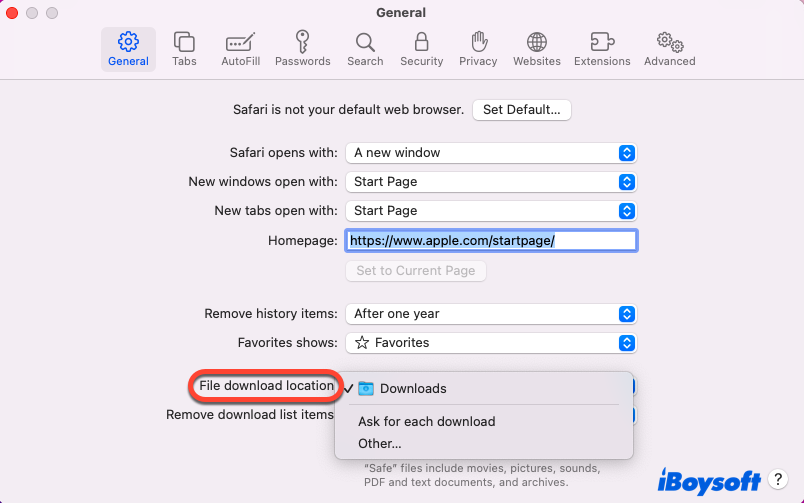
After you have done these actions, please securely remember the new default folder that you changed, in case you cannot find the downloaded items later.

Fix 2: Check the Open "safe" files after downloading box
As the content indicates, the downloaded files will open automatically if you ticked the Open "safe" files after downloading option. However, if your downloaded file doesn't open by itself, it's possible that you untick this option. Hence, you can follow the steps below to select this option:
- Open the Safari browser in Launchpad .
- Select Safari on the upper left of your desktop, and then choose Preferences in the dropdown menu.
- Select the General tab and tick the Open "safe" files after downloading option.
After completing these steps, try to download again to see if your downloaded item would open automatically. If not, try the following approaches.
Fix 3: Check your network quality
Sometimes, the Download not working on the Safari problem happens due to the slow internet connection, but not the Safari problem. You can run the macOS NetworkQuality to check your upload and download speed.
- Launch the Terminal app via Home Folder on Mac or Finder.
- Run the following command line in the Terminal window and then hit Enter. networkquality
- Wait for the Terminal to run this command line, and then you can know your internet quality. This operation only takes several seconds.
If the upload/download speed and upload/download responsiveness are fast, your download speed is still slow, then it's likely that other devices swallow up your Wi-Fi bandwidth. You can stop these devices to use the Wi-Fi when you're downloading on the Safari browser.
Or, if you have no other device using your Wi-Fi, it's highly possible that unauthorized devices use your internet in secret, and you'd better remove them from your user list for fast Wi-Fi speed and security.
Fix 4: Change DNS Servers
A famous DNS Server is able to increase Safari's capability of locating the file's download server. Thus, for dealing with the Safari Downloads not working issue, you can take changing the DNS Servers into consideration.
- Click the Apple menu , and select System Preferences in the dropdown menu.
- Locate the Network option and open it.
- Click the Advanced option on the lower right corner of the Network window.
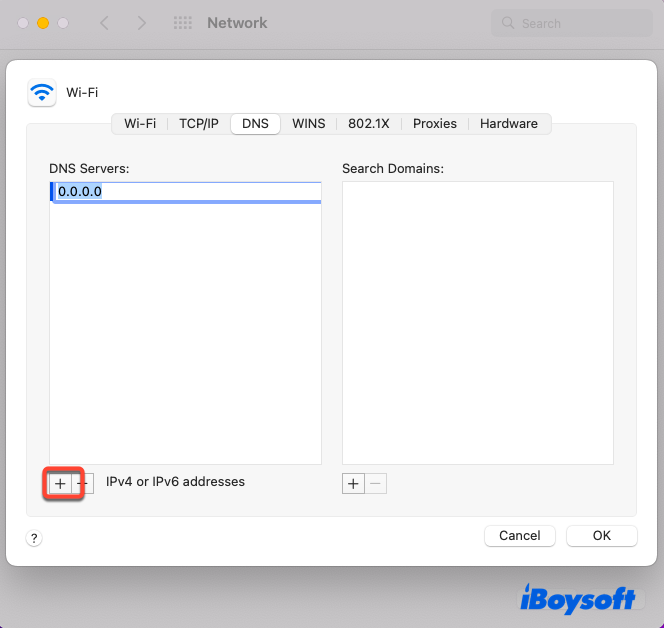
- Click the OK tab to confirm your actions.
Since you have changed the DNS servers already, you can then try to download items in the Safari browser to test if the Downloads not working issue on Safari is solved.
Fix 5: Check the paused downloads
Downloading an item and then powering off your Mac definitely leads to the Safari Downloads not working on Mac. Therefore, you can head to the Safari browser to see if there is any paused download item:
- Launch the Safari browser.
- Click the semi-circle arrow icon to display the download items.
- If there are paused download items, click the Resume button to restart the download work.
If there aren't paused download items, be patient and try the following approaches still.
Fix 6: Clear the Safari caches
The redundant caches accumulated on the Safari browser may hinder your download work, and you can remove them by easy steps included in this post:
- Open the Safari browser and click the Safari tab on the upper left of the desktop.
- Select the Safari Preferences option in the context menu.
- Turn to the Advanced tab, and then click the Show Develop menu in menu bar.
- Click the Develop tab on the taskbar of your Mac desktop.
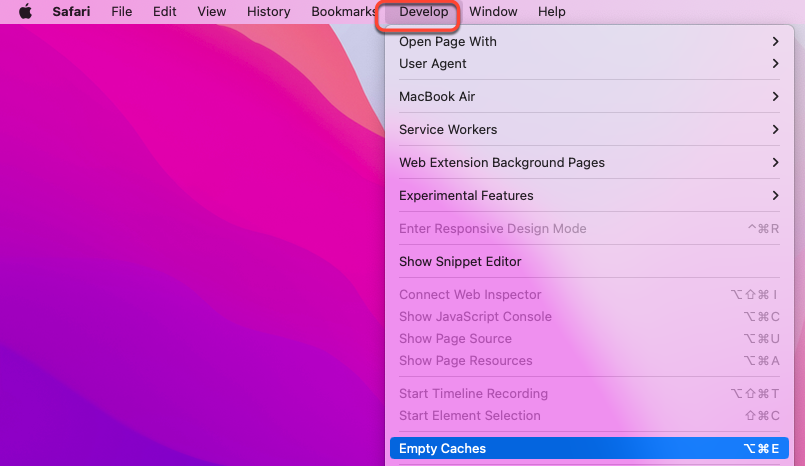
After you cleared the caches, try to download any item via Safari to test if the Safari Downloads not working issue is repaired.
Fix 7: Check the Security & Privacy settings
Thanks to the high security and privacy level, you are unable to open the apps from the outside of the App Store on Mac. If you have downloaded an app from the Safari browser, it's not odd that you cannot install and run it on Mac, unless you change some Security & Privacy settings manually.
- Click the Apple menu and select System Preferences in the menu.
- Locate the Security & Privacy tab and open it.
- Click the padlock and enter your admin account password for further changes.
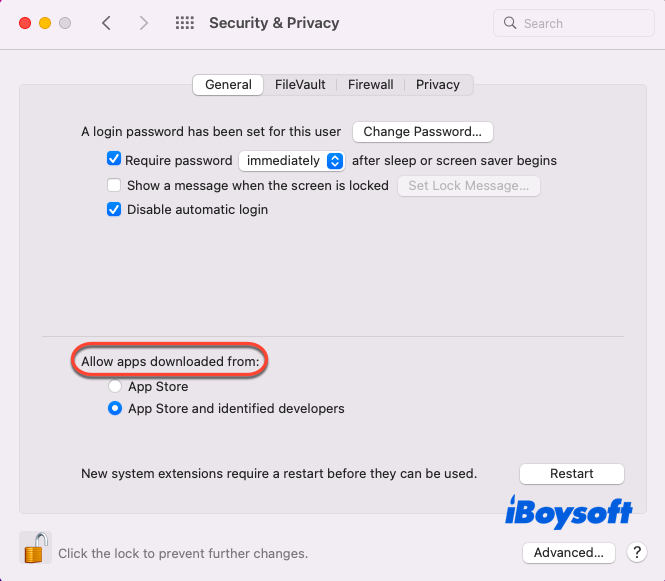
Notice that only apps from identified developers are allowed to be installed and used on your Mac, if you have downloaded an app from the unidentified developers, the app will be blocked by your Mac operating system .
Fix 8: Disable the Extensions and plugins
Sometimes, the extensions and plugins installed on Safari may cause the Downloads not working issue on Mac Safari, then, ways to disable or close these extensions or plugins are helpful in fixing this issue.
- Run Safari on Mac, and click the Safari tab on the upper left of your desktop.
- Select the Safari preferences in the context menu.
- Turn to the Extension tab, and then uncheck the extensions and plugins.
After you have finished these actions above, try to download an item in the Safari browser again. If you can download the item without barriers, then it's faulty with the extensions and plugins. Please remember to close the extensions and plugins when you download any item in the Safari browser later.
Fix 9: Check the disk space
If your disk remains few spaces, then Mac cannot hold the item that you have downloaded on the Safari browser absolutely. You can follow the guidelines to check the disk space, also, methods on how to free up the disk space on Macintosh HD are covered for enough space to store downloaded items.
- Click the Apple menu on your desktop, and then tap the About This Mac option.
- Switch to the Storage tab. if there is little space, click the Manage tab then.
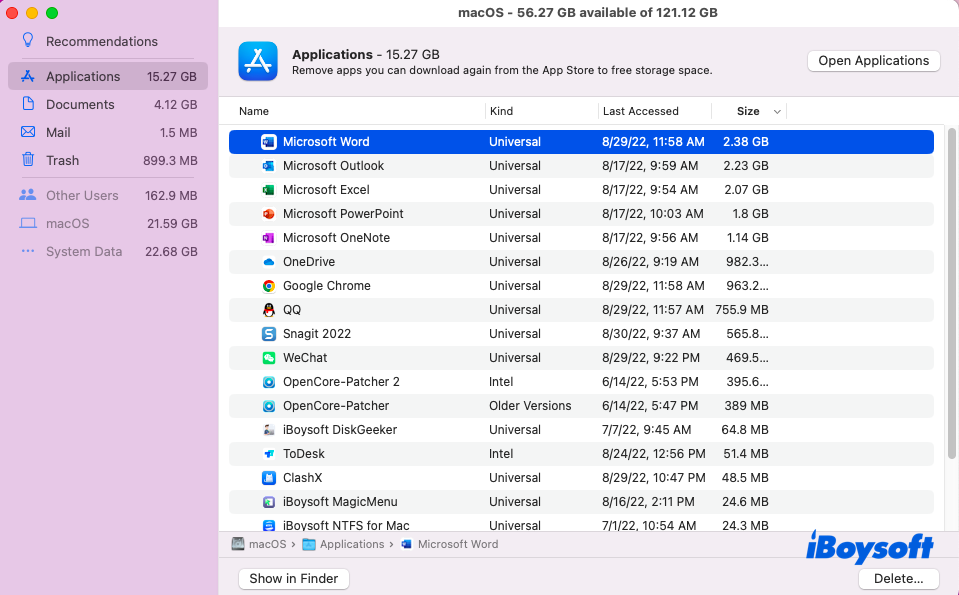
Since you have enough space by the following steps, you can download any items on the Safari browser then.
Factors that cause the Safari Download not working problem are uncertain, but feasible approaches to solving this problem are covered in this post. You can try them to fix your Safari browser which cannot download items, and the downloaded items disappear with ease.
Vain Rowe is a new technical editor at iBoysoft. She spares no effort to learn tech knowledge during the training and after training. She has shared dozens of articles across iBoysoft website and other websites, providing solutions and information about file restoration, disk cleanup, work efficiency, and data security.
Jessica Shee is a senior tech editor at iBoysoft. Throughout her 4 years of experience, Jessica has written many informative and instructional articles in data recovery, data security, and disk management to help a lot of readers secure their important documents and take the best advantage of their devices.
People Also Ask
Usb flash drive disconnects from mac after a few minutes.
Read this thread to know how to fix USB flash drive disconnects from Mac after a few minutes.
Can't copy to external NTFS drives on Mac?
Can't copy files from your Mac to NTFS-formatted drives? Learn the reasons and solutions in this thread.
MacBook Air M1 Doesn't Turn on Out of the Box, What to Do
Read to learn why does your MacBook Air won't turn on out of the box and find workarounds to fix the trouble.
Time Machine partition shows file system verify error, what to do?
Read to know how to fix Time Machine partition showing file system verify error.
SSD not mounting in Power Mac G5, how to fix it?
If your SSD doesn't mount or show up on Mac, you'll find the solutions in this answer.
Read More Questions
No. 308, 3/F, Unit 1, Building 6, No. 1700, Tianfu Avenue North, High-tech Zone
Copyright© 2024 iBoysoft ® . All Rights Reserved.
How to manage and remove download items in Safari for Mac
When you download items in Safari, they are all easily accessible from the toolbar. You can see them, pause and resume them, and clear them away.
Here’s how to manage and remove download items in Safari for Mac.
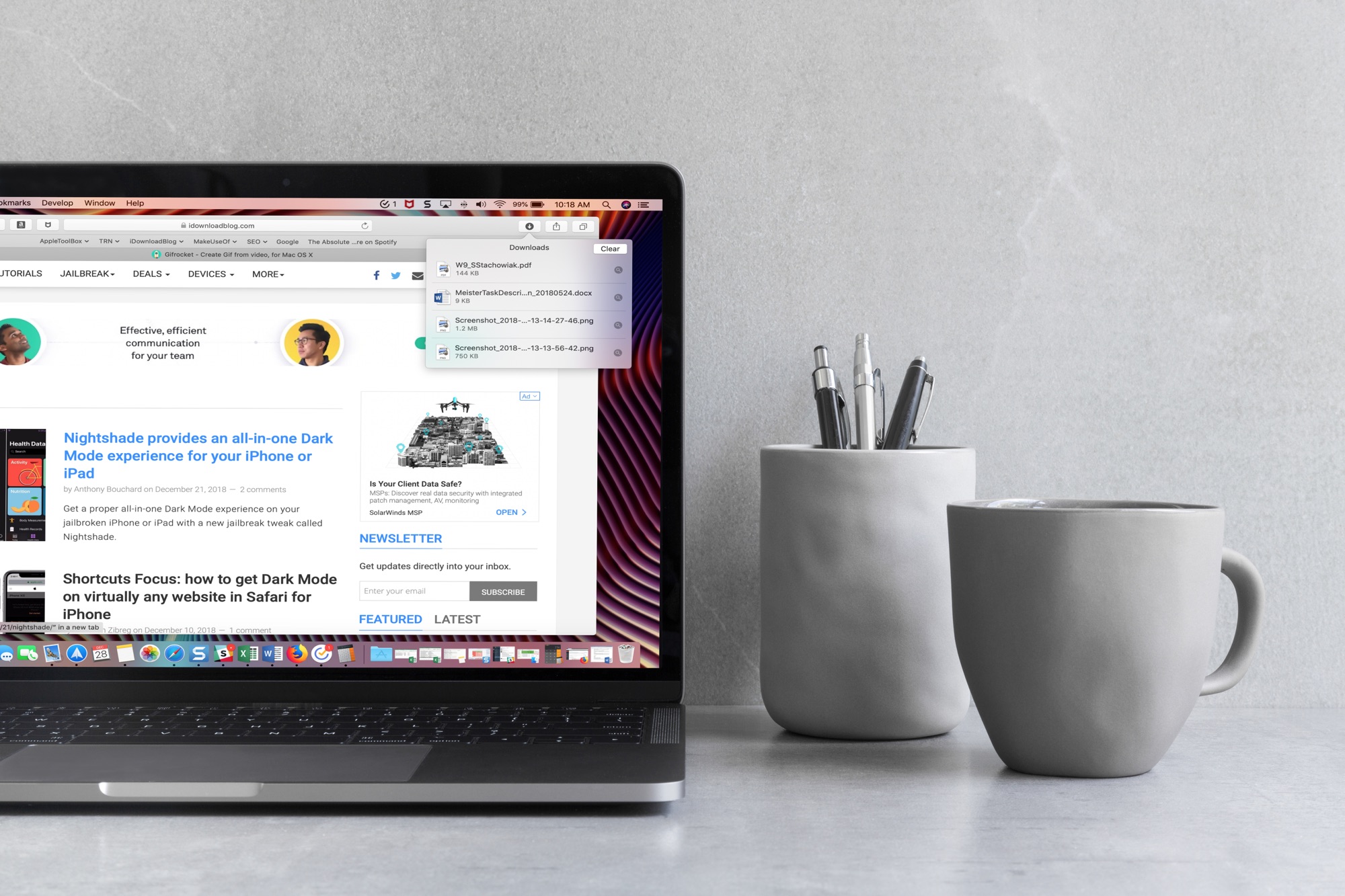
View your downloads
You can see your downloads in two different ways in Safari.
First, you can click View > Show Downloads in the menu bar.
Note: The Show Downloads option will be clickable only if you have some recent downloads.
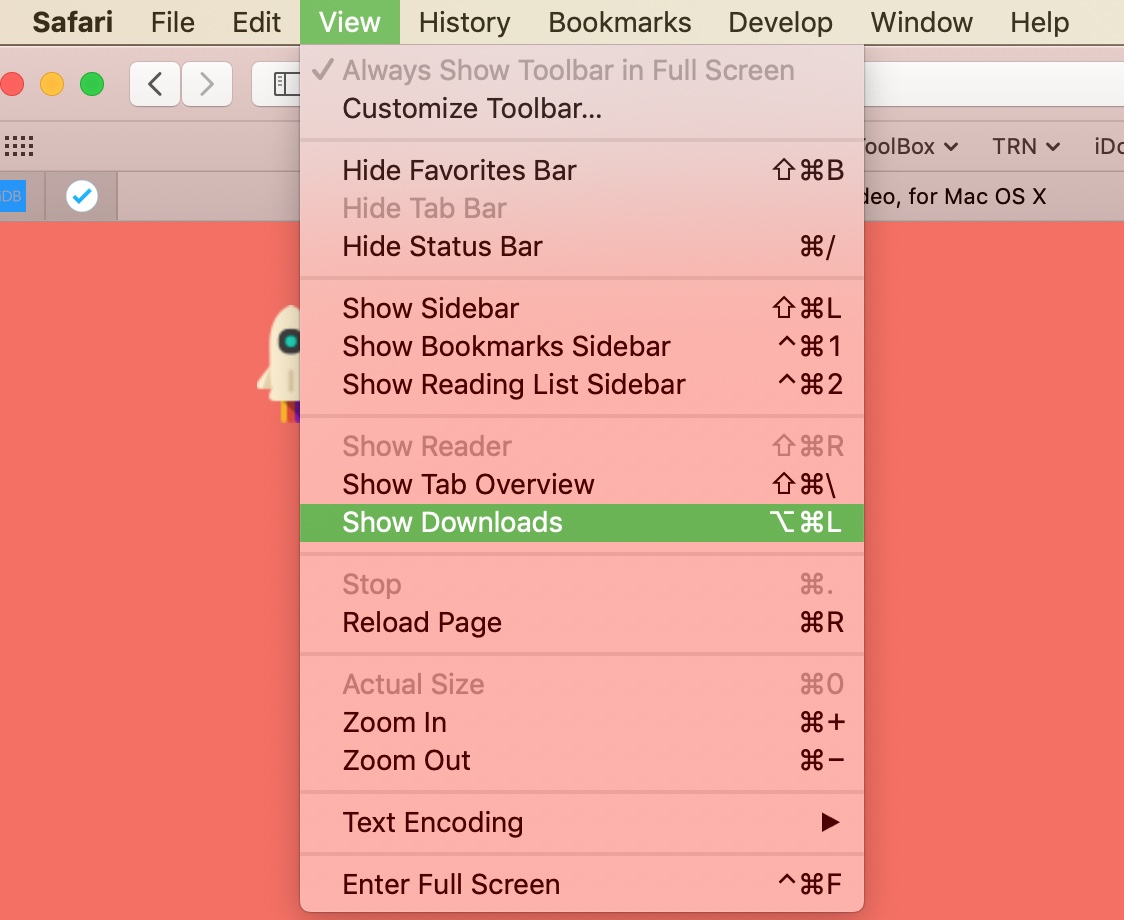
Second, you can click the Show Downloads button in the Safari toolbar.

Pause and resume downloads
Some files you download will take very little time, but large files can take a few minutes. So, if you decide that you don’t want to download a file after all, you may have time to pause or stop it:
- Click the Show Downloads button on the toolbar.
- Right-click on the download.
- Select Stop from the menu.
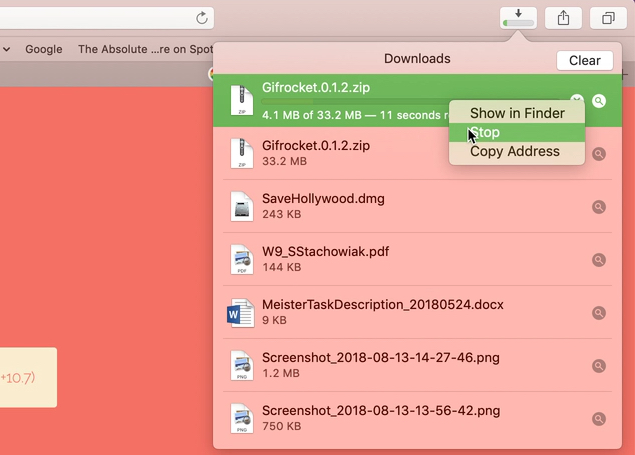
If you want to stop the download completely, you can also click the X next to the progress bar for the download.
If you want to resume downloading the file, right-click again and select Resume .
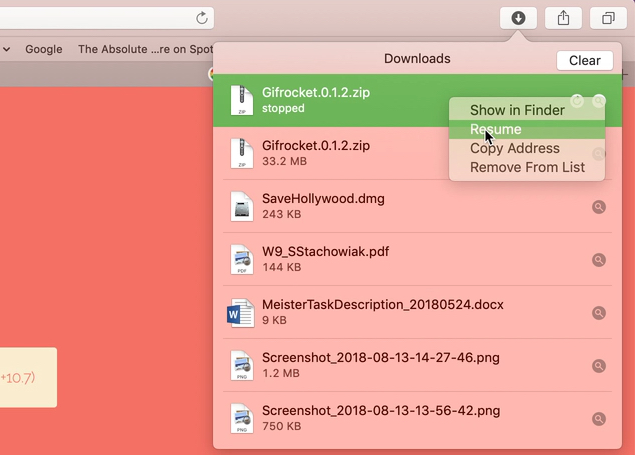
Remove downloads manually
You can manually remove downloads from the list one at a time or all at once. For all downloads, click the Show Downloads button in the toolbar and click Clear .
For individual removals:
- Select Remove from List from the menu.
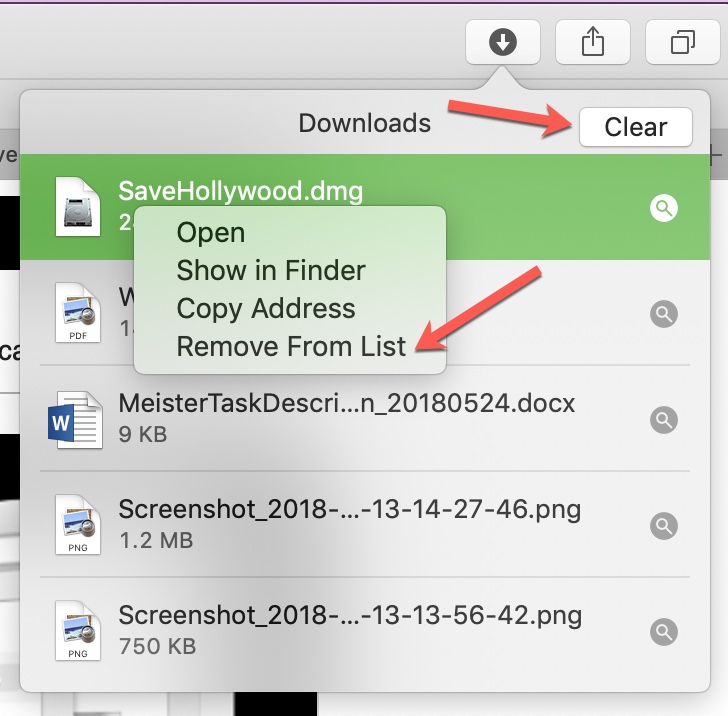
Remove downloads automatically
You can also have Safari clear your downloads for you automatically:
- Open Safari, click Safari in the top menu bar and select Settings or Preferences .
- On the General tab, click the Remove download list items drop-down box and choose from After one day , When Safari quits , or Upon successful download .
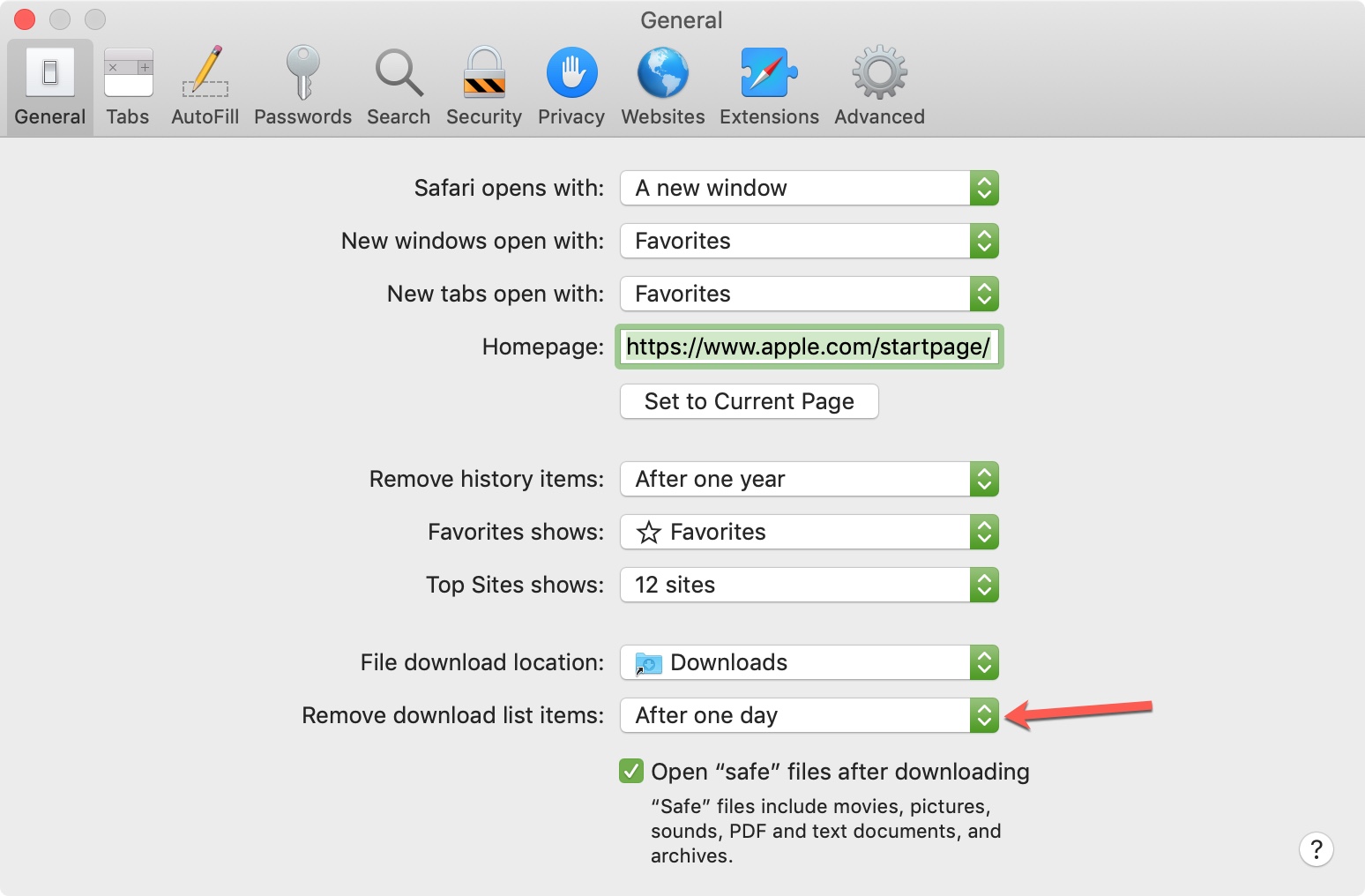
Change the download location
By default, your downloaded items will go into the Downloads folder . But you can change this if you like:
- Open Safari, click Safari in the menu bar and select Preferences .
- On the General tab, click the File download location drop-down box and choose the spot you want.
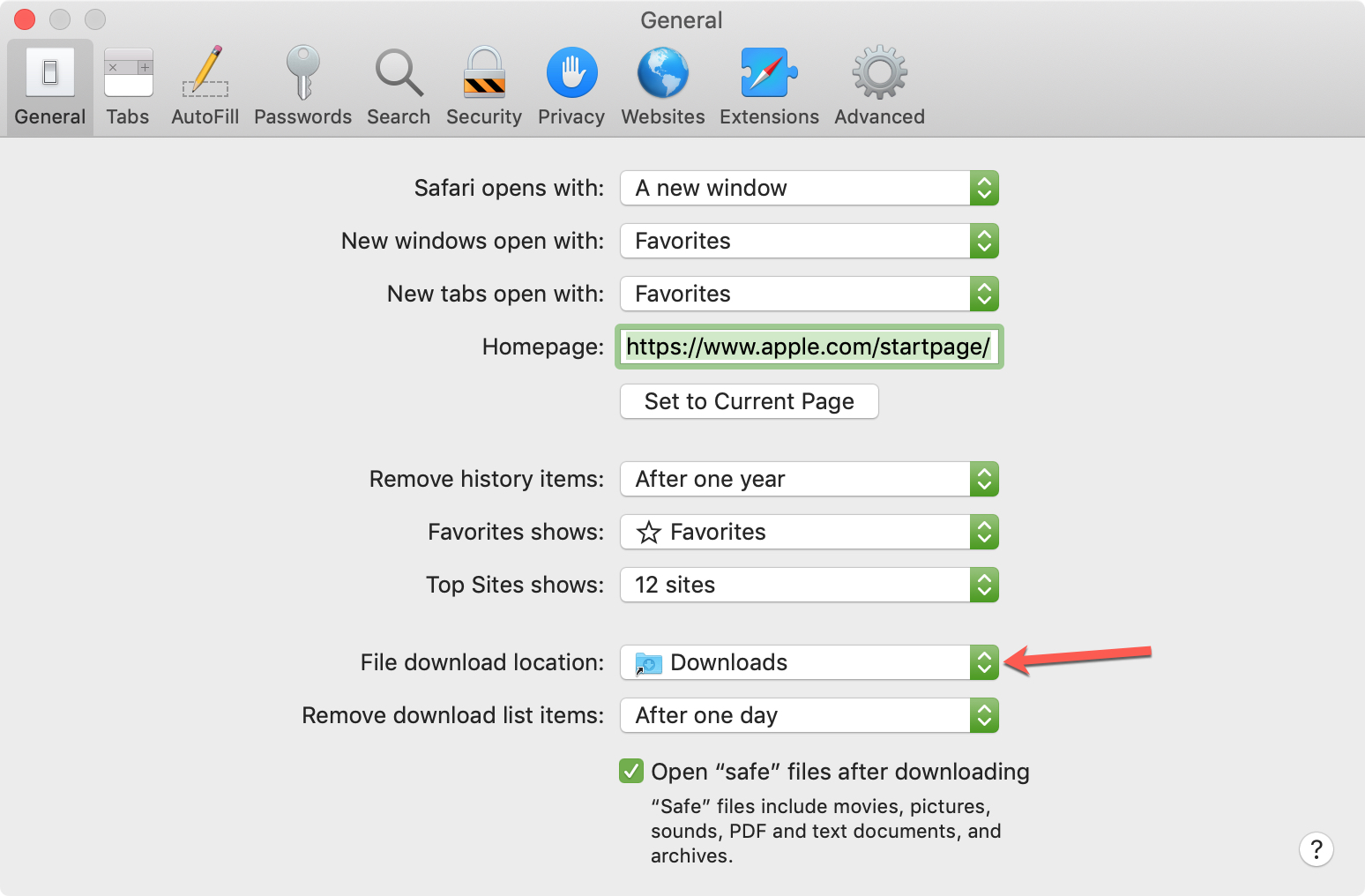
Hopefully, this tutorial helps answer any questions you have about managing your downloads. But if you still have more questions, feel free to leave a comment below.
Related tips:
- How to download videos from Safari on iPhone and iPad
- 10+ tips to customize and personalize Safari on iPhone and iPad
- How to change your Safari Homepage on Mac, iPhone, and iPad
The Tech Edvocate
- Advertisement
- Home Page Five (No Sidebar)
- Home Page Four
- Home Page Three
- Home Page Two
- Icons [No Sidebar]
- Left Sidbear Page
- Lynch Educational Consulting
- My Speaking Page
- Newsletter Sign Up Confirmation
- Newsletter Unsubscription
- Page Example
- Privacy Policy
- Protected Content
- Request a Product Review
- Shortcodes Examples
- Terms and Conditions
- The Edvocate
- The Tech Edvocate Product Guide
- Write For Us
- Dr. Lynch’s Personal Website
- The Edvocate Podcast
- Assistive Technology
- Child Development Tech
- Early Childhood & K-12 EdTech
- EdTech Futures
- EdTech News
- EdTech Policy & Reform
- EdTech Startups & Businesses
- Higher Education EdTech
- Online Learning & eLearning
- Parent & Family Tech
- Personalized Learning
- Product Reviews
- Tech Edvocate Awards
- School Ratings
Reading Groups: Everything You Need to Know
Product review of the ultenic p30 grooming kit, reading anxiety in children: everything you need to know, iep meetings and parent-teacher conferences: everything you need to know, college disability services and accommodations: everything you need to know, spam vs. phishing: how are these unwanted messages different, how to charge your iphone properly, encouraging your teenager to read: everything you need to know, 8 ways to service an air conditioner, 3 ways to stop a baby from vomiting, safari downloads not working troubleshooting tips and fixes to try.
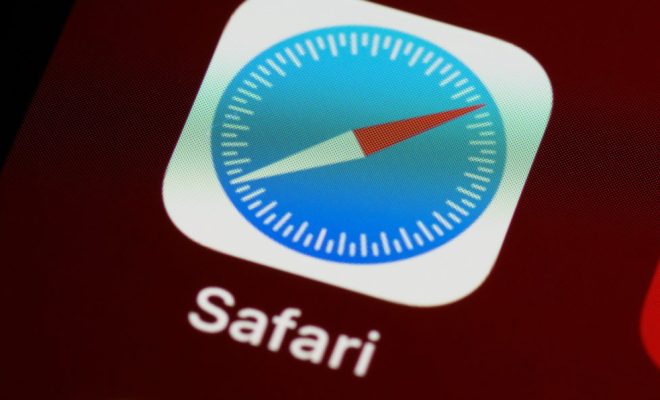
Safari is one of the most popular web browsers available today, thanks to its sleek design and easy-to-use interface. But what happens when you try to download content from the internet and Safari fails to complete the task? As an AI language model, let me share some tips and troubleshooting steps to help you fix Safari downloads not working issue.
- Check Your Internet Connection
Sometimes the problem might not be with Safari, but with your internet connection. Ensure that your Wi-Fi or Ethernet connection is stable and strong. Check whether the device is connected to the internet. If the connection is weak, try resetting your Modem or router to fix the connection problem.
- Clear Cache and Cookies
Clearing cache and cookies from your Safari browser can help resolve the issue of downloads not working. Clearing cache and cookies help remove clutter and free up space on the browser. To clear the cache and cookies, click on the Safari menu, then select Preferences and click Privacy. Click on “Remove all website data” to clear all the cache and cookies from Safari. Restart the browser and try the download again.
- Disable Safari Extensions
Another cause of downloads not working on Safari is extensions. These might interfere with the browser’s download functionality. Disabling these extensions can improve the downloading function. To disable Safari extensions, open the Safari preferences menu, select the Extensions tab, and turn off all extensions.
- Ensure Your Software is Up to Date
Software updates can help improve the performance of your Safari browser and fix any bugs that may be causing the issue. Ensure that your Safari browser is up to date. Restart Safari browser and check for updates. Install any available updates and then try your download again.
- Disable Your Browser’s Pop-Up Blocker
Sometimes, the download file might be considered a pop-up, and the pop-up blocker might prevent the download from completing. Disabling the pop-up blocker can help resolve the issue. To disable the pop-up blocker, open the Safari Preferences menu, select the Security tab, and uncheck the box next to “Block pop-up windows.” Try downloading again and see if the issue is resolved.
- Try a Different Browser
If all of the above solutions do not work, try downloading content using a different browser. Chrome or Firefox are popular alternatives that offer similarly robust download features as Safari.
Understanding Broadband Internet Speeds
How to use the trim function in ....
Matthew Lynch
Related articles more from author.

How to Quickly Fix the Kernel Security Check Failure in Windows

How to Connect to a Wireless Network in Windows 7

Undelete in Windows Live Hotmail
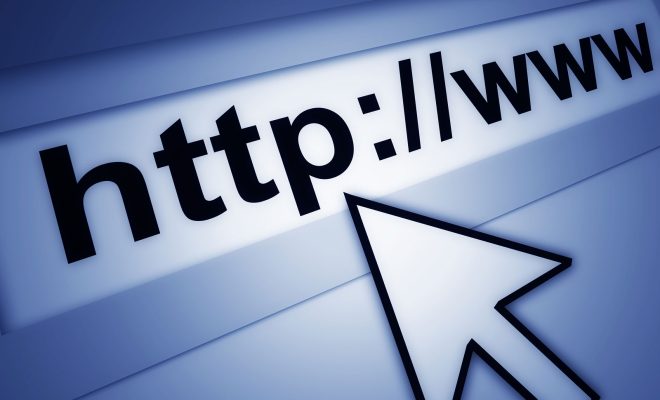
Ways to Quickly Shorten URLs Straight From Your Browser
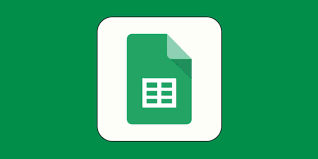
How to Calculate the Difference Between Two Dates in Google Sheets

How to Watch YouTube Videos Offline on Android

How to manage Safari downloads on iPhone and iPad
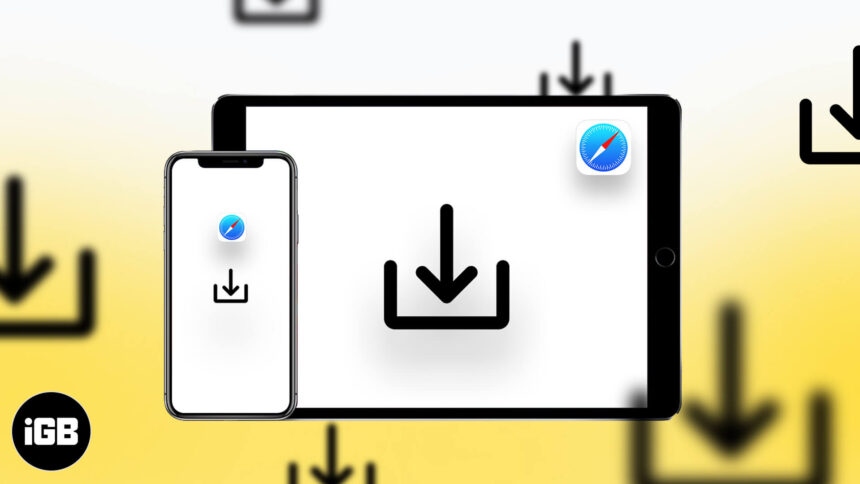
While surfing the web or accessing our email, we tend to download files on our iPhone and iPad. Initially, it all looks good. Eventually, with the files piling one after another, you start feeling the need to manage Safari downloads.
But wait… don’t rush to a third-party download manager. Managing your download, that too in a separate file manager app, is a tricky and daunting business. So, here’s good news, with iOS 13 and the changes made to Safari, you can manage your chaos (or should I say Downloads?) easily!
Here are some quick ways to manage your Safari downloads on your iPhone and iPad effortlessly. Let’s begin!
How to download files in Safari on iPhone
- Pause/Resume/Cancel your downloads in Safari
Change default Safari downloads location on iPhone
Delete downloaded files in safari, auto-delete safari downloads on your iphone.
- Locate the file/item you want to download and tap it.
- Confirm download when prompted through the popup window.
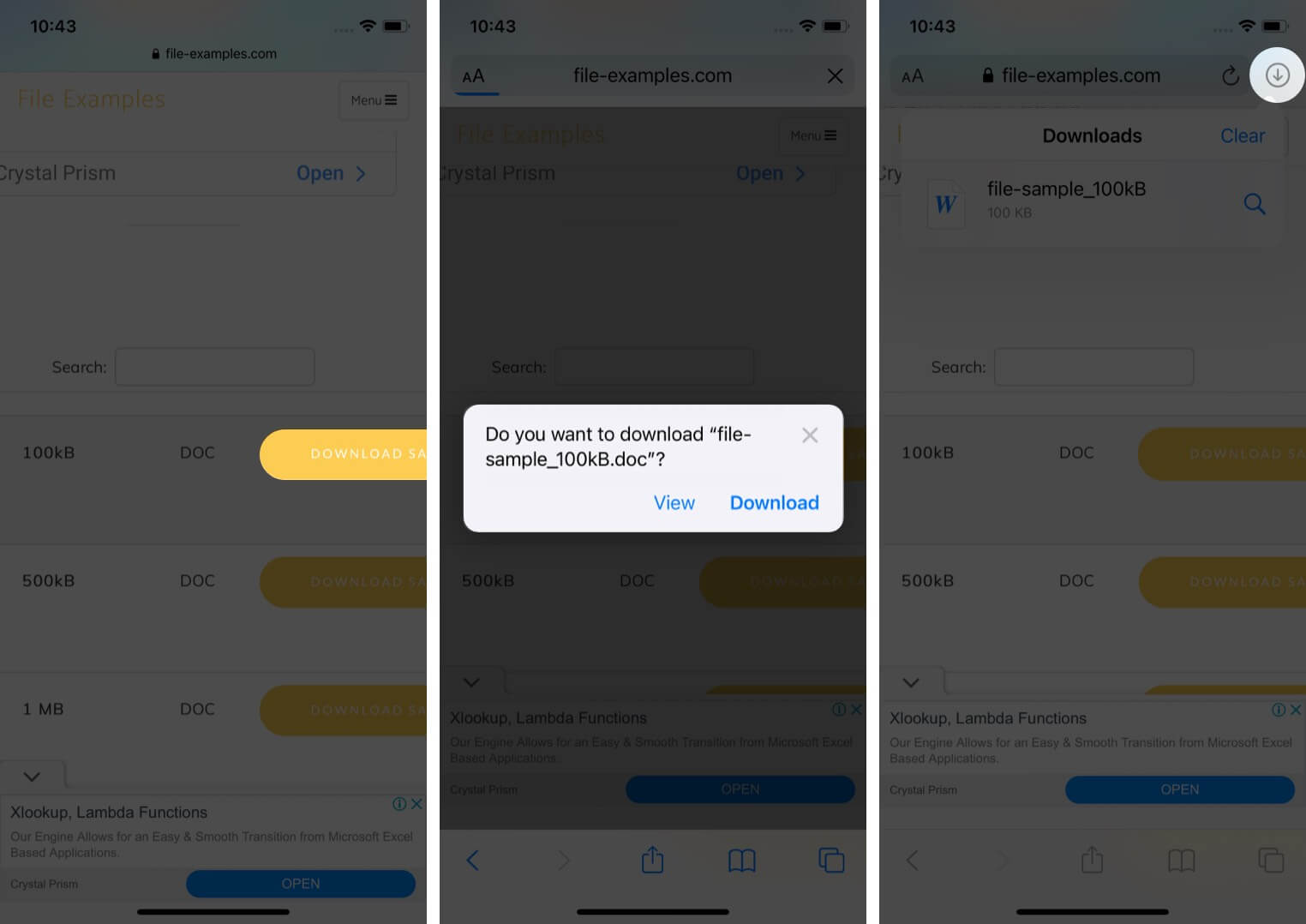
Note : There’s also an alternate way to access your downloads. You can go to the Files application and select Downloads .
How to manage your downloads in Safari on the iPhone
Pause/resume/cancel your downloads in safari.
- Tap the download icon at the top right corner of Safari.
- Tap the ‘X’ symbol to pause or cancel your download.
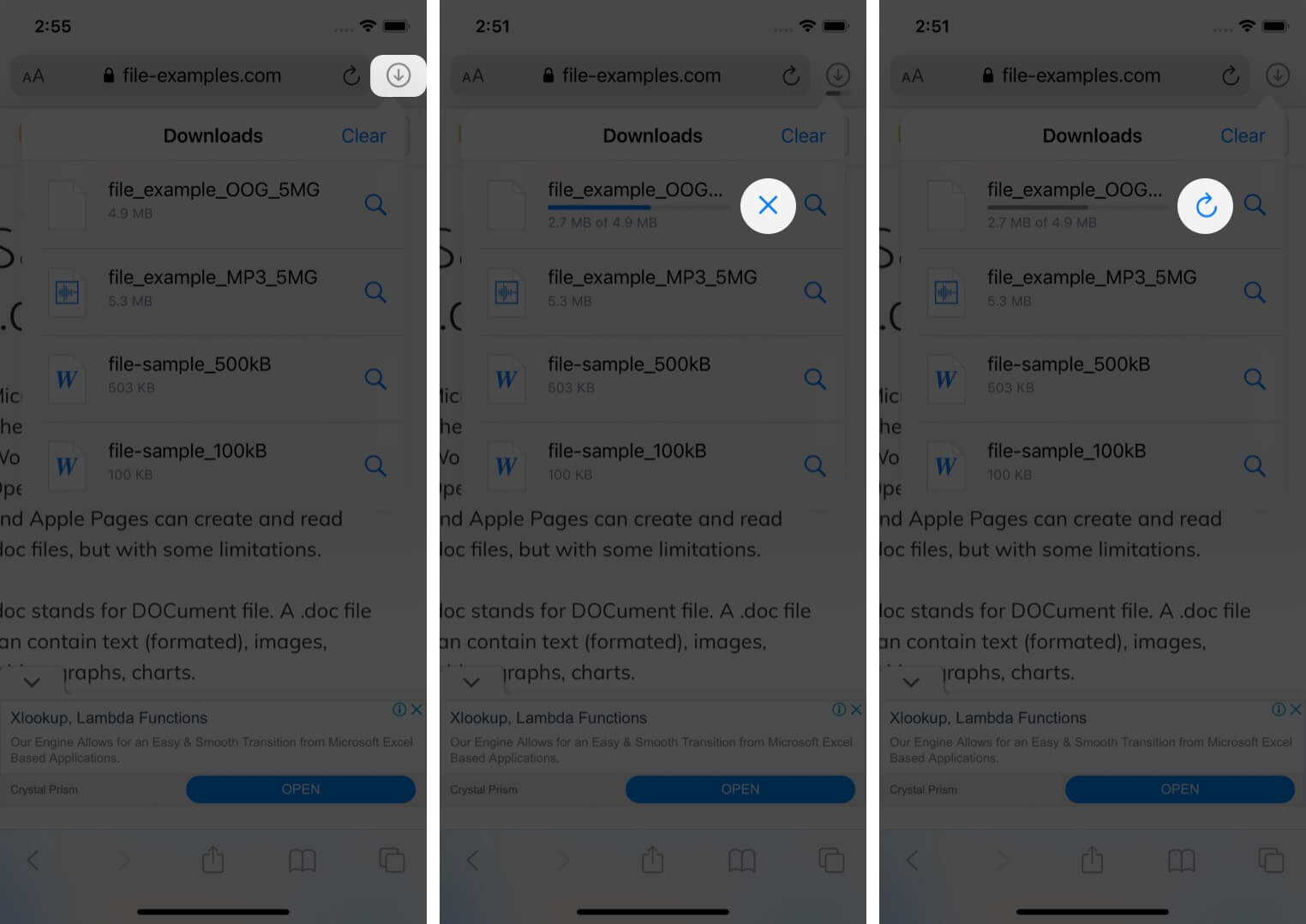
Note : You can directly reach the downloaded location of a file by tapping the ‘ Search ‘ icon next to the file name.
- In the Settings app, tap Safari and select Downloads .
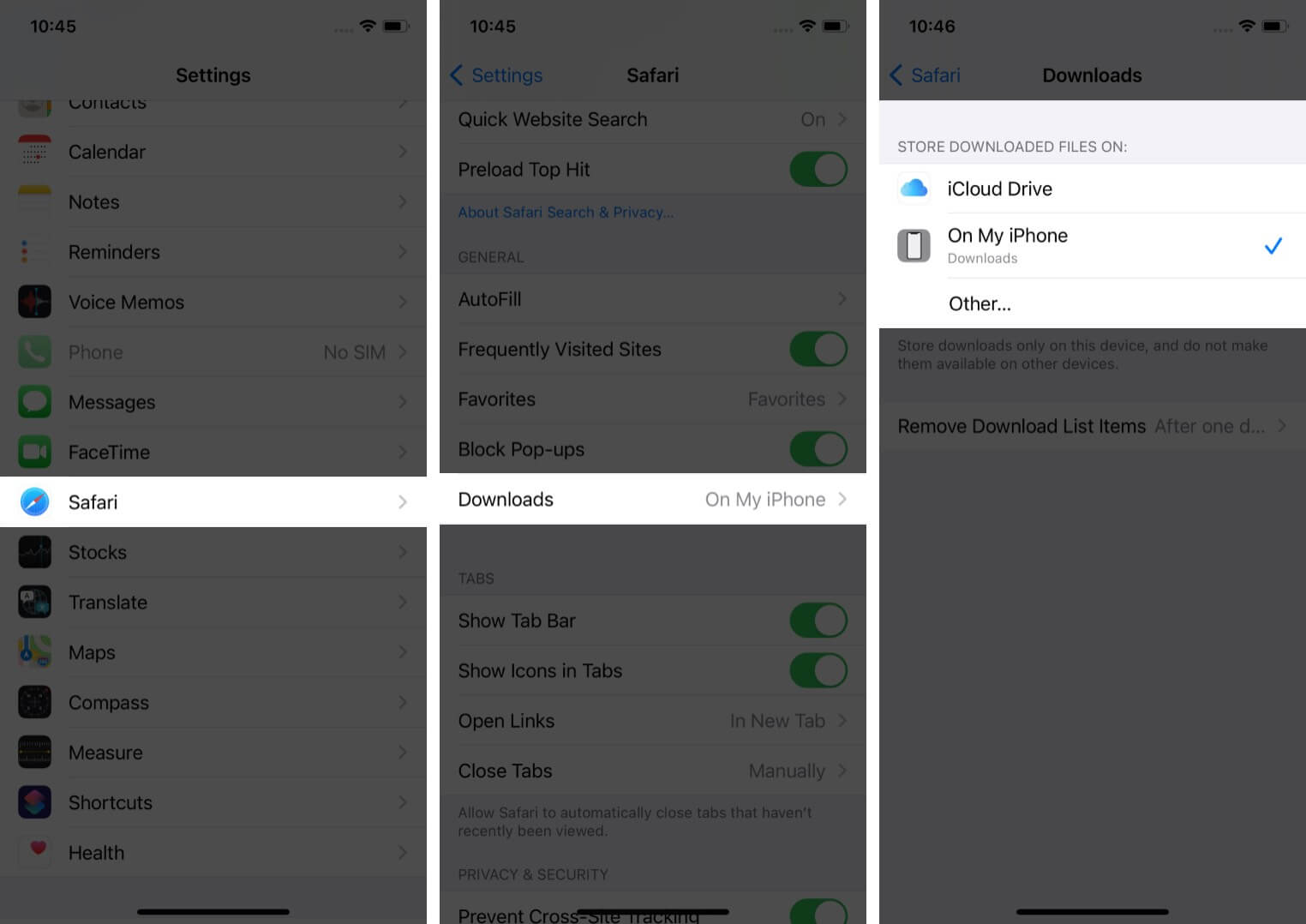
Note : iCloud Drive will let your downloads be available across all connected devices, whereas the iPhone/iPad option will only save the file to the respective device.
However, if you want to delete the file permanently, there are two ways to do it.
- Tap the arrow icon and swipe left the file you want to delete.
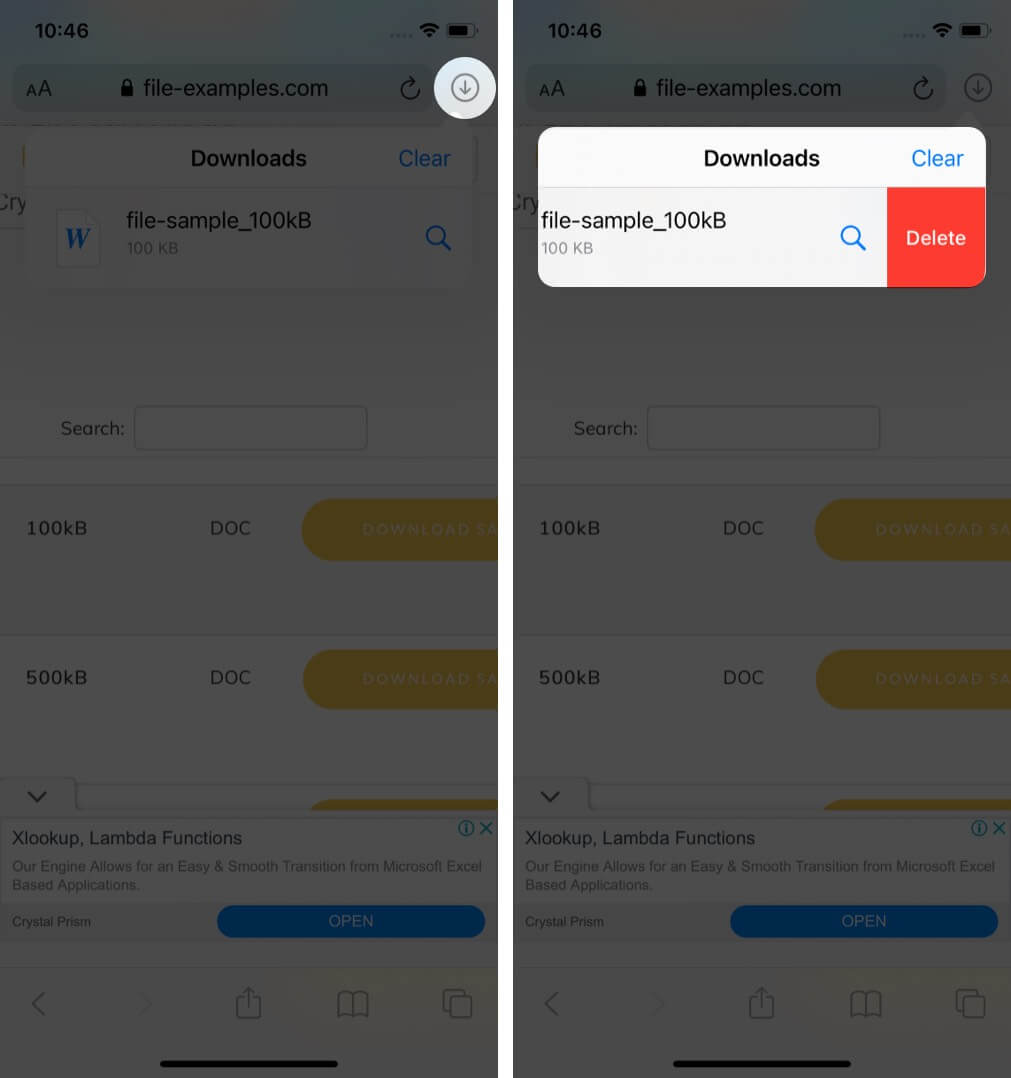
You can also choose to auto-delete files.
- Open the Settings app and tap Safari .
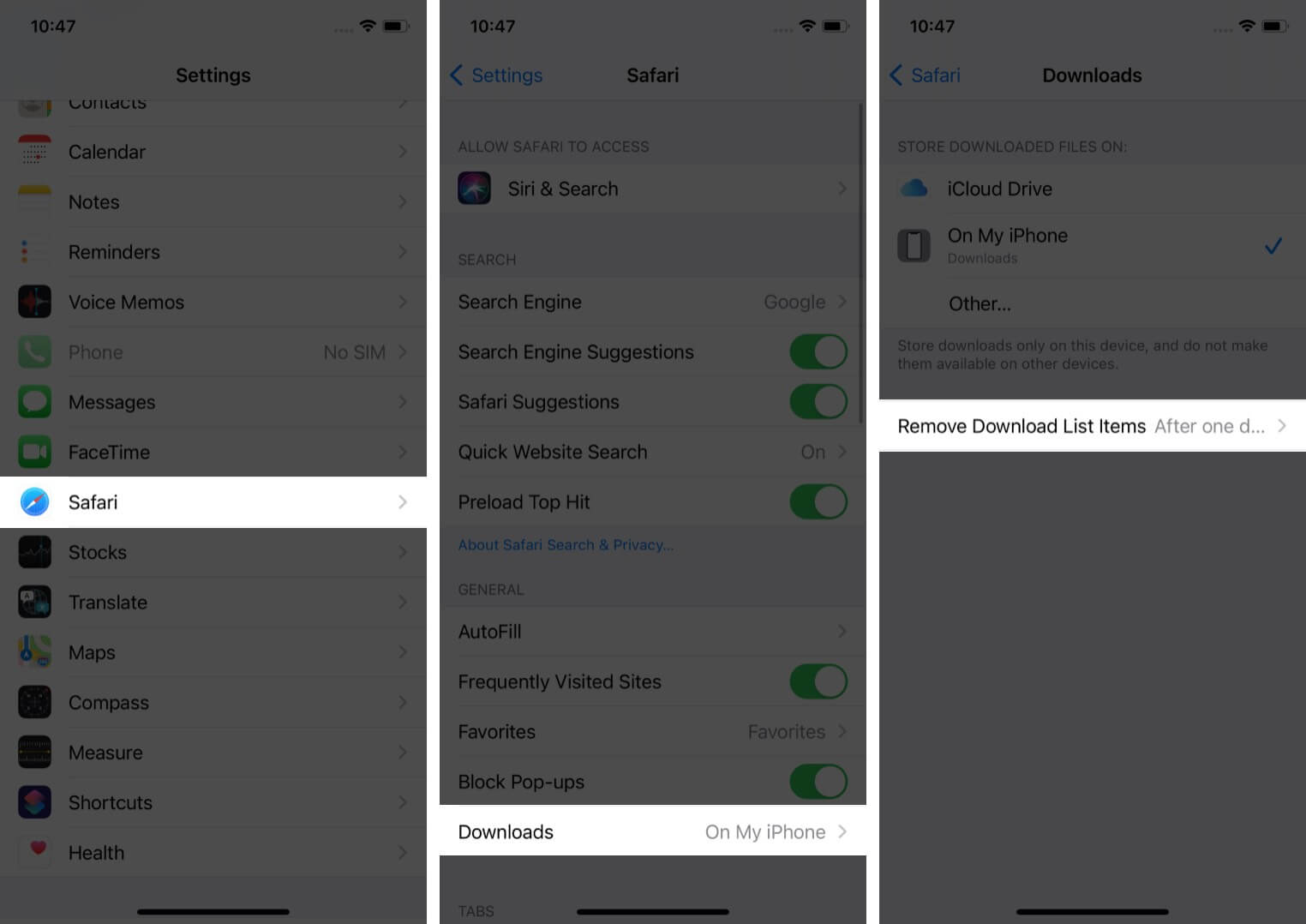
- Here, you have three options : After one day, Upon Successful Download, or Manually.
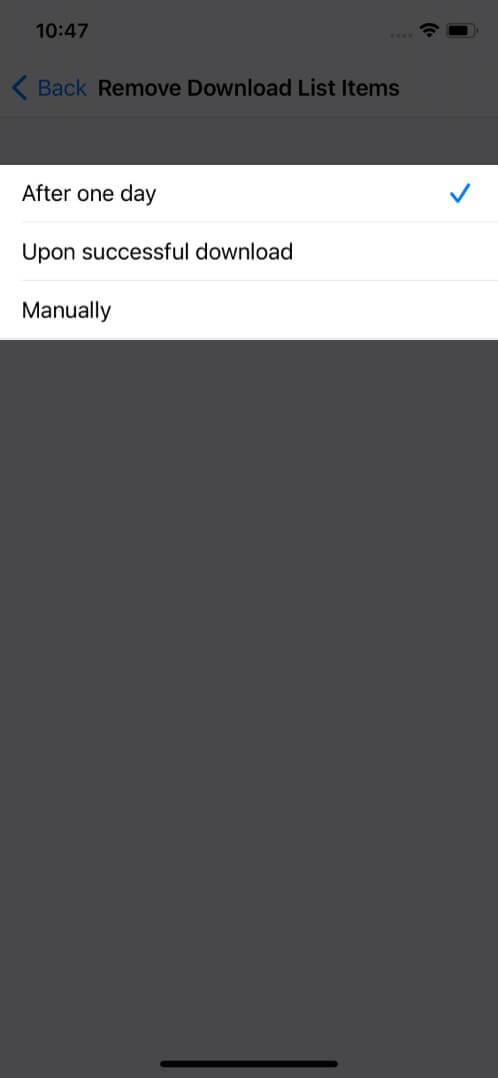
I hope the steps were quick, easy, and helpful. In case you have any other trouble, feel free to connect with me in the comments below. For further help related to the Safari browser, consider reading Dhvanesh’s guide on How to troubleshoot common Safari problems .
Read more:
- How to install Safari extensions on Mac in just 4 easy steps
- Safari Not Opening t.co Short Links from Twitter? Quick Fixes
- Restore Deleted Safari Bookmarks on Mac
- How to disable Safari tab previews on Mac (Quick guide)
🗣️ Our site is supported by our readers like you. When you purchase through our links, we earn a small commission. Read Disclaimer .
Leave a Reply Cancel reply
Your email address will not be published. Required fields are marked *
Save my name, email, and website in this browser for the next time I comment.
PSA: Websites asking you to allow downloads? Here’s the solution …
An increasing number of people are finding a wide range of websites – including ours – are asking permission to allow downloads to your Mac from googlesyndication.com …
The problem is a rogue ad that has made it through to the Google ad network, which is used by a great many websites. If you do allow the download, it’s just a harmless text file, but it’s annoying to have to keep hitting Cancel to block it.
Fortunately, there’s a simple way to stop the alerts. In Safari , go to the Safari menu, select Preferences and then Downloads from the left-hand menu. Beneath the list of Allowed and Denied sites is an option: When visiting other websites . Just set this to Deny.
You may need to explicitly grant permission for sites you do want to be able to offer you downloads. Simply visit those website and they will appear at the top, under Currently Open Websites. For each of these, select Allow or Ask as desired. They will then be added to your Currently Configured Websites list.

We can also reassure Dave Mark that no cats are involved.
This just popped up on my Mac. My cat was next to my computer, my back was turned, no idea what just happened. 😲 pic.twitter.com/TvmSvtNI7T — Dave Mark (@davemark) September 23, 2020
Google should soon block the specific ad causing the problem, but this is a useful thing to configure anyway.
FTC: We use income earning auto affiliate links. More.
Check out 9to5Mac on YouTube for more Apple news:

Apple’s Mac lineup consists of MacBook, MacBoo…

Ben Lovejoy is a British technology writer and EU Editor for 9to5Mac. He’s known for his op-eds and diary pieces, exploring his experience of Apple products over time, for a more rounded review. He also writes fiction, with two technothriller novels, a couple of SF shorts and a rom-com!
Ben Lovejoy's favorite gear

Dell 49-inch curved monitor

- Computer & Internet Basics
How do you resume an interrupted download in Apple Safari?
Dave, you’ve said in a different article (see Download managers that allow resumption of interrupted downloads ) that Apple’s Safari browser has that as an option for its download manager. Just right-click on an interrupted download in the “Download Window”. I’m a bit confused, because I have Safari on a Mac with OSX tiger. When I control-click there is NO option in the window to resume download. Please clarify as you said Safari can do this. How can i resume an interrupted download?
I’m not sure what version you’re running, but in the version of Safari I have on my Mac OS X system (“Version 4 Public Beta”) it definitely does have the capability you’re talking about. Before we go there, though, readers may be wondering why might you want to be able to resume downloads? The answer is in two words: big files . Yeah, when you’re downloading 72Kbyte images or even 1.3MB PDF files, you probably don’t need to be able to resume a download, but if you’re getting larger files, like videos or even software, it’s common to be requesting 50MB, 100MB or even larger files. Heck, when I downloaded the release candidate for Microsoft Windows 7, the file was over 2GB. Even on a fast connection that’s a multi-hour download! When you have these huge files, it’s quite possible that something will glitch or hiccup, causing you to end up with an interrupted download. Do you panic and start over? Hopefully not!! This can also happen when you’re on a laptop and start a download, not realizing it’ll take a long time. A perfect opportunity to pause the download, go home, and finish up. In all these cases both Safari and Firefox have your back, though I was surprised and disappointed that Microsoft’s Internet Explorer 8 doesn’t have this capability that I could find though it’s possible that if you have a partial download and restart it the program resumes where it left off. By comparison, though, Safari and Firefox make it a lot easier to understand what’s going on… So here’s a typical download in Safari:
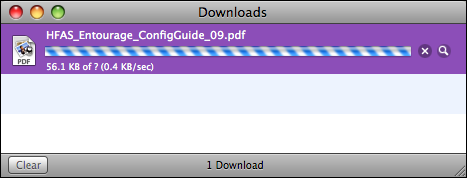
29 comments on “ How do you resume an interrupted download in Apple Safari? ”
Very late entry here but the following procedure still works in 2017 to resume a stopped download in Safari 5.1.7 on Lion 10.7.5:
1. In Safari, locate the entry for the stopped download of file xyz in the Downloads list. 2. Click the magnifying glass (?) to show the corresponding file (xyz.download) in a new Finder window. 3. Go back to Safari and delete the entry for the stopped download from the Downloads list (click once to highlight, then hit the delete key). 4. In Finder, double-click the xyz.download file to resume the download. The Downloads list in Safari will now show the file downloading, with a progress cursor that matches the amount of the file that has been downloaded (i.e. it will not show the download as having restarted.)
If there’s anyone else out there who’s as much of an early adopter as I am, I hope this is helpful!
Unfortunately Apple Safari does not have the ability to continue interrupted or paused downloads. Once you pause your download you can’t resume it. Safari restart the download from the very beginning and that’s very annoying when you have very big files to download. And that’s because one reason: Safari is not meant to download files ! Safari is just an internet browser and can download little files like an image or a small software or small pdf file etc… As an alternative you can use a download manager to download big files from the internet. And by big files I mean 500MB and upward. Download manager for Windows : Download Accelerator Plus (DAP) Download manager for Mac : Folx (Of course there is many more alternatives for both operating systems, and even for Linux, but those are excellent download managers, and can be easily found by googling them.)
I’m sorry but this is not true. It resumes nothing, but start the whole thing over from scratch, regardless of what your link says. Twice today I have left the house with downloads in progress, twice – hours afterwards – I have come back to the orange circle/arrow, and twice now I have supposedly “resumed” downloading and am now on my third download, from scratch. This is an absolutely awful state of affairs. I am going to go to bed soon, and fully expect that tomorrow I will wake up and have to do the same. Slow hand clap for Safari..or should that be Apple…or both… Garbage. And expensive garbage at that.
Yeah, I think they changed this, Mike, and it *is* pretty frustrating, especially when you’ve a big download.
just to clearify a bit: Not any HTTP file download could be resumed – reasons are i.e.: – the Server did not understood this – the URL was just temporarily valid – if somekind of auth and/or PHP / CGI is in between on server side sessions or authnetifications may timed out
This all are reasons where no download manager could help further – even Safari not…
Niels. http://www.dettenbach.de
What this guy says. It depends upon whether or not the server supports the capability.
Dave you are wrong. It starts the download from the beginning.
I am sorry, but Dave Taylor is not right. The “orange button” means “resume”, but in meaning “start from beginning”, not “continue”. I have 10.6.8 and behaviour is the same as described by “Rachelle”, “son”, etc.
Actually, Teigan, if you were to check for just 15 seconds before you jumped in with your summary judgment, you’d find that Safari does indeed still support resumable downloads. Don’t believe me? Check out this Apple knowledgebase article: http://support.apple.com/kb/HT5364 Look especially at how it describes the “orange button” in the download window as one that lets you resume an interrupted download. Yeah, maybe not such useless info after all? 🙂
Worked exactly as you said for me. Not sure what everyones problem is.
Thanks for the help!
he is completely wrong about safari. can’t believe this guy is claiming to be an expert and giving advice to people. he is just further proof that the internet is useless.
I was downloading photos from my iphone to my macbook pro laptop and i accidently interrupted and unplugged the wire. It’s been hanging and cannot close iphoto and also wasnt able to download it i think. I tried to plug is again from 9am-4:56pm and still not downloading and it looks like it froze…im not tech savvy sorry this may be a stupid question. thanks for your advise.
yeah, safari doesnt pause the download, it starts it over again. which sucks. i thought apple were good.
Launch Safari FILE > OPEN FILE Locate incomplete download file and select it. THATS IT! The download will continue from where it was left off. This was done in SAFARI 5.1.3
it doesnt work for me it gives error that “SAFARI cant resume this download. download doesnt appear to be valid download file” but it starts downloading from very beginning 🙁 please help
Cool just tried Wez’s tip! At first it wasn’t working for me, so I cleared the contents in the Safari Download window and then tried double clicking on the .download document and voila it continued downloading my epic 4Gb file. Phew! Thanks Wez
works! thank you
PEOPLE! you can always just go to the download directory (right click downloading file->show in folder)–double click on the .download file in that folder (the one with safari logo on it) and it will resume. i had a 4gb file downloading and i shut down so i had to resume it this way.
For all those using Safari: there is a “Resume” option if you right click on the interrupted file in the download window. Problem is, it starts all over again even though the command was “Resume”. Sucks, I know but that’s something the developers should get a grip on, design a fast, efficient and usable browser, that is…
You can also resume broken downloads using Folx- free download manager for Mac ( http://mac.eltima.com/download-manager.html )
yeah some files can be resume but some not..don’t know why…
You were hallucinating, Safari never had this capability.
Yep, after restarting the computer it loses the possibility to resume the download unfortunately.
The resume works for me. I’m on 10.6.3 and currently downloading a 2.06 GB SDK on a slow connection using Safari. When I stop it and click resume (control-click) it continues where it was (so not restarting). I haven’t restarted the computer yet, maybe then it loses it’s current status and restarts? Cheers
Doesnt work, starts the download from the very beginning!
I’ve seen the same behavior lately in Safari too, which makes me wonder if I was hallucinating when I thought it was restarting an existing download rather than starting over. 🙁 I do not know of any way that you can have resumable downloads from within Safari now…
Yeah! If i click on the resume button for mac, it starts over again. How can I resume the download? Any other way?
Robert Lozano is correct. Every time I’ve clicked on the circular arrow, it’s started back at square one. I’m running 10.4.11.
wrong… it doesn’t resume. It starts from the very beginning.
Leave a Reply Cancel reply
Your email address will not be published. Required fields are marked *
Safari - downloads a website instead of opening the page
I'm having trouble where Safari is downloading a web page, instead of actioning it. It's happening on some authentication sites too and happens from the main page of DuckDuckGo as well as a search engine.
Instead of executing whatever code is required, Safari downloads a file to my downloads folder called "authenticate" and I cannot move forward in the website.
Why is safari deciding to automatically download a clicked link and not open it?
Posted on Jun 25, 2023 6:43 PM
Similar questions
- How to stop Safari from downloading a page instead of opening the page associated with a login button How do I stop Safari from starting a download when clicking on login button? It just downloads a page named "authorize" with the following message: "An instance of UserEntityInterface should be set on the AuthorizationRequest". It is happening intermittently on multiple sites's login buttons. Thanks! CJ 466 1
- Safari 14 new install problem on site authentication Sites like my bank, internet provider encounter a "problem" when I go to log in, try to reload a few times and then default to a message that reads "A problem repeatedly occurred with ...[website url]" I have cleared cookies and history, enabled popups, disabled tracking prevention. Sites previously worked on Safari 13 I'm on a 2019 iMac running Mojave 10.14.6 EDIT: Turning off Java Script seems to get past the authentication reload loop and allow log in, but on submit the page goes nowhere. Help please? 293 2
- Safari fails to open several legit sites. Why doe's Safari 16.5.1 fails to open several legit sites that Firefox has no issue with. 307 9
Loading page content
Page content loaded
Jun 27, 2023 10:45 AM in response to JP24
Thank you for participating in the Apple Support Communities. We understand Safari will download a clicked link rather than open the website. We recommend booting in safe mode to see if the issue persists. Here's how to boot in safe mode: How to use safe mode on your Mac - Apple Support .
"Safe mode can help you to determine whether an issue is caused by software that loads as your Mac starts up.
Safe mode prevents your Mac from loading certain software as it starts up, including login items, system extensions not required by macOS, and fonts not installed by macOS. It also does a basic check of your startup disk, similar to using First Aid in Disk Utility . And it deletes some system caches, including font caches and the kernel cache, which are automatically created again as needed.
Safe mode is particularly useful when you're trying to resolve an issue that doesn't seem to be associated with using any particular app. As always, keeping your software up to date is the first step toward resolving any software issue.
How to use safe mode
Determine whether you're using a Mac with Apple silicon , then follow the appropriate steps:
Apple silicon
- Shut down your Mac.
- Turn on your Mac and continue to press and hold the power button until you see the startup options window.
- Select your startup disk, then press and hold the Shift key while clicking “Continue in Safe Mode.”
- Log in to your Mac. You might be asked to log in again.
Intel processor
- Turn on or restart your Mac, then immediately press and hold the Shift key as your Mac starts up.
- Release the key when you see the login window, then log in to your Mac.
- You might be asked to log in again. On either the first or second login window, you should see ”Safe Boot” in the upper-right corner of the window.

If the issue continues in safe mode
If the issue continues while in safe mode, or your Mac restarts several times and then shuts down while starting up in safe mode, you should reinstall macOS and make sure that your Apple software and third-party apps are up to date.
If the issue doesn't continue in safe mode
If the issue doesn't continue while in safe mode, leave safe mode by restarting your Mac normally. Then test for the issue again. The issue might be resolved.
If the issue returns after leaving safe mode, startup items are probably at fault. Apps can install such items in numerous places, and they aren't always easy to find or recognize. For that reason, you should first make sure that you've installed any available updates for your Apple software and third-party apps.
If updating your software doesn't help, try any of these solutions:
- Test your login items .
- To learn whether software in your user account is causing the issue, set up a new user account , then log in to it and try to reproduce the issue in that account.
- Unplug all accessories from your Mac, including printers, drives, USB hubs, and other nonessential devices. You could have an issue with one or more of those devices or their cables.
- Reinstall macOS .
If you still need help, please contact Apple Support .
Some features might not work in safe mode, such as movie playback in DVD Player, video capture, file sharing, Wi-Fi, some accessibility features, some audio devices, and some devices that connect via USB, Thunderbolt, or FireWire. Accelerated graphics are disabled, which could cause blinking or distortion onscreen during startup.
You can also try disabling any extensions you have enabled currently: How to install Safari extensions on your Mac .
We hope this helps.

IMAGES
VIDEO
COMMENTS
To do this: Click Safari in the menu bar and choose Settings . Select the General tab. Expand the File download location dropdown box. Select Other, then when your Mac displays your local folders, select Downloads from the left sidebar (or whatever folder you'd like to use) and click the Select button.
Force Quit and reopen Safari. On iPhone and iPad: Swipe up from the bottom of the screen and hold or double-press the Home button to enter App Switcher. From here, drag the Safari app card all the way up to close it.. On Mac: Save your work in any other open Safari tabs. Next, click the Apple icon and choose Force Quit.Here, select Safari and click Force Quit.
To reinstall Safari, you have to reinstall the OS. There isn't a standalone download. safari downloads keep stopping. . Support. Community.
This is extremely frustrating as I am forced to keep the connection open while it is downloading. My settings in the Energy Saving tab of System Preferences are as follows. Computer Sleep: Never. Display Sleep: 5 Minutes. Put Hard Drives to Sleep when possible: Checked. Wake for Network Access: Checked. -.
Mac. Step 1: Head to Safari Settings on Mac. Step 2: Open the Extensions menu. Step 3: Select an extension and hit uninstall. 14. Update Software. Apple bundles Safari updates with iOS and macOS ...
Check out this article here from Apple on how to do it. 4. Disable plug-ins. Corrupt plug-ins can sometimes interfere with Safari downloads, so try disabling them and downloading again; here's how: With Safari open, select the main Safari menu > Settings > Extensions.
Dec 1, 2021 5:15 PM in response to suera-pville. Hello suera-pville, We would like to see how we can help you with Safari not downloading as expected. Have you had a chance to check your storage recently? Check out this link for more information: See used and available storage space on your Mac. Let's see if the problem persists during safe mode.
Next, as mentioned in Download items from the web using Safari on Mac - Apple Support, check to see which folder is being used as your default download folder. "To change where downloaded items are saved on your Mac, choose Safari > Preferences, click General, then click the "File download location" pop-up menu and choose a location."
Extract the zip file. Double click the .workflow and install it. The next time a Safari download fails in the middle: Go to the recent download list in Safari. If applicable, click the "x" to fully cancel the download, and then click the magnifying glass to reveal it in Finder. DO NOT click the orange retry ("↻") button; doing so will delete ...
Pause a download: Click the Stop button to the right of the filename in the downloads list. To resume, click the Resume button . Find a downloaded item on your Mac: Click the magnifying glass next to the filename in the downloads list. If you move a file or change the download location after downloading it, Safari can't find the file.
What to do if Safari keeps downloading unknown files. If you're sure the files are being downloaded by Safari — that is, that you see the download progress in Safari and the files don't just appear in your Downloads folder — the first thing to do is to close all the open tabs. It's likely that the downloads are coming from one of those.
Fix 4: Change DNS Servers. A famous DNS Server is able to increase Safari's capability of locating the file's download server. Thus, for dealing with the Safari Downloads not working issue, you can take changing the DNS Servers into consideration. Click the Apple menu, and select System Preferences in the dropdown menu.
Open Safari on your Mac. Click Safari in the menu bar (top left corner) then choose Preferences…. At the top of the window, click Websites. Now on the left-hand sidebar click Downloads. Click ...
This happens to most downloads now it seems. File downloads in Safari would stop after downloading say 10 MB and I have to click resume, and it starts from that point onwards and after a short while it stops again. Its very annoying. I have since been using Leech download manager to download files which doesn't have this issue.
Pause and resume downloads. Some files you download will take very little time, but large files can take a few minutes. So, if you decide that you don't want to download a file after all, you may have time to pause or stop it: Click the Show Downloads button on the toolbar. Right-click on the download. Select Stop from the menu.
Disable Safari Extensions; Another cause of downloads not working on Safari is extensions. These might interfere with the browser's download functionality. Disabling these extensions can improve the downloading function. To disable Safari extensions, open the Safari preferences menu, select the Extensions tab, and turn off all extensions ...
safari keeps stopping my downloads I keep trying to download music from youtube onto my iPod nano and whenever I download it, safari pauses it. I keep pressing the reload button but nothing is working.
Auto-delete Safari downloads on your iPhone. Open the Settings app and tap Safari. Now select Downloads, followed by Remove Download List Items. Here, you have three options: After one day, Upon Successful Download, or Manually. On selecting either of the first two options, the system will auto-delete the download files.
7. To stop Safari from automatically downloading files (and instead ask you with a prompt before downloading): Open Safari, and go to Safari -> Preferences in the menubar (or hit command +,) Go to the General tab and hit the dropdown next to File download location. Choose Ask for each download. Now, if I navigate to the download page for ...
Fortunately, there's a simple way to stop the alerts. In Safari, go to the Safari menu, select Preferences and then Downloads from the left-hand menu. Beneath the list of Allowed and Denied ...
To turn off Open "safe" files after downloading, go to Safari > Preferences > General. If you want to have Safari always ask where you want to save downloads, go to Safari > Preferences > General > File download location. For more information check out the Apple Support articles below. Change General preferences in Safari on Mac - Apple ...
Dave, you've said in a different article (see Download managers that allow resumption of interrupted downloads) that Apple's Safari browser has that as an option for its download manager. Just right-click on an interrupted download in the "Download Window". I'm a bit confused, because I have Safari on a Mac with OSX tiger. When I control-click there is NO option in the window to resume ...
How to stop Safari from downloading a page instead of opening the page associated with a login button How do I stop Safari from starting a download when clicking on login button? It just downloads a page named "authorize" with the following message: "An instance of UserEntityInterface should be set on the AuthorizationRequest".