About 5 mins

Learning Objectives
Introduction, data extensions, query activity, decision splits, put your toolbox together.
- Challenge +100 points
Gather Your Tools
After completing this unit, you’ll be able to:
- Enter SQL into Marketing Cloud Engagement.
- Create specialized data extensions for Journey Builder.
- Insert AMPscript into Journey Builder messages.
If you look at a typical journey in Journey Builder, you’ll likely see many splits in the journey’s path. These splits are based on contact attributes, contact behavior, decisions from Einstein, or just random distribution. They’re an important part of guiding contacts along the journey to get them where they need to be. Journey Builder splits give you the ability to create the right experience based on individuals' behavior. And while some scenarios can be achieved using the splits as-is, others require additional configuration.
For example, the standard engagement splits in Journey Builder (which are based on contact behavior) don’t work well with links that use AMPscript for personalization. If your contact opens or clicks an email link that uses AMPscript, a standard engagement split can’t make use of that data to guide the next step in the journey. But there is a way! And we cover everything you need to know in this module. With a combination of AMPscript and SQL, you can make a decision split (which uses contact information) perform like an engagement split. In other words, your journey can respond to customer engagement—regardless of the link type (as shown in this example).

Let’s take a look at the tools you need to create this solution.
No surprise that in order to use data, you need a place to put it. This solution requires you to create a data extension that contains three fields.
- SubscriberKey: The key used to identify the subscriber.
- ClickDate: The date the click (or other behavior) occurred.
- LinkName: The name that identifies the link in the email message, known as the tracking alias.
From there, put this data extension into an attribute group and relate the information to your account’s contact data via the SubscriberKey value. This connection makes sure you can access all of the relevant information as you create your engagement splits.
You can set the data retention policy to whatever makes sense for your journey. We recommend around 30 days, but configure this setting to best suit your use case.
This solution uses a query activity containing Structured Query Language (SQL) to collect the journey’s contact records from the data extension you create. We show you the actual SQL query in the next unit—for now, just know that SQL helps you identify the contacts who received a specific email and clicked the desired links. We recommend that you make the values that identify your links (that is, the tracking alias) unique. SQL queries tend to run faster and more efficiently when you reduce the amount of data they have to consider during the process.
You don’t want to go in and manually find all of these values every day, right? That’s why you also set up an automation that contains the SQL query, and run it for the duration of your campaign. We show you how in the next unit.
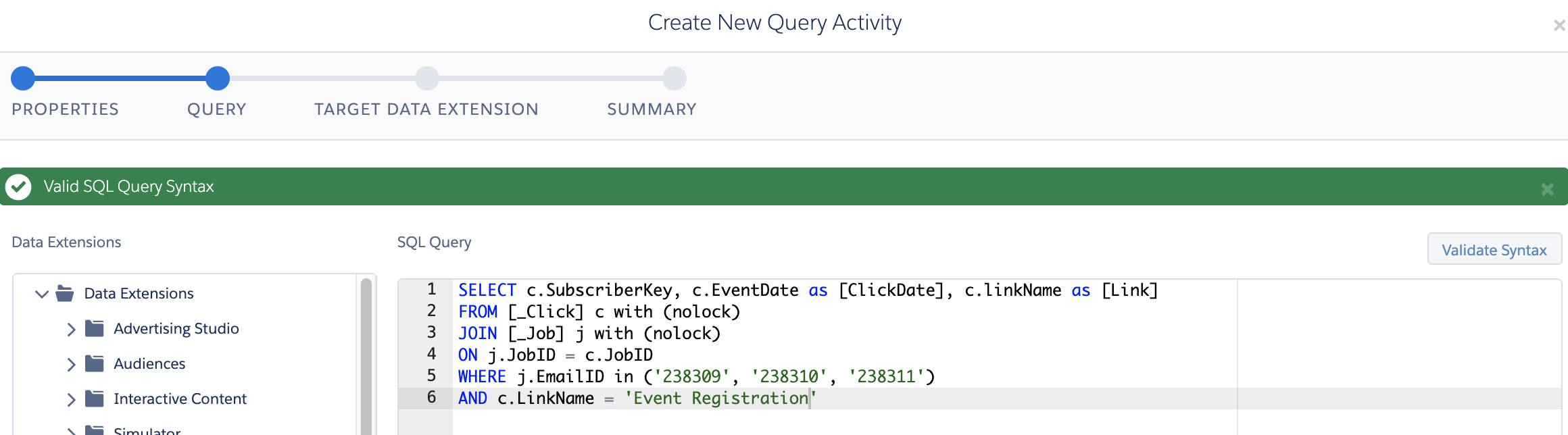
The decision splits in your journey control who receives further messaging and what types of messages they receive. For example, you could send a follow-up email to contacts who didn’t click an offer they received. And, with a decision split, you could skip the reminder for contacts who already took advantage of the deal. These decision splits look at the behavioral information stored in your data extension and move your contacts in the right direction.
Remember that the decision splits in this example are simulating the functionality usually handled by engagement splits in Journey Builder.
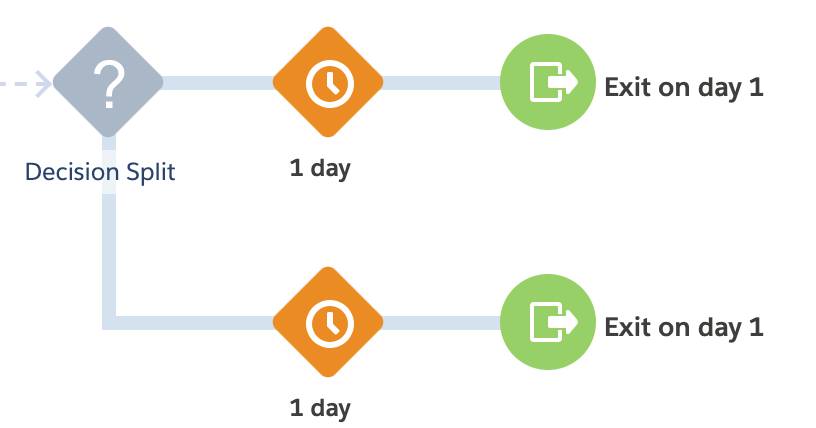
Journey Builder lets you customize your contact interactions, and you can always find different ways to make your interactions more specific and detailed. But this unit identifies the basic tools you need to put the entire solution together and accomplish your goal. In the next unit, we join digital marketing manager Isabelle as she works in the Northern Trail Outfitters account to make it happen.
- Salesforce Help : SQL Query Activity
- Salesforce Help : Journey Builder Activities
- Trailhead : Personalized Email Marketing
- Get personalized recommendations for your career goals
- Practice your skills with hands-on challenges and quizzes
- Track and share your progress with employers
- Connect to mentorship and career opportunities

Subscribe to our newsletter
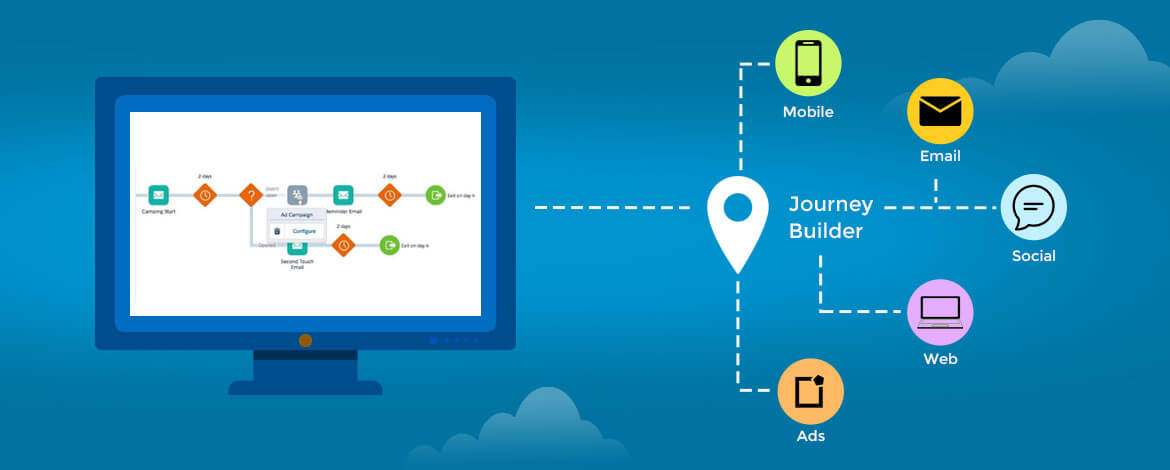
SFMC Journey Builder – Everything You Should Know
- June 8, 2022
- Salesforce Marketing Cloud
SFMC Journey Builder comes with a plethora of features. Learn how to use it to the best potential...
[This post was originally published on 18th June 2020. It has been updated on 8th June 2022.]
Automation is a boon for the world of email marketing.
We all need tools to automate our processes, and the easy way to do so is by using drag and drop activities in the canvas which makes the process of automation easier. With Marketing Cloud we can track interactions using the powerful data capabilities of Salesforce Journey Builder, also known as a live activity tracker of all the flows included within the Journey. Salesforce Journey Builder can be used if we want to build further flow based on instant response to any of the past activities.
However, you need expertise and experience when it comes to building complex customer journeys. Apart from Journey Builder, there is the Automation Builder in Marketing cloud to serve almost the same purpose, which we can achieve using Salesforce Marketing Cloud Journey Builder. One of the key differences between the two is that in SFMC Journey Builder we can see the visual flow of our activities, whereas in Automation Studio we can’t.
There are multiple activities in SFMC Journey Builder to accomplish our requirements. And if our Journey is responsive and optimized, then it would be easy for us to manage the flow efficiently.
Let’s kick off our Salesforce Journey Builder tour.
What do you want to build?
1. Multi-Step Journey
You can build a journey that sends messages across any channel based on marketing logic and audience behavior.
2. Single Send Journey
In this, you can quickly build and send a single personalized message in any available channel.
Now, let’s discuss the several options available in Salesforce Marketing Cloud Journey Builder. It is divided into 5 sections:
1) Entry Source
2) Activities
3) Flow Control
4) Customer Updates
5) Sales & Service Cloud
SFMC Entry Source
SFMC Activities Dashboard
SFMC Customer Updates
For all these aFor all these activities mentioned above [in snapshots] we can drag and drop in our Canvas and can build complex journeys as a salesforce marketing cloud email specialist does. Although, the more the number of decision-based criteria the more our journey will be complex, So, here are a few tips that we can follow to make it easy to read and well organized.
Let’s start with Entry Data Source :
1. As a best practice, we should always create a proper segmentation before admitting contacts into Salesforce Journey Builder. We can use either Automation Studio or Data Designer from Contact Builder to accomplish that.
2. In SFMC Journey Builder we should avoid using one Data extension in multiple journeys as it can make the journey slow at the initial stage. It can also impact the data extension and other activities like import, reports creation, send logging, or extracts.
3. We should avoid Data relationships, Data Extensions as an entry source in journeys because a one-to-many or many-to-many relationship can cause issues while retrieving records. In contrast, the Journey is Activated and we won’t get updated records due to inappropriate activities used to refresh the existing Data Extension.
4. If you have selected API as your Entry source, then there shouldn’t be too many 3rd party targeting servers because it will delay the flow process of admitting subscribers in Journey Builder.
5. Salesforce Objects can be selected as an entry source instead of the Synchronized Data Extensions or Salesforce Data Extensions of Marketing Cloud. Also, we should avoid using filter Data Extensions of Synchronized Data Extensions.
6. Cloud Pages are considered as the best workaround if we are planning to use API calls to start our Journey; Cloud pages considered as Landing Pages can be created within Marketing Cloud, and we can use that Smart Capture Form to insert our Subscribers into the Data Extension and Journey in real-time.
7. Event options can be used if we want our Journey to get a trigger from Automation Builder. This option will be used if we want our Journey to start after few activities of Automation like refresh Filter Data Extension, update the tracking of subscribers.

Data Filters of Journey Entry Source :
There are chances of having raw data from Marketing Cloud Pages or 3rd Party API calls. So, there will be a likelihood of this data getting inserted in Journey audiences. To overcome this, we can use Data Filters wisely in Journey builder. One should consider these things while creating and filtering of contact for the Journey:
1. By default, journeys without any contact filter accept two Millions records, whereas if there is any contact filter used, it can go up to 25K/h.
2. Developers shouldn’t schedule all the journeys at the same time. It makes the account as well as the Journey to slow down as far as performance is concerned.
3. One should set a clear objective while creating Data Filter and Journey flows.
4. Decision split should be avoided as the first activity in the Journey. Instead, we can use filter contact while selecting the entry source.
Flow control decision with logical activities :
We have multiple activities in the Salesforce Marketing Cloud Journey Builder to use in our journey flow. But we need to be extra careful while selecting any of them with the combination of activities.
1. Wait Activity: This activity sets the wait time between any two activities. In the initial stage, when you start building Journeys, you should avoid more wait activities because large numbers of these make the journey slow in its flow. This activity further distinguishes between 3 subparts:
1. Wait for Activity by Duration 2. Wait for Activity by Date 3. Wait for Activity by Attribute
The most used activity among the top three is Wait by Duration, which helps us to manage the flow and to keep track of data and Email/SMS sent to the subscribers.
2. Split Activity: It will split the records in random count/ selected count, based on the business requirement.
1. Decision Split 2. Random Split 3. Engagement Split
DECISION SPLIT is used to divide the subscribers based on any field in Data Extension. We need to create a custom path or use the fields existing in the Data Extension. RANDOM SPLIT will be used if we want to divide our subscribers on the basis of some random count, and then target Email/SMS will be sent to them. ENGAGEMENT SPLIT is based on the previous activity of the subscriber, i.e. if an email is sent to them, whether they have clicked on that email or not. Also, while configuring Engagement Split, we need to make sure that the Tracking code is enabled in HTML Emails or else conversion tracking is enabled in the org, else Engagement Split won’t work.
To optimize the journey Decision Split is used with Join operation to make it more enhanced in functionality: JOIN : This option is used to join more than one Split Activity used in the account. Also, we need to ensure that data is stored in the correct location so that the decision split will work properly.
Although we can configure GOAL within our Journey to check if that is giving us the target result or not, it’s always a good practice to add and define goals within our Journey because , at last, the end goal of our process is to do business. Journey Builder allows you to personalize each customer’s Journey. It makes the journey more relevant to their interests, behavior, and needs. This in turn enhances customer engagement with your brand and ultimately increases sales. Likewise, Journey Builder helps to automate marketing, sales, and support teams’ activities. Today, the need to provide on-brand, high-quality, engaging experiences at each touchpoint can be fulfilled by creating an optimized customer journey. Salesforce offers a perfect tool in Journey Builder to understand, visualize, and create customer journeys across channels.
In this blog, we have tried to make the things easier for a developer who is trying to create a Multiple Paths Journey Flow. We have mentioned the best practices which one should keep in mind while creating flow of the journeys. We hope this helps you use Salesforce Journey Builder to its maximum potential.
Did you like this post? Do share it!
- Copied to clipboard
Get In Touch
We shall get back to you within a few hours.
- Latest Posts
- Related Posts
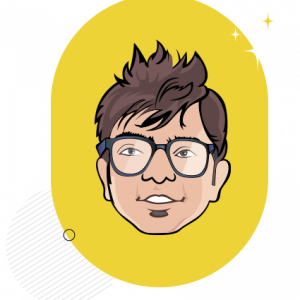
Kevin George
Latest posts by Kevin George ( see all )
- Explained: How To Create a Newsletter with Sender - March 28, 2024
- Grow Your Subscribers Effortlessly: Learning to Curate the Perfect Email Capture Landing Page! - January 31, 2024
- 8 Tips to Create Surefire Holiday Cart Abandonment Emails - January 31, 2024
- Sign Off with Style: Exploring the Top 10 Email Signature Software in 2024 - April 5, 2024
- Cannoli vs. Kombai – Which Is A Better Substitute for Manual Email Coding? Our Verdict - April 2, 2024
- How to Adapt to Gmail’s Latest Spam Updates - April 1, 2024

Social Sharing
Email design trends: adding css animation in email.
- Email Design
SFMC’s Journey Builder Activities - A Quick Guide
Leave a reply cancel reply, you may also like.
- Dec 01, 2020
- Apr 13, 2021
- Jul 23, 2020
WE CAN ALSO HELP YOU WITH
Email template productions.
Transform your requirement into visually-appealing & high-converting email templates.
EMAIL OPERATION SUPPORT
Focus on your business strategy; let us handle the day-to-day operation of your email campaigns.
DEDICATED RESOURCE TEAM
Eliminate the woes of hiring and training for resources with our dedicated team of scalable email experts.
Digital ASSETS
Get more from your paid marketing campaigns through conversion-driven landing pages and banners.
Product Area
Feature impact.
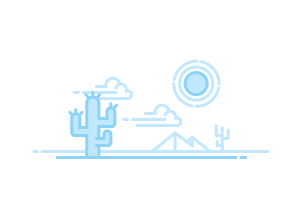
- Email Client Privacy and Non-Subscriber Activity in Marketing Cloud...
- Run an Automation from the Overview Page
- Delete an Automation from the Overview Page
- Configure a Scheduled Automation
- Configure a File Drop Automation
- Configure a Trigger Automation
- FTP and File Drop Automation Example
- Filename Patterns Reference
- Advanced Run Once
- Run a Subset of Activities
- Automation Duration
- Use An Automation's Tabs
- Start an Automation Studio Activity
- Edit an Inline Email Activity
- Edit Emails in a Running Automation
- Build a SQL Query Activity
- Optimizing a SQL Query Activity
- Use Intermediate Tables to Optimize a Query
- Data View: Automation Instance
- Data View: Automation Activity Instance
- Data View: Bounce
- Data View: BusinessUnitUnsubscribes
- Data View: Click
- Data View: Complaint
- Data View: Coupon
- Data View: EnterpriseAttribute
- Data View: FTAF
- Data View: GroupConnect Contact Subscriptions
- Data View: GroupConnect MobileLineOrphanContactView
- Data View: Job
- Data View: Journey
- Data View: Journey Activity
- Data View: ListSubscribers
- Data View: Open
- Data View: Sent
- Data View: SMSMessageTracking
- Data View: Social Network Impressions
- Data View: Social Network Tracking
- Data View: Subscribers
- Data View: SMSSubscriptionLog
- Data View: SurveyResponse
- Data View: Undeliverable SMS
- Data View: Unsubscribe
- Query: Bounce History
- Query: Journey Builder Bounced Email Messages
- Query: Journey Builder Sends by Email Across Versions
- Query: Journey Builder Sends in Last 24 Hours
- Query: Opens in Last 30 Days
- Query: Subscriber Status
- Query: Subscribers by Date or Time Frame
- Query: Subscribers in a Publication or Suppression List
- Query: Subscribers with No Opens or Clicks
- Query: Top Bounces for a Job
- SQL Reference
- Restart a Suspended SQL Query Activity
- Update a List or Data Extension with an External File
- Create a File Transfer Activity in Automation Studio
- Manage a File with the File Transfer Activity in Automation Studio
- Move a File with the File Transfer Activity in Automation Studio
- Substitution Strings Example
- Create a Script Activity
- Create a Filter Activity
- Create a Data Extract File
- Configure a Tracking Extract
- Convert XML
- Data Extension Extract in Automation Studio
- GlobalUnsubImport
- Configure the Marketing Cloud for Microsoft Dynamics CRM Tracking...
- Import the Marketing Cloud for Microsoft Dynamics CRM Tracking Data...
- Tracking Extract Configuration
- API Data Extract Options
- ClickImpression
- Conversions
- ListMembershipChanges
- SendImpression
- SendJobImpression
- Spam Complaints
- StatusChanges
- Subscribers
- Contacts Without Channel Addresses
- Extract Outputs Reference
- Security Action Audit Log
- Audit Trail Access Log
- Verification Activity Example
- Verify Automation Data
- Mapping Contacts to Business Unit
- Automation Studio Activities Reference
- Add a Wait Activity
- Einstein Send Time Optimization in Automation Studio
- Einstein Engagement Frequency in Automation Studio
- Pause an Automation
- Skip an Automation
- Stop a Running Automation
- Copy an Automation
- Delete an Automation
- Automatically Deactivated Automations
- Automation Studio Statuses
- Get Automation Studio Notifications
- Find Activity Configuration and Error Details
- Data Extension Storage Usage
- Automation History and Health
- Journey Builder Prerequisites
- Permissions for Journey Builder
- Review Content Used to Benchmark Messaging Performance
- Monitor Journeys in Slack
- Journey Builder System Optimization Dashboard
- Journey Builder Configuration Recommendations
- All Journeys Dashboard View
- Scheduled Single Sends Dashboard View
- Recent Single Sends Dashboard View
- Transactional Send Dashboard View
- Create a Single Send Journey
- Welcome Campaigns
- Retail Campaigns
- Anniversary Campaigns
- Create a Transactional Send Journey
- Clear a Transactional Send Journey Queue
- Update an Email Activity in a Transactional Send Journey
- Create a Journey from a Template
- Share a Template
- Edit a Shared Template
- Delete a Shared Template
- Pause and Resume a Multi-Step Journey
- Pause and Resume a Transactional Send Journey
- Choose a Contact Entry Mode
- Enable or Disable Google Analytics
- Journey Builder High-Throughput Sending Considerations
- Entry Source Administration
- Edit an Entry Source
- Configure a Mobile App Event Entry Source
- Configure a MobilePush Message Engagement Entry Source
- Configure an In-App Engagement Entry Source
- Data Extension Entry Source Use Cases
- Selecting a Data Extension for Entry
- Configure the Data Extension Entry Source
- Schedule a Data Extension Entry Source
- Choose How to Process Entry Source Data
- Configure the Data Extension Entry Source with Data Cloud
- Create an Audience from Contacts
- Schedule an Audience
- Use Data Cloud in Journey Builder
- Configure the Inbound Chat Entry Source
- Select a Reusable Entry Source
- Create a Journey-Specific Event
- Create a Date-Based Event Entry
- Create a Shared Entry Event
- Events and Data Extensions
- Entry Results
- Test an Entry Event
- Prioritization Example: Update Entry Event
- View Rejected Contacts
- Create a Journey
- Define the Automation
- Run the Automation
- Confirm Journey Entry
- API Event Entry Source Use Case
- Audience Studio Use Case
- Honor Opt-Out Requests for Personalized Ads
- GA360 Use Case
- Configure the Salesforce Data Event
- Create a Salesforce Campaign Event
- Salesforce Experience Cloud
- Configure Events for Person Accounts
- Configure Events for Business Accounts
- Configure Events for Person Account Related Objects
- Get Started with Mobile App Events
- Define Your Mobile App Event Schema
- Upload Mobile App Events in Journey Builder
- Update Existing Mobile App Event Schemas
- Use Mobile App Events in Journey Builder
- View Your Contact and Journey Data
- Create a Filter
- Journey and Contact Data
- Linked Data Extensions in Journey Builder
- Specify an Explicit Attribute Path
- Attribute to Attribute Comparison
- Personalization in the Journey Builder Email Activity
- Email Personalization Use Case
- Journey and Contact Data in Decision Splits
- Resolve Excess Salesforce Data Events in Journey Builder
- Set a Goal in Journey Builder
- Exit Criteria
- Define Exit Criteria
- Activity Types
- Activity IDs in Journey Builder
- Configure the Email Activity
- Managing Contacts in a Journey Builder Email Activity
- Update an Email Activity in a Journey
- Things to Know About Journey Builder Triggered Send
- Marketing Cloud Journey Email Activity Tracking
- View Email Activity Statistics
- View Google Analytics 360 Email Activity Metrics
- LINE Carousel Activity
- Content Builder LINE Carousel Activity
- In-App Push Activity
- Content Builder In-App Activity
- Inbox Push Activity
- LINE Multi-Content Activity
- Content Builder LINE Multi-Content Activity
- Push Notification Activity
- Content Builder Push Notification Activity
- SMS Activity
- Content Builder SMS Activity
- WhatsApp Message Types and Use Cases
- Get Started with WhatsApp-First Business Messaging (Meta)
- Get Started with WhatsApp Chat Messaging (Sinch)
- Create a WhatsApp Business Account and Channels (Meta)
- Create Your WhatsApp Business Account (Sinch)
- Create Your WhatsApp Channels (Sinch)
- Create Your WhatsApp Audiences
- Create a WhatsApp Template Message (Meta)
- Create a WhatsApp Template Message (Sinch)
- WhatsApp Template Message Elements
- WhatsApp Template Message Approval
- Personalize Your WhatsApp Template Messages
- Send WhatsApp Template Messages in Journey Builder
- Edit a WhatsApp Template Message
- Create a Default WhatsApp Session Message (Meta)
- Create a Default WhatsApp Session Message (Sinch)
- Personalize Your WhatsApp Session Messages
- Send WhatsApp Session Messages in Journey Builder
- Create a WhatsApp Session Transfer Activity
- WhatsApp Media Attachments
- Locales for WhatsApp Data Extension Sends
- WhatsApp Chat Message Analytics
- WhatsApp Analytics and Reporting
- Create a Chat Messaging Data Extract
- Add a Phone Number to an Existing WhatsApp Business Account
- Delete a Phone Number from Your WhatsApp Business Account
- Transfer a WhatsApp Phone Number Between Business Units (Meta)
- WhatsApp Status Errors
- WhatsApp-First Business Account Statuses
- Using WhatsApp Data in Data Cloud
- SMS Analytics
- Google Analytics SMS Metrics
- Mobile Activity Tracking
- Activity Type Reference
- Undo or Redo a Canvas Action
- Reuse a Journey Builder Activity
- Configure a Path Optimizer Test Activity
- Configure a Wait by Duration Activity
- Configure a Wait Until Date Activity
- Configure a Wait by Attribute Activity
- Configure a Wait Until Chat Response Activity
- Configure a Wait Until API Event Activity
- Configure a Wait Until Push Event Activity
- Configure a Wait Until In-App Engagement Activity
- Configure an Engagement Split
- Prioritization Example: Update the Abandoned Cart Journey
- Prioritization Example: Update the Reengagement Journey
- Use Restricted Values
- Copy a Decision Split Path
- Reorder Decision Split Paths
- Configure a Random Split
- Configure Einstein Scoring Splits
- Configure a Join Activity
- View Frequency Split Analytics
- Einstein Send Time Optimization Use Cases
- Use the Einstein Send Time Optimization Activity
- Create a Control Path with Random Send
- View Einstein STO Activity Analytics
- Use the Ad Audience Activity
- Advertising Campaign Activity
- Update Contact Activity Use Cases
- Configure the Sitecore Connect for SFMC Activity
- Create an Account Activity in Journey Builder
- Update an Account Activity in Journey Builder
- Create a Campaign Member Activity in Journey Builder
- Create a Contact Activity in Journey Builder
- Update a Contact Activity in Journey Builder
- Create a Convert Lead Activity
- Create an Object Record
- Update an Object Activity
- Create a Task Activity in Journey Builder
- Create a Choose Object Activity
- Add Contacts to a Campaign
- Update the Campaign Member Activity in Journey Builder
- Contact Activity
- Create a Case
- Opportunity
- Create or Update an Account
- Update Person Accounts
- Update Business Accounts
- Associate Cases and Tasks to Person Accounts
- Best Practices for Integration Activity Fields
- Sales and Service Cloud Activity Field Validation and Error Handling
- Journey Builder Sales and Service Cloud Best Practices
- Configure a Journey Test with a Data Extension
- Manage Journey Folders
- Copy a Marketing Cloud Engagement Journey
- Delete a Marketing Cloud Journey
- Create a Tag
- Tag a Journey
- Show and Hide Journey Builder Tips
- Validate a Journey in Journey Builder
- Create a Journey Version
- Stop a Journey
- Bulk Actions in Journey Builder
- Delete Drafts and Inactive Journeys
- Journey Analytics Dashboard
- Use the Journey Analytics Dashboard
- Journey Health
- View Journey Health Data
- The Versions Dashboard
- Status Key Reference
- View a Contact Path in a Journey
- View a Contact Path on the Journey History Dashboard
- View a Contact's Journey History in a Journey
- View a Contact’s History on the Journey History Dashboard
- View Recent Contacts by Activity
- Error Message Troubleshooting
- Prerequisites
- Create a Behavioral Trigger
- Edit a Behavioral Trigger
- Pause a Behavioral Trigger
- Resume a Behavioral Trigger
- Set Behavioral Trigger Session Timeout Limit
- Create a Behavior Trigger Email
- Behavioral Triggers Optional Features
Connect a Data Extension for Decision Splits
To use data that isn’t in the entry source or that changes in a Decision Split in Journey Builder, follow these steps to link a data extension in Contact Builder.
To learn more about how and when to use contact or journey data in a Decision Split, see Journey and Contact Data in Decision Splits .
- Navigate to Contact Builder.
- On the Data Designer tab, click Create Attribute Group .
- Name the group Prioritization .
- Click Link Data Extensions .
- Select the data extension you want to link.
- Set the data extension to match your data requirements. For example, link Contact Key from "Customer Data" to "Subscriberkey" from your data extension.
- Click Journey Builder Contacts .
- Set the data relationship to match your data requirements. For more information, see Use Linked Data Extensions in Journey Builder .
- Save your changes.
- Click the link tab next to the new attribute set.
- In the Select Data Extension section, navigate to Journey Builder Prioritization.
- Click Journey Builder Prioritization .
- In the Journey Builder Contacts section, click SubscriberKey .
- In the Journey Builder Prioritization section, click SubscriberKey .
- Save your work.
- Prioritization Example: Update Entry Event In this decision split prioritization example, Journey Builder updates the entry events for a post-purchase confirmation and follow-up journey.
- Prioritization Example: Update the Abandoned Cart Journey In this decision split prioritization example, Journey Builder updates the entry events for an abandoned cart journey.
- Prioritization Example: Update the Reengagement Journey In this decision split prioritization example, Journey Builder updates the entry events for a re-engagement journey.
- Configure a Decision Split

Cookie Consent Manager
General information, required cookies, functional cookies, advertising cookies.
We use three kinds of cookies on our websites: required, functional, and advertising. You can choose whether functional and advertising cookies apply. Click on the different cookie categories to find out more about each category and to change the default settings. Privacy Statement
Required cookies are necessary for basic website functionality. Some examples include: session cookies needed to transmit the website, authentication cookies, and security cookies.
Functional cookies enhance functions, performance, and services on the website. Some examples include: cookies used to analyze site traffic, cookies used for market research, and cookies used to display advertising that is not directed to a particular individual.
Advertising cookies track activity across websites in order to understand a viewer’s interests, and direct them specific marketing. Some examples include: cookies used for remarketing, or interest-based advertising.
Cookie List

VIDEO
COMMENTS
Journey Builder's Decision Split activity evaluates contact journey data, then sends each contact down a path based on the filter criteria you set. The paths in a decision split are evaluated in succession from top to bottom. Contacts who meet more than one set of criteria for a path follow the path they qualify for first.
A decision split is based on a change in data associated with a contact. By placing a decision split after the trigger or any activity in an interaction, the marketer prompts Journey Builder to evaluate the data tied to each contact and sort them by their characteristics. Random splits are activities that randomly divide a
Note: A single decision split allows you up to 20 paths. These need to be configured using a contact's attributes (field data) as the split's evaluation criteria. ... Remember, Journey Builder is just a tool that supports the delivery of your customer journeys. Engagement Splits and Decision Splits are key elements within Journey Builder ...
I defined 2 paths in decision split: if Stage changes after creating time it should Exit the journey. or else Remainder Path-- send another email to contact. But the Journey Contact always goes to the Remainder path even if the stage has changed. marketing-cloud. journeybuilder. marketing-cloud-connect. Share.
Engagement Splits in Journey Builder using AMPscript. Create journeys based on engagement with email links that use AMPscript. ~25 mins. Gather Your Tools. ~5 mins. Create a Decision Split for a Single Journey. ~15 mins. Create SQL Queries for Multiple Journeys. ~5 mins.
Journey is configured on allowing re-entry at any time. There is a 30 minute wait-activity before Decision Split. When using Decision Splits and configuring attribute-to-attribute comparison custom object record-ID from Entry DE with Contact Data path record ID, it will never evaluate correctly. Current scenario:
I am running into an issue with a decision split among the Journey. Essentially I have two different data extension setups in the Contact Builder Data designer. DE1 (Used as the source DE for the Journey) DE2 (Used for decision split with in the Journey) ContactA enters in the Journey, 1st email is sent. Now before sending the second email ...
Engagement Splits in Journey Builder using AMPscript | SalesforceGather Your ToolsCreate a Decision Split for a Single JourneyCreate SQL Queries for Multiple...
Insert AMPscript into Journey Builder messages. Introduction. If you look at a typical journey in Journey Builder, you'll likely see many splits in the journey's path. These splits are based on contact attributes, contact behavior, decisions from Einstein, or just random distribution. They're an important part of guiding contacts along ...
1. I'm trying to create a decision split within a Journey where if a lead status changes to 'cancelled' in Salesforce after the record's been entered into the Journey, the decision split will take the lead down a different path, which will ultimately exit them. As I'm searching for a data value which has been updated after it's been ...
Journey Builder is an important feature of SFMC to manage the customer journey. Let's have a look at this blog to know how the SFMC journey Builder can be used to its maximum potential. ... To optimize the journey Decision Split is used with Join operation to make it more enhanced in functionality: JOIN: This option is used to join more than ...
The journey is quite simple. I use Add to Campaign as my entry source. Then I wait for 20 minutes for the sync to complete and then I have my decision split where I check if a contact/lead has given a consent for receiving newsletters. I want both Contacts and Leads to be considered here.
Instead of creating an Engagement Split, we are going to use a Decision Split. Using Contact Data, we need to drag and drop the LinkName field from our linked data extension and add a filter on our Alias value defined previously on our email links. And that's it, your journey can now track clicks on dynamic links.
I recently discovered a very odd mechanic inside the journey builder when it comes to decision splits and i am uncertain how to solve this issue. The example journey: What i want to do is the following: I got a decision split inside a journey that should route contacts that bought something into a different path than those that did not buy ...
They both have the same PrimaryKey and are connected 1:1 on Primary Key. Master DE's PrimaryKey is linked to Contact Key on Contacts. "Master DE" has a field called "Member No", and the decision split is based on this "Member No" field. JB keeps thinking all contacts have "Member No" even though only half of them do.
Avoid using more than 3 decision split activities at the start of the journey. Journey Builder processes contacts in batches, so using a series of Decision Split activities reduces the batch size. Build the decision split path that you expect the highest number of contacts to follow first.
In the Journey Builder Prioritization section, click SubscriberKey. Save your work. Prioritization Example: Update Entry Event In this decision split prioritization example, Journey Builder updates the entry events for a post-purchase confirmation and follow-up journey. Prioritization Example: Update the Abandoned Cart Journey In this decision ...